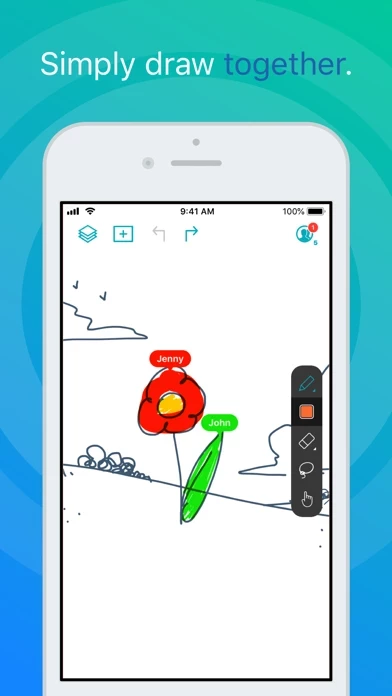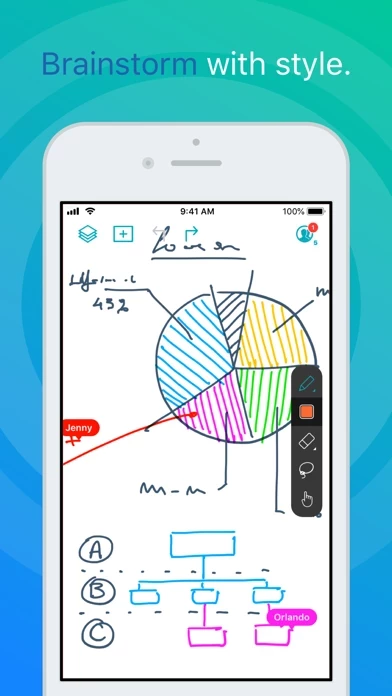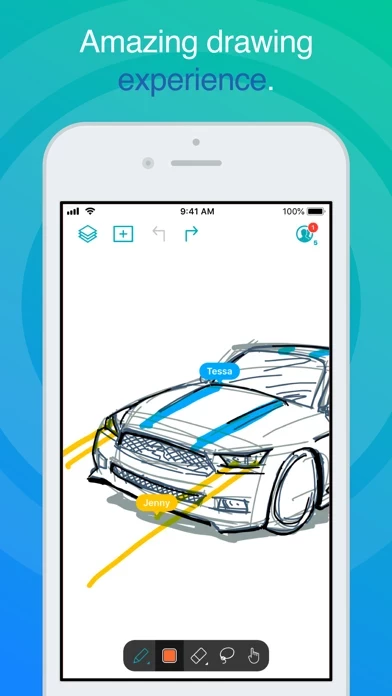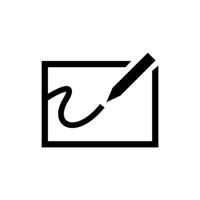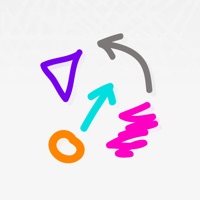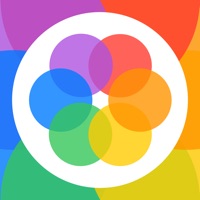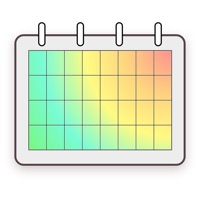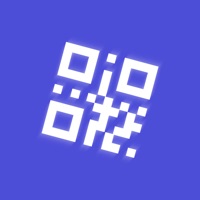How to Cancel Inko › Interactive Whiteboard
Published by Creaceed SPRLWe have made it super easy to cancel Inko › Interactive Whiteboard subscription
at the root to avoid any and all mediums "Creaceed SPRL" (the developer) uses to bill you.
Complete Guide to Canceling Inko › Interactive Whiteboard
A few things to note and do before cancelling:
- The developer of Inko › Interactive Whiteboard is Creaceed SPRL and all inquiries must go to them.
- Check the Terms of Services and/or Privacy policy of Creaceed SPRL to know if they support self-serve subscription cancellation:
- Cancelling a subscription during a free trial may result in losing a free trial account.
- You must always cancel a subscription at least 24 hours before the trial period ends.
Pricing Plans
**Gotten from publicly available data and the appstores.
- Nearby Plan: $1.99/month or $9.99/year
- Remote Plan: $3.99/month or $29.99/year
Both plans offer a 7-day free trial and allow access to all features on all devices (iPad, iPhone, Mac). The Nearby Plan enables local collaboration over peer-to-peer or LAN, while the Remote Plan enables remote collaboration over the Internet and includes all features of the Nearby Plan. The free app provides full drawing capabilities in single-user mode and allows access, organization, and export of drawings, as well as 5-minute time-limited sessions for nearby collaboration. Volume purchase (VPP) is available for schools and businesses.
How to Cancel Inko › Interactive Whiteboard Subscription on iPhone or iPad:
- Open Settings » ~Your name~ » and click "Subscriptions".
- Click the Inko › Interactive Whiteboard (subscription) you want to review.
- Click Cancel.
How to Cancel Inko › Interactive Whiteboard Subscription on Android Device:
- Open your Google Play Store app.
- Click on Menu » "Subscriptions".
- Tap on Inko › Interactive Whiteboard (subscription you wish to cancel)
- Click "Cancel Subscription".
How do I remove my Card from Inko › Interactive Whiteboard?
Removing card details from Inko › Interactive Whiteboard if you subscribed directly is very tricky. Very few websites allow you to remove your card details. So you will have to make do with some few tricks before and after subscribing on websites in the future.
Before Signing up or Subscribing:
- Create an account on Justuseapp. signup here →
- Create upto 4 Virtual Debit Cards - this will act as a VPN for you bank account and prevent apps like Inko › Interactive Whiteboard from billing you to eternity.
- Fund your Justuseapp Cards using your real card.
- Signup on Inko › Interactive Whiteboard or any other website using your Justuseapp card.
- Cancel the Inko › Interactive Whiteboard subscription directly from your Justuseapp dashboard.
- To learn more how this all works, Visit here →.
How to Cancel Inko › Interactive Whiteboard Subscription on a Mac computer:
- Goto your Mac AppStore, Click ~Your name~ (bottom sidebar).
- Click "View Information" and sign in if asked to.
- Scroll down on the next page shown to you until you see the "Subscriptions" tab then click on "Manage".
- Click "Edit" beside the Inko › Interactive Whiteboard app and then click on "Cancel Subscription".
What to do if you Subscribed directly on Inko › Interactive Whiteboard's Website:
- Reach out to Creaceed SPRL here »»
- Visit Inko › Interactive Whiteboard website: Click to visit .
- Login to your account.
- In the menu section, look for any of the following: "Billing", "Subscription", "Payment", "Manage account", "Settings".
- Click the link, then follow the prompts to cancel your subscription.
How to Cancel Inko › Interactive Whiteboard Subscription on Paypal:
To cancel your Inko › Interactive Whiteboard subscription on PayPal, do the following:
- Login to www.paypal.com .
- Click "Settings" » "Payments".
- Next, click on "Manage Automatic Payments" in the Automatic Payments dashboard.
- You'll see a list of merchants you've subscribed to. Click on "Inko › Interactive Whiteboard" or "Creaceed SPRL" to cancel.
How to delete Inko › Interactive Whiteboard account:
- Reach out directly to Inko › Interactive Whiteboard via Justuseapp. Get all Contact details →
- Send an email to [email protected] Click to email requesting that they delete your account.
Delete Inko › Interactive Whiteboard from iPhone:
- On your homescreen, Tap and hold Inko › Interactive Whiteboard until it starts shaking.
- Once it starts to shake, you'll see an X Mark at the top of the app icon.
- Click on that X to delete the Inko › Interactive Whiteboard app.
Delete Inko › Interactive Whiteboard from Android:
- Open your GooglePlay app and goto the menu.
- Click "My Apps and Games" » then "Installed".
- Choose Inko › Interactive Whiteboard, » then click "Uninstall".
Have a Problem with Inko › Interactive Whiteboard? Report Issue
Leave a comment:
What is Inko › Interactive Whiteboard?
Inko is a collaborative whiteboard that lets you draw together using multiple iPad, iPhone or Mac, and even interact on Apple TV. Ideal for team coworkers in a brainstorming session, for a creative classroom project, or for an interactive meeting between a graphic designer and their client. Create a group and just start drawing together! No need for complex network setup, or even any network at all, thanks to nearby connectivity. Be it in a bar, or on the beach. Oh, and your drawing even goes to the big screen too thanks to the free companion app for Apple TV! It instantly connects and interacts with all devices in the room. A great alternative to those bulky & expensive interactive boards. Inko 2 now brings remote collaboration over the Internet(*), Dark Mode support, a Mac app, and much more. Even though Inko is both simple and intuitive, it's also backed with advanced features like beautiful pixel-free rendering that stays sharp when zooming in. It also offers precise Apple Pencil support for an amazing drawing experience, lag-free and undo-capable real-time interactions, as well as hi-res PDF exports to share with your group when you’re done. COLLABORATION & CONNECTIVITY • Highly responsive, "appears-as-it-happens" multi-user drawing with no lag. • Participants’ labels on drawing trails that show who is currently drawing. • Nearby collaboration: nomadic connectivity for local devices, even without Wi-Fi access point (peer-to-peer or LAN). • Remote collaboration: seaml...