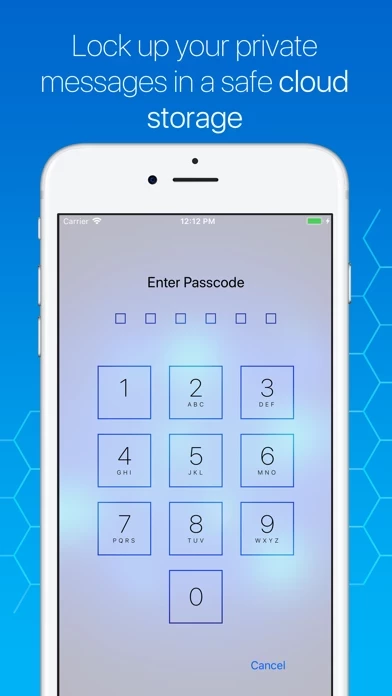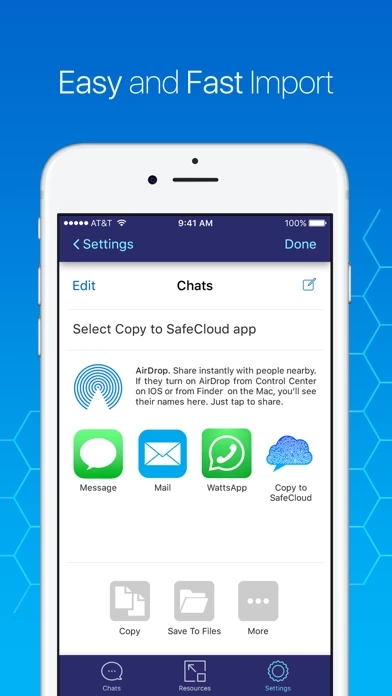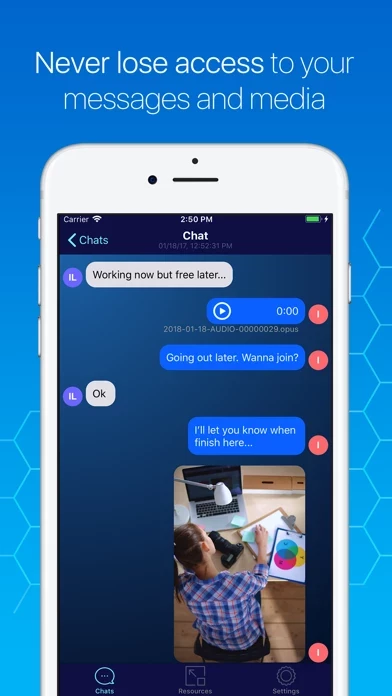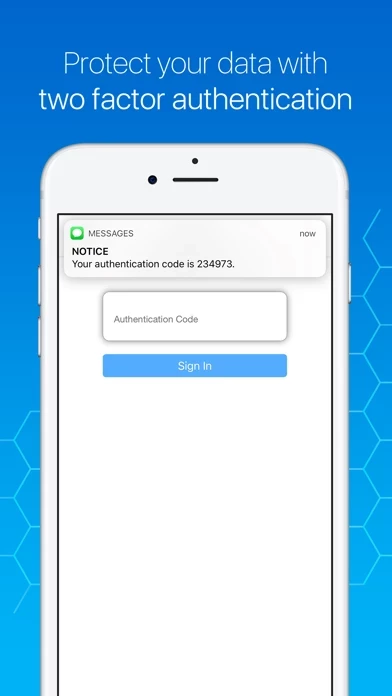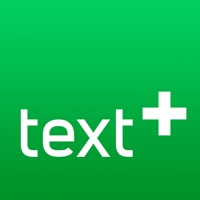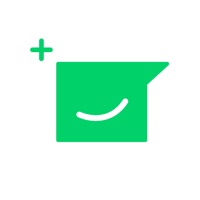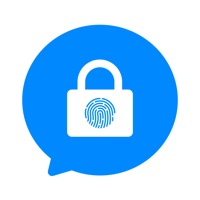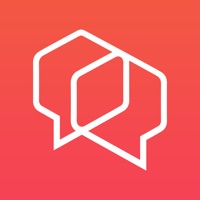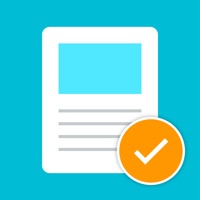How to Delete Photo/Message Lock
Published by Shesek LLC on 2023-09-23We have made it super easy to delete Photo/Message Lock - SafeCloud account and/or app.
Table of Contents:
Guide to Delete Photo/Message Lock - SafeCloud
Things to note before removing Photo/Message Lock:
- The developer of Photo/Message Lock is Shesek LLC and all inquiries must go to them.
- Check the Terms of Services and/or Privacy policy of Shesek LLC to know if they support self-serve account deletion:
- Under the GDPR, Residents of the European Union and United Kingdom have a "right to erasure" and can request any developer like Shesek LLC holding their data to delete it. The law mandates that Shesek LLC must comply within a month.
- American residents (California only - you can claim to reside here) are empowered by the CCPA to request that Shesek LLC delete any data it has on you or risk incurring a fine (upto 7.5k usd).
- If you have an active subscription, it is recommended you unsubscribe before deleting your account or the app.
How to delete Photo/Message Lock account:
Generally, here are your options if you need your account deleted:
Option 1: Reach out to Photo/Message Lock via Justuseapp. Get all Contact details →
Option 2: Visit the Photo/Message Lock website directly Here →
Option 3: Contact Photo/Message Lock Support/ Customer Service:
- 80% Contact Match
- Developer: SSK Developers
- E-Mail: [email protected]
- Website: Visit Photo/Message Lock Website
Option 4: Check Photo/Message Lock's Privacy/TOS/Support channels below for their Data-deletion/request policy then contact them:
- https://support.apple.com/en-us/HT202039
- http://privacy.safecloudapp.com
- http://tos.safecloudapp.com
- http://subscription.safecloudapp.com
- https://www.facebook.com/SafeCloudApp
*Pro-tip: Once you visit any of the links above, Use your browser "Find on page" to find "@". It immediately shows the neccessary emails.
How to Delete Photo/Message Lock - SafeCloud from your iPhone or Android.
Delete Photo/Message Lock - SafeCloud from iPhone.
To delete Photo/Message Lock from your iPhone, Follow these steps:
- On your homescreen, Tap and hold Photo/Message Lock - SafeCloud until it starts shaking.
- Once it starts to shake, you'll see an X Mark at the top of the app icon.
- Click on that X to delete the Photo/Message Lock - SafeCloud app from your phone.
Method 2:
Go to Settings and click on General then click on "iPhone Storage". You will then scroll down to see the list of all the apps installed on your iPhone. Tap on the app you want to uninstall and delete the app.
For iOS 11 and above:
Go into your Settings and click on "General" and then click on iPhone Storage. You will see the option "Offload Unused Apps". Right next to it is the "Enable" option. Click on the "Enable" option and this will offload the apps that you don't use.
Delete Photo/Message Lock - SafeCloud from Android
- First open the Google Play app, then press the hamburger menu icon on the top left corner.
- After doing these, go to "My Apps and Games" option, then go to the "Installed" option.
- You'll see a list of all your installed apps on your phone.
- Now choose Photo/Message Lock - SafeCloud, then click on "uninstall".
- Also you can specifically search for the app you want to uninstall by searching for that app in the search bar then select and uninstall.
Have a Problem with Photo/Message Lock - SafeCloud? Report Issue
Leave a comment:
What is Photo/Message Lock - SafeCloud?
Have messages, photos or videos that are so private you want to keep on a separate safe cloud only you could access? This app is for you! The only app that enables multi-factor authentication to access your cloud stored private data! Easily backup your popular application's messages (including videos, photos etc) in the cloud securely and safely. Currently fully support importing chats from WhatsApp and Line. Other chats, photos & videos could be imported manually. Make any of your conversation, photos or videos private easily and keep those behind a lock only you have access to. You can unlock your saved chats, photos or videos using TouchID, FaceID or a passcode (depend on your device capability) Store all your private conversations, photos and videos on a secure cloud which could be unlocked by you only. Syncing your data with our cloud and login is optional. If you decide to store your data in our cloud and you forget your password you can restore it by multiple factor auth...