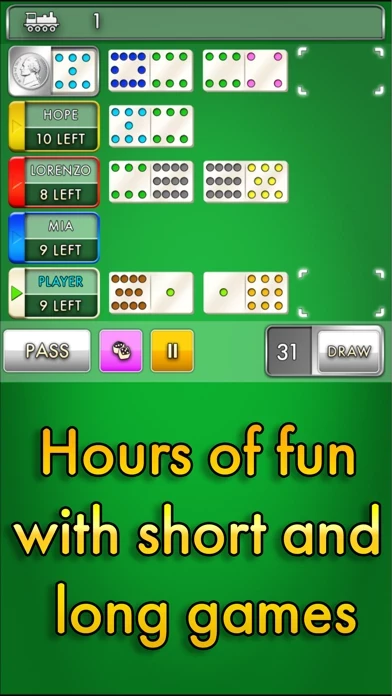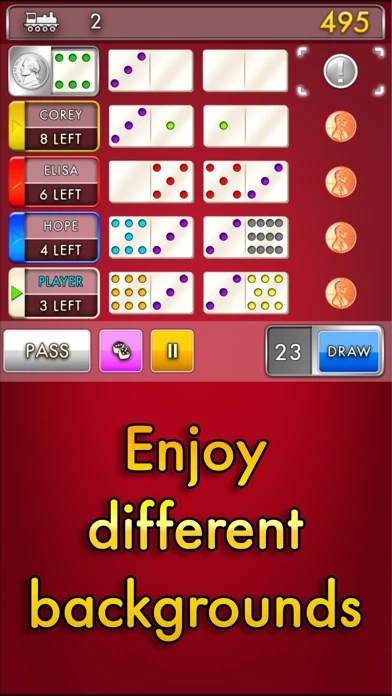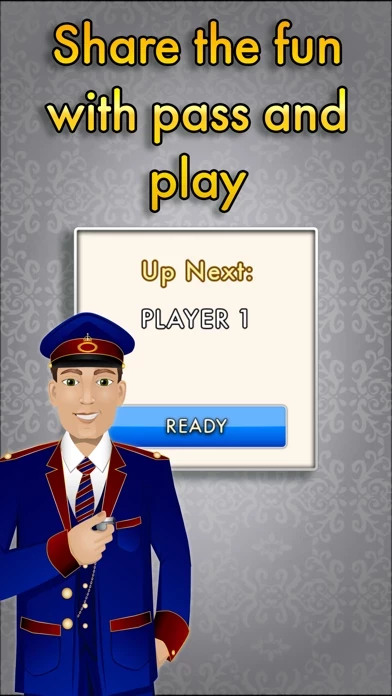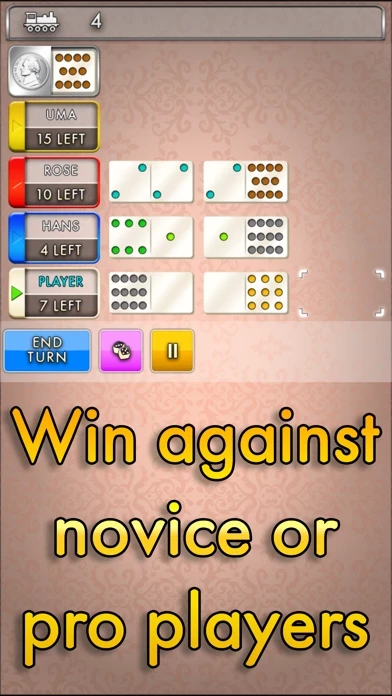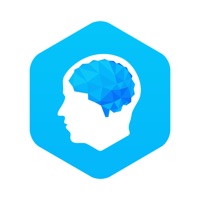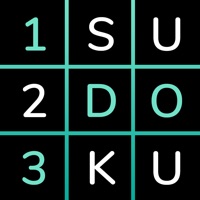How to Delete Mexican Train Dominoes Classic
Published by Glowing Eye Games Ltd on 2024-06-06We have made it super easy to delete Mexican Train Dominoes Classic account and/or app.
Table of Contents:
Guide to Delete Mexican Train Dominoes Classic
Things to note before removing Mexican Train Dominoes Classic:
- The developer of Mexican Train Dominoes Classic is Glowing Eye Games Ltd and all inquiries must go to them.
- Under the GDPR, Residents of the European Union and United Kingdom have a "right to erasure" and can request any developer like Glowing Eye Games Ltd holding their data to delete it. The law mandates that Glowing Eye Games Ltd must comply within a month.
- American residents (California only - you can claim to reside here) are empowered by the CCPA to request that Glowing Eye Games Ltd delete any data it has on you or risk incurring a fine (upto 7.5k usd).
- If you have an active subscription, it is recommended you unsubscribe before deleting your account or the app.
How to delete Mexican Train Dominoes Classic account:
Generally, here are your options if you need your account deleted:
Option 1: Reach out to Mexican Train Dominoes Classic via Justuseapp. Get all Contact details →
Option 2: Visit the Mexican Train Dominoes Classic website directly Here →
Option 3: Contact Mexican Train Dominoes Classic Support/ Customer Service:
- 100% Contact Match
- Developer: Glowing Eye Games Limited
- E-Mail: [email protected]
- Website: Visit Mexican Train Dominoes Classic Website
- 84.21% Contact Match
- Developer: Glowing Eye Games Limited
- E-Mail: [email protected]
- Website: Visit Glowing Eye Games Limited Website
How to Delete Mexican Train Dominoes Classic from your iPhone or Android.
Delete Mexican Train Dominoes Classic from iPhone.
To delete Mexican Train Dominoes Classic from your iPhone, Follow these steps:
- On your homescreen, Tap and hold Mexican Train Dominoes Classic until it starts shaking.
- Once it starts to shake, you'll see an X Mark at the top of the app icon.
- Click on that X to delete the Mexican Train Dominoes Classic app from your phone.
Method 2:
Go to Settings and click on General then click on "iPhone Storage". You will then scroll down to see the list of all the apps installed on your iPhone. Tap on the app you want to uninstall and delete the app.
For iOS 11 and above:
Go into your Settings and click on "General" and then click on iPhone Storage. You will see the option "Offload Unused Apps". Right next to it is the "Enable" option. Click on the "Enable" option and this will offload the apps that you don't use.
Delete Mexican Train Dominoes Classic from Android
- First open the Google Play app, then press the hamburger menu icon on the top left corner.
- After doing these, go to "My Apps and Games" option, then go to the "Installed" option.
- You'll see a list of all your installed apps on your phone.
- Now choose Mexican Train Dominoes Classic, then click on "uninstall".
- Also you can specifically search for the app you want to uninstall by searching for that app in the search bar then select and uninstall.
Have a Problem with Mexican Train Dominoes Classic? Report Issue
Leave a comment:
What is Mexican Train Dominoes Classic?
A family-friendly and fun game of dominoes, Mexican Train Dominoes Classic is at the station with carriagefuls of features. Play round after round alone or with friends, practice your tactics, and win! Mexican Train Dominoes Classic is played over multiple rounds with the aim to keep as low a score as possible. The winner is the player with the lowest overall score at the end of the game! A step-by-step tutorial and written instructions will help you throughout, which can be accessed at any time via the menu. Choose an easy ride or test yourself with our numerous difficulty settings, play 3, 6 or 10 rounds, or practice your skills with our deluxe score mode which enables you to play consecutive rounds for as long as you can. Not only can you tailor rules to your preference and choose from a variety of peaceful backgrounds, but we have one more trick up our sleeve! One of our favorite features is the Pass and Play mode. Now, you and up to four friends can pass your device around so e...