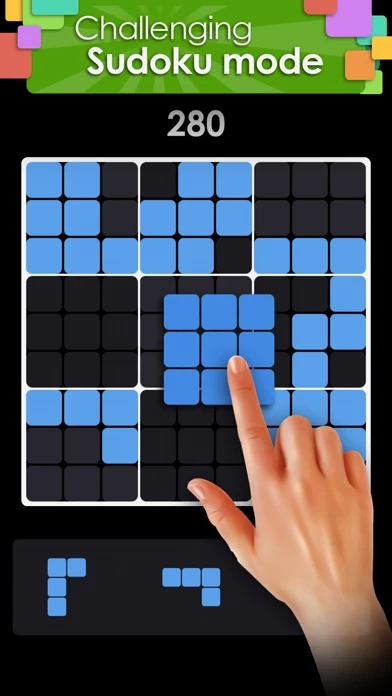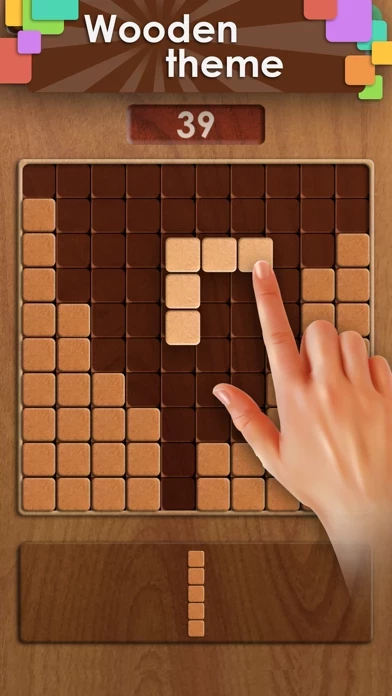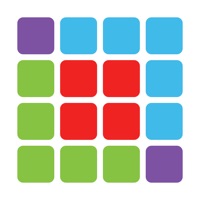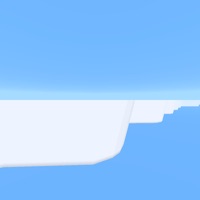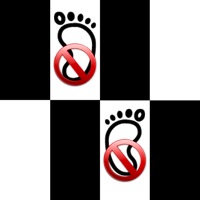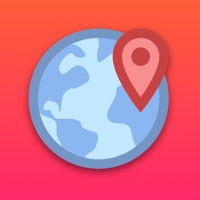How to Delete X Blocks
Published by Inspired Square FZE on 2023-12-28We have made it super easy to delete X Blocks account and/or app.
Table of Contents:
Guide to Delete X Blocks
Things to note before removing X Blocks:
- The developer of X Blocks is Inspired Square FZE and all inquiries must go to them.
- Check the Terms of Services and/or Privacy policy of Inspired Square FZE to know if they support self-serve account deletion:
- Under the GDPR, Residents of the European Union and United Kingdom have a "right to erasure" and can request any developer like Inspired Square FZE holding their data to delete it. The law mandates that Inspired Square FZE must comply within a month.
- American residents (California only - you can claim to reside here) are empowered by the CCPA to request that Inspired Square FZE delete any data it has on you or risk incurring a fine (upto 7.5k usd).
- If you have an active subscription, it is recommended you unsubscribe before deleting your account or the app.
How to delete X Blocks account:
Generally, here are your options if you need your account deleted:
Option 1: Reach out to X Blocks via Justuseapp. Get all Contact details →
Option 2: Visit the X Blocks website directly Here →
Option 3: Contact X Blocks Support/ Customer Service:
- Verified email
- Contact e-Mail: [email protected]
- 69.57% Contact Match
- Developer: Inspired Square FZE
- E-Mail: [email protected]
- Website: Visit X Blocks Website
- 94.12% Contact Match
- Developer: Inspired Square FZE
- E-Mail: [email protected]
- Website: Visit Inspired Square FZE Website
Option 4: Check X Blocks's Privacy/TOS/Support channels below for their Data-deletion/request policy then contact them:
- https://web.facebook.com/InspiredSquare
- https://twitter.com/InspiredSquare
- https://www.instagram.com/squareinspired
- http://www.inspiredsquare.com/games/privacy_policy.html
- http://www.inspiredsquare.com/games/terms_service.html
*Pro-tip: Once you visit any of the links above, Use your browser "Find on page" to find "@". It immediately shows the neccessary emails.
How to Delete X Blocks from your iPhone or Android.
Delete X Blocks from iPhone.
To delete X Blocks from your iPhone, Follow these steps:
- On your homescreen, Tap and hold X Blocks until it starts shaking.
- Once it starts to shake, you'll see an X Mark at the top of the app icon.
- Click on that X to delete the X Blocks app from your phone.
Method 2:
Go to Settings and click on General then click on "iPhone Storage". You will then scroll down to see the list of all the apps installed on your iPhone. Tap on the app you want to uninstall and delete the app.
For iOS 11 and above:
Go into your Settings and click on "General" and then click on iPhone Storage. You will see the option "Offload Unused Apps". Right next to it is the "Enable" option. Click on the "Enable" option and this will offload the apps that you don't use.
Delete X Blocks from Android
- First open the Google Play app, then press the hamburger menu icon on the top left corner.
- After doing these, go to "My Apps and Games" option, then go to the "Installed" option.
- You'll see a list of all your installed apps on your phone.
- Now choose X Blocks, then click on "uninstall".
- Also you can specifically search for the app you want to uninstall by searching for that app in the search bar then select and uninstall.
Have a Problem with X Blocks? Report Issue
Leave a comment:
What is X Blocks?
X BLOCKS, a new and amazing relaxing block puzzle game that has been created JUST FOR ALL OF YOU. It is minimalistic, easy to play and also helps you to mentally refresh, reduce strain and increase positive feelings throughout the day. :) It’s a 10x10 block puzzle game that makes you both physically and mentally healthy for a blissful life. What is even better is that you can play it offline. - X BLOCKS FEATURES - • Free to play forever • Beautifully designed with elegance and minimalistic approach. • Multiple Game Modes to play in. • Simple and easy to play with No Time Limits. • Amazingly exciting to create higher scores. • Impeccably small install size so your storage space isn’t wasted. • Weekly, monthly and global leaderboards to constantly keep a check on your progress. • Sharing on social media to compete with friends and family. • In-app purchases to purchase powerups and keep going. - CONTACT US - Send us your queries and suggestions at ‘[email protected]’. We are...