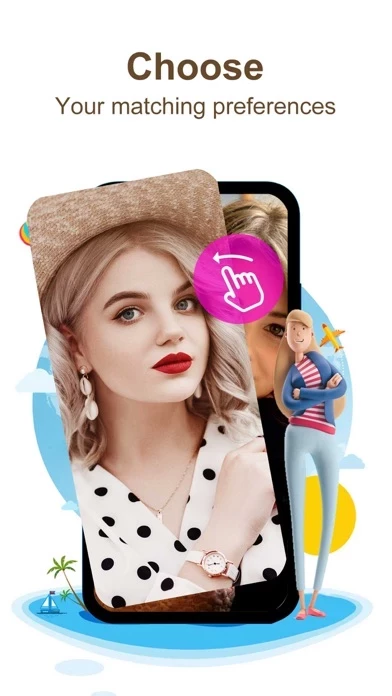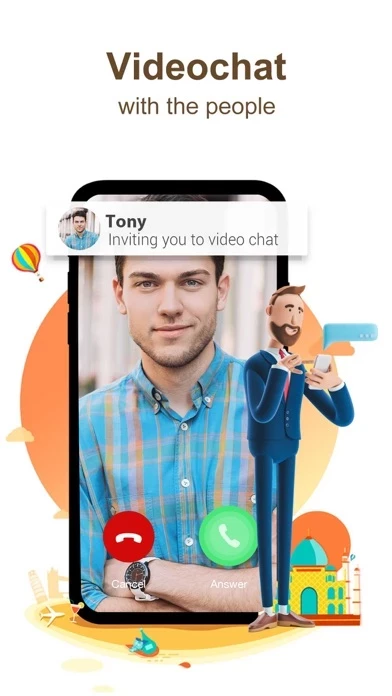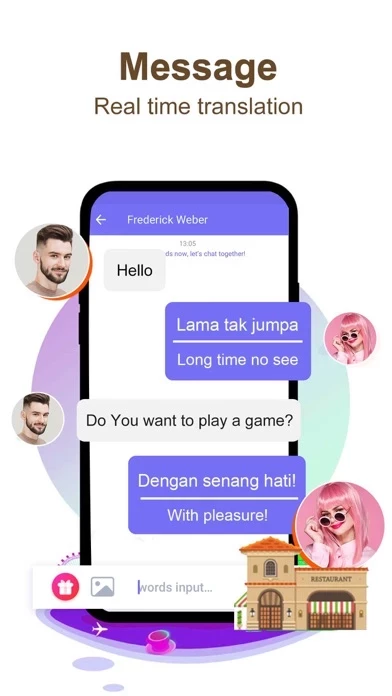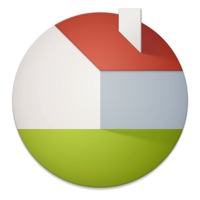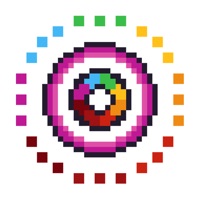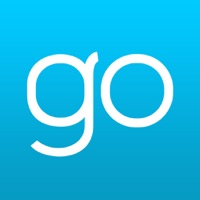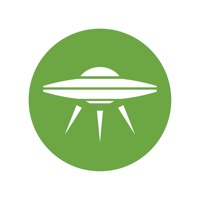How to Cancel LivU
Published by CLASH ARTS HK LIMITED on 2024-02-28We have made it super easy to cancel LivU - Live Video Chat subscription
at the root to avoid any and all mediums "CLASH ARTS HK LIMITED" (the developer) uses to bill you.
Complete Guide to Canceling LivU - Live Video Chat
A few things to note and do before cancelling:
- The developer of LivU is CLASH ARTS HK LIMITED and all inquiries must go to them.
- Check the Terms of Services and/or Privacy policy of CLASH ARTS HK LIMITED to know if they support self-serve subscription cancellation:
- Cancelling a subscription during a free trial may result in losing a free trial account.
- You must always cancel a subscription at least 24 hours before the trial period ends.
How easy is it to cancel or delete LivU?
It is Very Easy to Cancel a LivU subscription. (**Crowdsourced from LivU and Justuseapp users)
If you haven't rated LivU cancellation policy yet, Rate it here →.
Potential Savings
**Pricing data is based on average subscription prices reported by Justuseapp.com users..
| Duration | Amount (USD) |
|---|---|
| If Billed Once | $99.00 |
| Weekly Subscription | $34.64 |
| Monthly Subscription | $9.00 |
How to Cancel LivU - Live Video Chat Subscription on iPhone or iPad:
- Open Settings » ~Your name~ » and click "Subscriptions".
- Click the LivU (subscription) you want to review.
- Click Cancel.
How to Cancel LivU - Live Video Chat Subscription on Android Device:
- Open your Google Play Store app.
- Click on Menu » "Subscriptions".
- Tap on LivU - Live Video Chat (subscription you wish to cancel)
- Click "Cancel Subscription".
How do I remove my Card from LivU?
Removing card details from LivU if you subscribed directly is very tricky. Very few websites allow you to remove your card details. So you will have to make do with some few tricks before and after subscribing on websites in the future.
Before Signing up or Subscribing:
- Create an account on Justuseapp. signup here →
- Create upto 4 Virtual Debit Cards - this will act as a VPN for you bank account and prevent apps like LivU from billing you to eternity.
- Fund your Justuseapp Cards using your real card.
- Signup on LivU - Live Video Chat or any other website using your Justuseapp card.
- Cancel the LivU subscription directly from your Justuseapp dashboard.
- To learn more how this all works, Visit here →.
How to Cancel LivU - Live Video Chat Subscription on a Mac computer:
- Goto your Mac AppStore, Click ~Your name~ (bottom sidebar).
- Click "View Information" and sign in if asked to.
- Scroll down on the next page shown to you until you see the "Subscriptions" tab then click on "Manage".
- Click "Edit" beside the LivU - Live Video Chat app and then click on "Cancel Subscription".
What to do if you Subscribed directly on LivU's Website:
- Reach out to CLASH ARTS HK LIMITED here »»
- If the company has an app they developed in the Appstore, you can try contacting CLASH ARTS HK LIMITED (the app developer) for help through the details of the app.
How to Cancel LivU - Live Video Chat Subscription on Paypal:
To cancel your LivU subscription on PayPal, do the following:
- Login to www.paypal.com .
- Click "Settings" » "Payments".
- Next, click on "Manage Automatic Payments" in the Automatic Payments dashboard.
- You'll see a list of merchants you've subscribed to. Click on "LivU - Live Video Chat" or "CLASH ARTS HK LIMITED" to cancel.
How to delete LivU account:
- Reach out directly to LivU via Justuseapp. Get all Contact details →
- Send an email to [email protected] Click to email requesting that they delete your account.
Delete LivU - Live Video Chat from iPhone:
- On your homescreen, Tap and hold LivU - Live Video Chat until it starts shaking.
- Once it starts to shake, you'll see an X Mark at the top of the app icon.
- Click on that X to delete the LivU - Live Video Chat app.
Delete LivU - Live Video Chat from Android:
- Open your GooglePlay app and goto the menu.
- Click "My Apps and Games" » then "Installed".
- Choose LivU - Live Video Chat, » then click "Uninstall".
Have a Problem with LivU - Live Video Chat? Report Issue
Leave a comment:
Reviews & Common Issues: 1 Comments
By Mihalache Turbea Jensen
2 years agoHi LiVU I would like you to stop all your withdrawals on my credit card. I do not want to make use of your app. Thanks in advance!
What is LivU - Live Video Chat?
this app is a live video chat app that helps people have a meaningful and exciting online social experience by connecting them with just a click of a button. this app offers Video Calling, Video Matching and Text chat so our users can choose the way they want to meet and get to know their friends. Discover Our Features ▶ Instant Live Video Match - You can customize your matching preferences by choosing the region and who you want to meet with, swipe the screen and match someone within a few seconds. (Please note that the region filter is currently only available in specific countries) - You can add users you match as friends to direct message them or call them via 1:1 Video Call, whenever you want ▶ 1 on 1 Video Calls - You can call your friends or other users who are online directly to have 1 on 1 Video Calls. - You can send each other gifts or try one of our amazing filters to have fun together ▶ Real Time Translation - Don't worry if you don't speak the language of your friend. We will translate your chat in real time so you can have an amazing live chat and easily make friends from all over the world ▶ Video Filters & Beauty Effects - Our advanced video filters & cute stickers will help you to make the video chats even more fun ▶ Unlimited Text Chat - Add users you meet on this app as friends and message them without any limit, keep the conversation going when you can't connect via Video Calls Privacy Protection & Safety Our users' experience and privacy are our top pr...