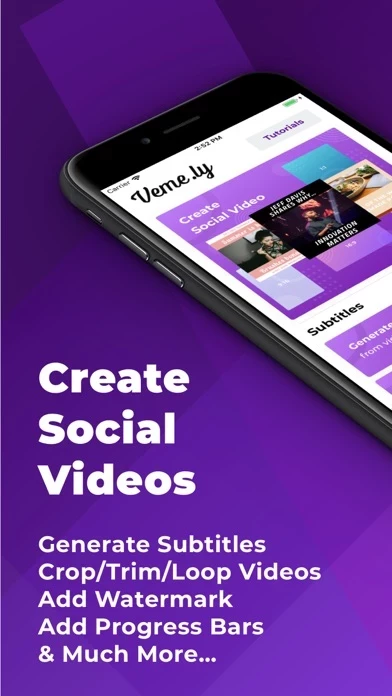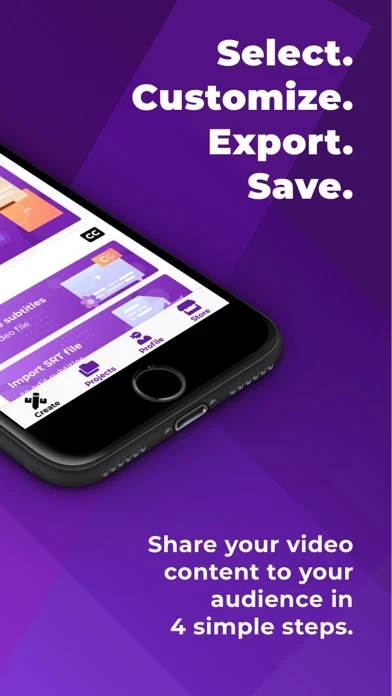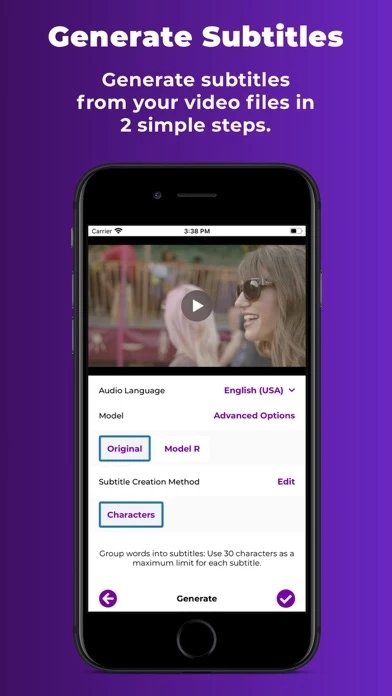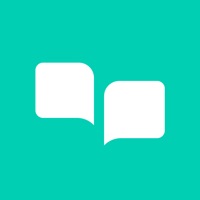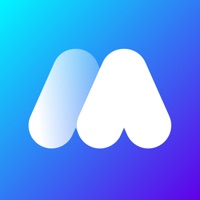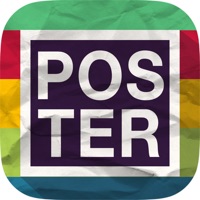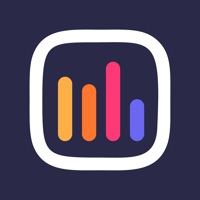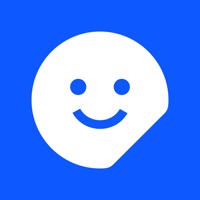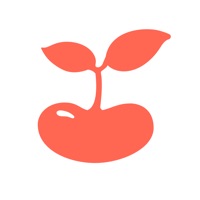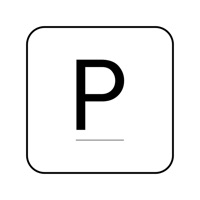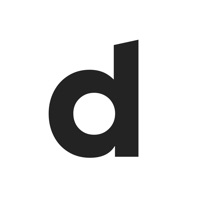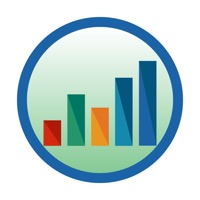How to Delete Veme.ly
Published by Veme.ly Marketing Inc.We have made it super easy to delete Veme.ly: Video Subtitles account and/or app.
Table of Contents:
Guide to Delete Veme.ly: Video Subtitles
Things to note before removing Veme.ly:
- The developer of Veme.ly is Veme.ly Marketing Inc. and all inquiries must go to them.
- Check the Terms of Services and/or Privacy policy of Veme.ly Marketing Inc. to know if they support self-serve account deletion:
- Under the GDPR, Residents of the European Union and United Kingdom have a "right to erasure" and can request any developer like Veme.ly Marketing Inc. holding their data to delete it. The law mandates that Veme.ly Marketing Inc. must comply within a month.
- American residents (California only - you can claim to reside here) are empowered by the CCPA to request that Veme.ly Marketing Inc. delete any data it has on you or risk incurring a fine (upto 7.5k usd).
- If you have an active subscription, it is recommended you unsubscribe before deleting your account or the app.
How to delete Veme.ly account:
Generally, here are your options if you need your account deleted:
Option 1: Reach out to Veme.ly via Justuseapp. Get all Contact details →
Option 2: Visit the Veme.ly website directly Here →
Option 3: Contact Veme.ly Support/ Customer Service:
- Verified email
- Contact e-Mail: [email protected]
- 14.81% Contact Match
- Developer: Veme.ly Marketing Inc.
- E-Mail: [email protected]
- Website: Visit Veme.ly Website
Option 4: Check Veme.ly's Privacy/TOS/Support channels below for their Data-deletion/request policy then contact them:
*Pro-tip: Once you visit any of the links above, Use your browser "Find on page" to find "@". It immediately shows the neccessary emails.
How to Delete Veme.ly: Video Subtitles from your iPhone or Android.
Delete Veme.ly: Video Subtitles from iPhone.
To delete Veme.ly from your iPhone, Follow these steps:
- On your homescreen, Tap and hold Veme.ly: Video Subtitles until it starts shaking.
- Once it starts to shake, you'll see an X Mark at the top of the app icon.
- Click on that X to delete the Veme.ly: Video Subtitles app from your phone.
Method 2:
Go to Settings and click on General then click on "iPhone Storage". You will then scroll down to see the list of all the apps installed on your iPhone. Tap on the app you want to uninstall and delete the app.
For iOS 11 and above:
Go into your Settings and click on "General" and then click on iPhone Storage. You will see the option "Offload Unused Apps". Right next to it is the "Enable" option. Click on the "Enable" option and this will offload the apps that you don't use.
Delete Veme.ly: Video Subtitles from Android
- First open the Google Play app, then press the hamburger menu icon on the top left corner.
- After doing these, go to "My Apps and Games" option, then go to the "Installed" option.
- You'll see a list of all your installed apps on your phone.
- Now choose Veme.ly: Video Subtitles, then click on "uninstall".
- Also you can specifically search for the app you want to uninstall by searching for that app in the search bar then select and uninstall.
Have a Problem with Veme.ly: Video Subtitles? Report Issue
Leave a comment:
What is Veme.ly: Video Subtitles?
4 Simple Steps: Select, Customize, Export, Save -> Social Video Get creative with VEME.LY! Create high-quality social videos with Veme.ly with features at your fingertips. FREE Features: - Videos -- Import videos from photo library or cloud services*^ -- Download videos from third party resources, such as Pexels, Pixabay^ -- Record videos directly from Veme.ly -- Trim the video to select the right magical moment -- Select from 7 different ratios to crop your video into -- Loop you video to increase the duration of your short video -- Mute your videos or change the volume of the audio in the video easily - Social Videos -- Choose from over 100+ templates to place your video in -- Add text above and/or below the video to get your message across -- Add captions either manually or by importing your SRT File from cloud services* to save your precious time -- Add emojis to your social videos -- Add progress bars, progress borders and banners to your videos -- Choose from 500+ font icon...