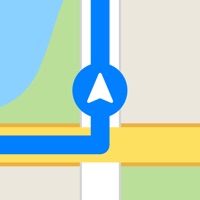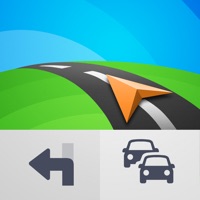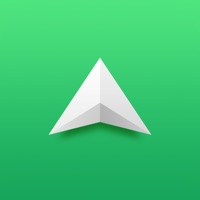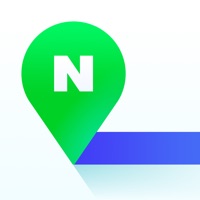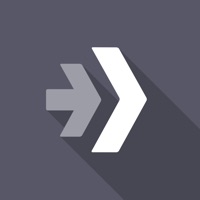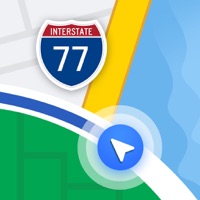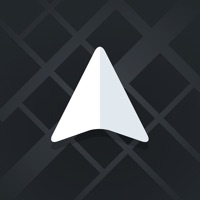How to Cancel Traffie Navigation & Alerts
Published by Martin Bovan on 2023-11-20We have made it super easy to cancel Traffie Navigation & Alerts subscription
at the root to avoid any and all mediums "Martin Bovan" (the developer) uses to bill you.
Complete Guide to Canceling Traffie Navigation & Alerts
A few things to note and do before cancelling:
- The developer of Traffie Navigation & Alerts is Martin Bovan and all inquiries must go to them.
- Check the Terms of Services and/or Privacy policy of Martin Bovan to know if they support self-serve subscription cancellation:
- Cancelling a subscription during a free trial may result in losing a free trial account.
- You must always cancel a subscription at least 24 hours before the trial period ends.
How easy is it to cancel or delete Traffie Navigation & Alerts?
It is Very Easy to Cancel a Traffie Navigation & Alerts subscription. (**Crowdsourced from Traffie Navigation & Alerts and Justuseapp users)
If you haven't rated Traffie Navigation & Alerts cancellation policy yet, Rate it here →.
Pricing Plans
**Gotten from publicly available data and the appstores.
- Traffie Basic: $1.99 per week
- Traffie Premium: $3.99 per week
Note: The subscription is auto-renewable every week and payment will be charged to the user's iTunes account at confirmation of purchase. The user can cancel the subscription anytime via the provided URL. The app also has a privacy policy and terms of use that can be accessed through the provided links.
Potential Savings
**Pricing data is based on average subscription prices reported by Justuseapp.com users..
| Duration | Amount (USD) |
|---|---|
| If Billed Once | $3.99 |
How to Cancel Traffie Navigation & Alerts Subscription on iPhone or iPad:
- Open Settings » ~Your name~ » and click "Subscriptions".
- Click the Traffie Navigation & Alerts (subscription) you want to review.
- Click Cancel.
How to Cancel Traffie Navigation & Alerts Subscription on Android Device:
- Open your Google Play Store app.
- Click on Menu » "Subscriptions".
- Tap on Traffie Navigation & Alerts (subscription you wish to cancel)
- Click "Cancel Subscription".
How do I remove my Card from Traffie Navigation & Alerts?
Removing card details from Traffie Navigation & Alerts if you subscribed directly is very tricky. Very few websites allow you to remove your card details. So you will have to make do with some few tricks before and after subscribing on websites in the future.
Before Signing up or Subscribing:
- Create an account on Justuseapp. signup here →
- Create upto 4 Virtual Debit Cards - this will act as a VPN for you bank account and prevent apps like Traffie Navigation & Alerts from billing you to eternity.
- Fund your Justuseapp Cards using your real card.
- Signup on Traffie Navigation & Alerts or any other website using your Justuseapp card.
- Cancel the Traffie Navigation & Alerts subscription directly from your Justuseapp dashboard.
- To learn more how this all works, Visit here →.
How to Cancel Traffie Navigation & Alerts Subscription on a Mac computer:
- Goto your Mac AppStore, Click ~Your name~ (bottom sidebar).
- Click "View Information" and sign in if asked to.
- Scroll down on the next page shown to you until you see the "Subscriptions" tab then click on "Manage".
- Click "Edit" beside the Traffie Navigation & Alerts app and then click on "Cancel Subscription".
What to do if you Subscribed directly on Traffie Navigation & Alerts's Website:
- Reach out to Martin Bovan here »»
- Visit Traffie Navigation & Alerts website: Click to visit .
- Login to your account.
- In the menu section, look for any of the following: "Billing", "Subscription", "Payment", "Manage account", "Settings".
- Click the link, then follow the prompts to cancel your subscription.
How to Cancel Traffie Navigation & Alerts Subscription on Paypal:
To cancel your Traffie Navigation & Alerts subscription on PayPal, do the following:
- Login to www.paypal.com .
- Click "Settings" » "Payments".
- Next, click on "Manage Automatic Payments" in the Automatic Payments dashboard.
- You'll see a list of merchants you've subscribed to. Click on "Traffie Navigation & Alerts" or "Martin Bovan" to cancel.
How to delete Traffie Navigation & Alerts account:
- Reach out directly to Traffie Navigation & Alerts via Justuseapp. Get all Contact details →
- Send an email to [email protected] Click to email requesting that they delete your account.
Delete Traffie Navigation & Alerts from iPhone:
- On your homescreen, Tap and hold Traffie Navigation & Alerts until it starts shaking.
- Once it starts to shake, you'll see an X Mark at the top of the app icon.
- Click on that X to delete the Traffie Navigation & Alerts app.
Delete Traffie Navigation & Alerts from Android:
- Open your GooglePlay app and goto the menu.
- Click "My Apps and Games" » then "Installed".
- Choose Traffie Navigation & Alerts, » then click "Uninstall".
Have a Problem with Traffie Navigation & Alerts? Report Issue
Leave a comment:
What is Traffie Navigation & Alerts?
Traffie Navigation provide exceptional navigation experience. Traffie tells you instantly about traffic, construction, accidents, crashes, & more. Avoid traffic delays with real-time traffic information about situation on the road. Receive traffic alerts when you're driving. Whether on holiday, taking a weekend trip or heading off somewhere as yet unfamiliar – with Traffie, you can be sure of getting there quickly and safely! Traffie automatically shows alternate routes to a parking spots near your destination. Traffie make it easier to navigate when it’s dark outside, potentially reducing the risk associated with using the app while behind the wheel. Head-up Display projects navigation onto the windshield of your car, making driving at night safer. With Siri Shortcuts in Traffie, you can record shortcuts for your drive home and drive to work, all of which can be activated with a simple Siri voice command. Weather Road Conditions with Road Risk Score: Weather Forecast Along Your Route shows the weather forecast at the expected time at each point of your route or road trip. Road Risk Score alerts you to the specific level of risk at all points along your route in advance. Find the safest time to leave based on weather! • The speed limit feature will show the maximum speed for the road • Artificial Intelligence Car Accident prediction • Head-up Display projects navigation onto the windshield of your car, making driving at night safer • Ability to report incidents to h...