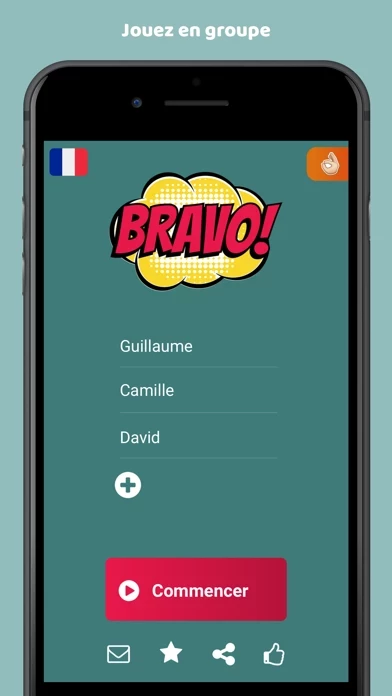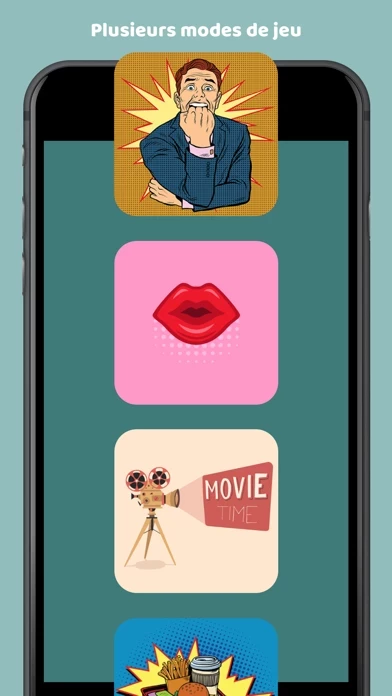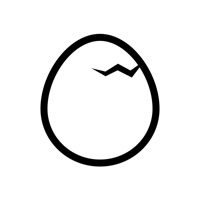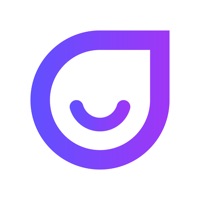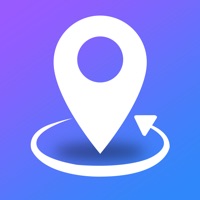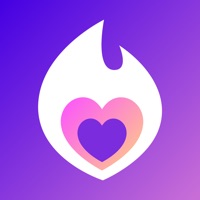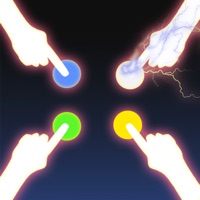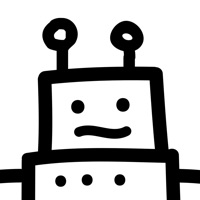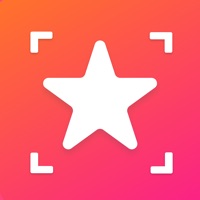How to Cancel Bravo
Published by MarmelappWe have made it super easy to cancel Bravo - Friend game subscription
at the root to avoid any and all mediums "Marmelapp" (the developer) uses to bill you.
Complete Guide to Canceling Bravo - Friend game
A few things to note and do before cancelling:
- The developer of Bravo is Marmelapp and all inquiries must go to them.
- Check the Terms of Services and/or Privacy policy of Marmelapp to know if they support self-serve subscription cancellation:
- Cancelling a subscription during a free trial may result in losing a free trial account.
- You must always cancel a subscription at least 24 hours before the trial period ends.
Pricing Plans
**Gotten from publicly available data and the appstores.
- Premium account with unlimited access to all game's modes, new monthly content and no ads
- $4.99 USD weekly and $13.99 USD monthly
- Payment charged to iTunes Account at confirmation of purchase
- Subscription automatically renews unless auto-renew is turned off at least 24-hours before the end of the current period
- Account will be charged for renewal within 24-hours prior to the end of the current period at the cost of the chosen package
- Subscriptions may be managed by the user and auto-renewal may be turned off by going to the user’s Account Settings after purchase
- Any unused portion of a free trial period, if offered, will be forfeited when the user purchases a subscription to that publication, where applicable
How to Cancel Bravo - Friend game Subscription on iPhone or iPad:
- Open Settings » ~Your name~ » and click "Subscriptions".
- Click the Bravo (subscription) you want to review.
- Click Cancel.
How to Cancel Bravo - Friend game Subscription on Android Device:
- Open your Google Play Store app.
- Click on Menu » "Subscriptions".
- Tap on Bravo - Friend game (subscription you wish to cancel)
- Click "Cancel Subscription".
How do I remove my Card from Bravo?
Removing card details from Bravo if you subscribed directly is very tricky. Very few websites allow you to remove your card details. So you will have to make do with some few tricks before and after subscribing on websites in the future.
Before Signing up or Subscribing:
- Create an account on Justuseapp. signup here →
- Create upto 4 Virtual Debit Cards - this will act as a VPN for you bank account and prevent apps like Bravo from billing you to eternity.
- Fund your Justuseapp Cards using your real card.
- Signup on Bravo - Friend game or any other website using your Justuseapp card.
- Cancel the Bravo subscription directly from your Justuseapp dashboard.
- To learn more how this all works, Visit here →.
How to Cancel Bravo - Friend game Subscription on a Mac computer:
- Goto your Mac AppStore, Click ~Your name~ (bottom sidebar).
- Click "View Information" and sign in if asked to.
- Scroll down on the next page shown to you until you see the "Subscriptions" tab then click on "Manage".
- Click "Edit" beside the Bravo - Friend game app and then click on "Cancel Subscription".
What to do if you Subscribed directly on Bravo's Website:
- Reach out to Marmelapp here »»
- If the company has an app they developed in the Appstore, you can try contacting Marmelapp (the app developer) for help through the details of the app.
How to Cancel Bravo - Friend game Subscription on Paypal:
To cancel your Bravo subscription on PayPal, do the following:
- Login to www.paypal.com .
- Click "Settings" » "Payments".
- Next, click on "Manage Automatic Payments" in the Automatic Payments dashboard.
- You'll see a list of merchants you've subscribed to. Click on "Bravo - Friend game" or "Marmelapp" to cancel.
How to delete Bravo account:
- Reach out directly to Bravo via Justuseapp. Get all Contact details →
- Send an email to [email protected] Click to email requesting that they delete your account.
Delete Bravo - Friend game from iPhone:
- On your homescreen, Tap and hold Bravo - Friend game until it starts shaking.
- Once it starts to shake, you'll see an X Mark at the top of the app icon.
- Click on that X to delete the Bravo - Friend game app.
Delete Bravo - Friend game from Android:
- Open your GooglePlay app and goto the menu.
- Click "My Apps and Games" » then "Installed".
- Choose Bravo - Friend game, » then click "Uninstall".
Have a Problem with Bravo - Friend game? Report Issue
Leave a comment:
What is Bravo - Friend game?
Just add each player's name and this app will take care of the rest. With friends or family you must answer the questions in less than 5 seconds to reach the top spot! But be careful! You won’t have much time to think before speaking so beware of the Freudian slips... A fun app that comes with you during the day or on your night out. Good times and hysterical laughter guaranteed! This app contains subscription : - You can subscribe for premium account with unlimited access to all game's modes, new monthly content and no ads - Subscription is from $4.99 USD weekly and $13.99 USD monthly - Payment will be charged to iTunes Account at confirmation of purchase - Subscription automatically renews unless auto-renew is turned off at least 24-hours before the end of the current period - Account will be charged for renewal within 24-hours prior to the end of the current period at the cost of the chosen package - Subscriptions may be managed by the user and auto-renewal may be turned off by going to the user’s Account Settings after purchase - Any unused portion of a free trial period, if offered, will be forfeited when the user purchases a subscription to that publication, where applicable Links to our Terms of Use and Privacy Policy can be found below http://www.marmelapp.com/terms-of-use http://www.marmelapp.com/privacy-policy