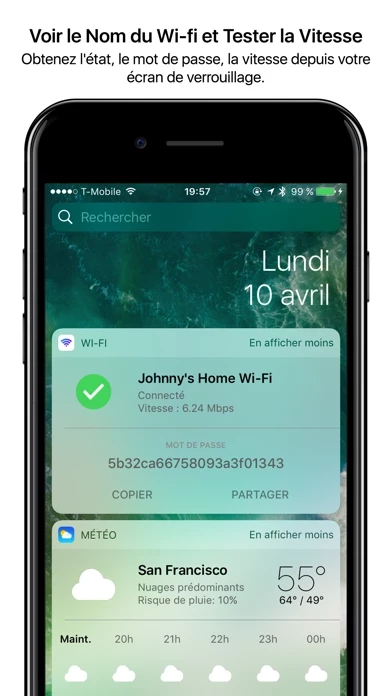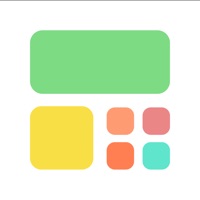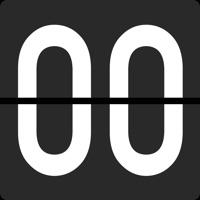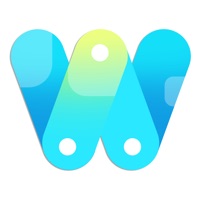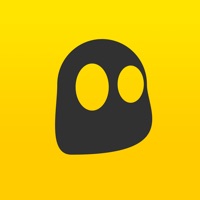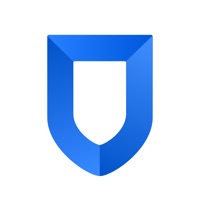How to Cancel Wifi Widget
Published by Confirmed, Inc.We have made it super easy to cancel Wifi Widget - See, Test, Share subscription
at the root to avoid any and all mediums "Confirmed, Inc." (the developer) uses to bill you.
Complete Guide to Canceling Wifi Widget - See, Test, Share
A few things to note and do before cancelling:
- The developer of Wifi Widget is Confirmed, Inc. and all inquiries must go to them.
- Check the Terms of Services and/or Privacy policy of Confirmed, Inc. to know if they support self-serve subscription cancellation:
- Cancelling a subscription during a free trial may result in losing a free trial account.
- You must always cancel a subscription at least 24 hours before the trial period ends.
Pricing Plans
**Gotten from publicly available data and the appstores.
- Wi-Fi Privacy Mode (Pro + Privacy): $4.99/month or $29.99/year
The Pro version includes the Wi-Fi Privacy Mode and Speed+Latency Test features, while the free version includes See Your Wi-Fi, Share Password, Secure and Private, and 3D Touch features. The Pro version also offers a free one-week trial before charging the user's credit card through their iTunes account. The price may vary depending on the user's location. The subscription will automatically renew unless canceled at least 24 hours before the end of the current period. The user will not be able to cancel the subscription once activated. The user can manage the Wi-Fi Widget Pro Privacy in Account Settings after the optional upgrade.
How to Cancel Wifi Widget - See, Test, Share Subscription on iPhone or iPad:
- Open Settings » ~Your name~ » and click "Subscriptions".
- Click the Wifi Widget (subscription) you want to review.
- Click Cancel.
How to Cancel Wifi Widget - See, Test, Share Subscription on Android Device:
- Open your Google Play Store app.
- Click on Menu » "Subscriptions".
- Tap on Wifi Widget - See, Test, Share (subscription you wish to cancel)
- Click "Cancel Subscription".
How do I remove my Card from Wifi Widget?
Removing card details from Wifi Widget if you subscribed directly is very tricky. Very few websites allow you to remove your card details. So you will have to make do with some few tricks before and after subscribing on websites in the future.
Before Signing up or Subscribing:
- Create an account on Justuseapp. signup here →
- Create upto 4 Virtual Debit Cards - this will act as a VPN for you bank account and prevent apps like Wifi Widget from billing you to eternity.
- Fund your Justuseapp Cards using your real card.
- Signup on Wifi Widget - See, Test, Share or any other website using your Justuseapp card.
- Cancel the Wifi Widget subscription directly from your Justuseapp dashboard.
- To learn more how this all works, Visit here →.
How to Cancel Wifi Widget - See, Test, Share Subscription on a Mac computer:
- Goto your Mac AppStore, Click ~Your name~ (bottom sidebar).
- Click "View Information" and sign in if asked to.
- Scroll down on the next page shown to you until you see the "Subscriptions" tab then click on "Manage".
- Click "Edit" beside the Wifi Widget - See, Test, Share app and then click on "Cancel Subscription".
What to do if you Subscribed directly on Wifi Widget's Website:
- Reach out to Confirmed, Inc. here »»
- Visit Wifi Widget website: Click to visit .
- Login to your account.
- In the menu section, look for any of the following: "Billing", "Subscription", "Payment", "Manage account", "Settings".
- Click the link, then follow the prompts to cancel your subscription.
How to Cancel Wifi Widget - See, Test, Share Subscription on Paypal:
To cancel your Wifi Widget subscription on PayPal, do the following:
- Login to www.paypal.com .
- Click "Settings" » "Payments".
- Next, click on "Manage Automatic Payments" in the Automatic Payments dashboard.
- You'll see a list of merchants you've subscribed to. Click on "Wifi Widget - See, Test, Share" or "Confirmed, Inc." to cancel.
How to delete Wifi Widget account:
- Reach out directly to Wifi Widget via Justuseapp. Get all Contact details →
- Send an email to [email protected] Click to email requesting that they delete your account.
Delete Wifi Widget - See, Test, Share from iPhone:
- On your homescreen, Tap and hold Wifi Widget - See, Test, Share until it starts shaking.
- Once it starts to shake, you'll see an X Mark at the top of the app icon.
- Click on that X to delete the Wifi Widget - See, Test, Share app.
Delete Wifi Widget - See, Test, Share from Android:
- Open your GooglePlay app and goto the menu.
- Click "My Apps and Games" » then "Installed".
- Choose Wifi Widget - See, Test, Share, » then click "Uninstall".
Have a Problem with Wifi Widget - See, Test, Share? Report Issue
Leave a comment:
What is Wifi Widget - See, Test, Share?
Save time and be protected with the fastest way to test, share, and secure your wi-fi, without even unlocking your iPhone. MACSTORIES ***** "Why hasn’t this been done before?" LIFEHACKER ***** "Wi-Fi Widget does what it’s supposed to do well." APPADVICE ***** "A great tool for any iOS users... easily worth the price.” - SEE YOUR WI-FI - (FREE) "No more waiting around for a page to load, then seeing a minute later that I'm on some random router named 'NETGEAR' with no internet. " - R. Dewan - SHARE PASSWORD - (FREE) "A single tap to share my wifi network and password with a colleague visiting my home. From the lock screen!" - M. Fernandez - SECURE AND PRIVATE - (FREE) Wi-Fi passwords are synced securely and privately through iCloud Keychain, so only you have access. - 3D TOUCH - (FREE) Put Wi-Fi Widget on your home screen for even faster access to your wi-fi summary and password sharing. - WIFI PRIVACY MODE - (PRO + PRIVACY) Secure your browsing against snoopers, public wifi hotspots, and even your ISP. Get anonymized through 11 countries. - SPEED+LATENCY TEST - (PRO VERSION) "How fast is my wifi? I get it by tapping the widget to get results in megabytes per second. It couldn't be easier." - D. Garg ---------- Since Wi-Fi Widget is accessible even from the lock screen, it's the fastest possible way to see, test, and share your wifi. A few scenarios with and without Wi-Fi Widget: 1) "Why Google is taking so long to load??" - WITHOUT: You seethe with an...