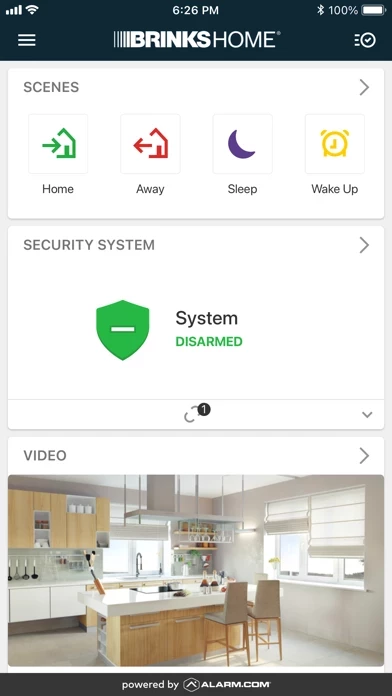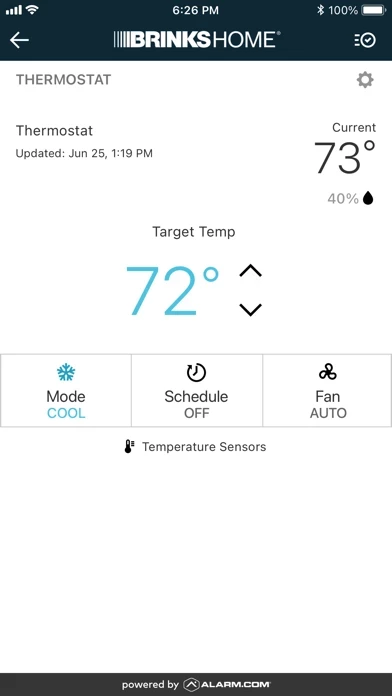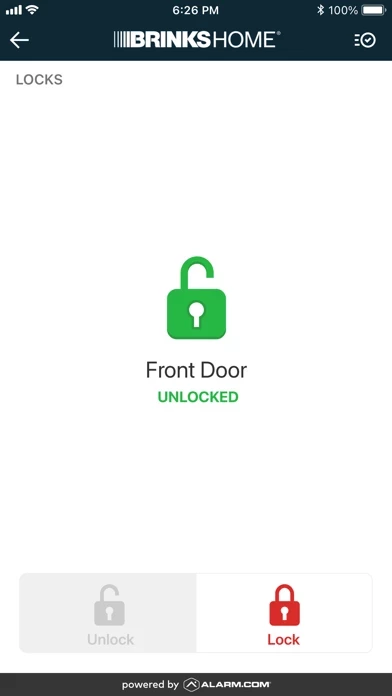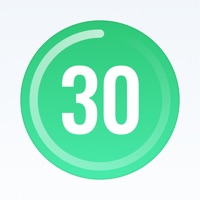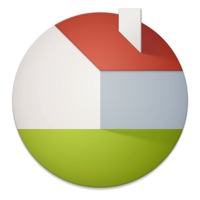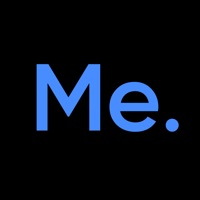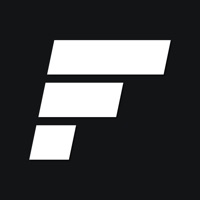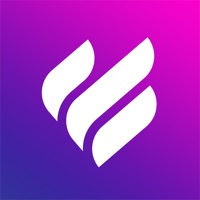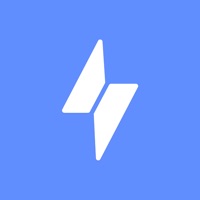How to Delete Brinks Home Security
Published by Monitronics on 2024-04-01We have made it super easy to delete Brinks Home Security account and/or app.
Table of Contents:
Guide to Delete Brinks Home Security
Things to note before removing Brinks Home Security:
- The developer of Brinks Home Security is Monitronics and all inquiries must go to them.
- Under the GDPR, Residents of the European Union and United Kingdom have a "right to erasure" and can request any developer like Monitronics holding their data to delete it. The law mandates that Monitronics must comply within a month.
- American residents (California only - you can claim to reside here) are empowered by the CCPA to request that Monitronics delete any data it has on you or risk incurring a fine (upto 7.5k usd).
- If you have an active subscription, it is recommended you unsubscribe before deleting your account or the app.
How to delete Brinks Home Security account:
Generally, here are your options if you need your account deleted:
Option 1: Reach out to Brinks Home Security via Justuseapp. Get all Contact details →
Option 2: Visit the Brinks Home Security website directly Here →
Option 3: Contact Brinks Home Security Support/ Customer Service:
- 100% Contact Match
- Developer: Brinks Home Security ™
- E-Mail: [email protected]
- Website: Visit Brinks Home Security Website
- 68.09% Contact Match
- Developer: SecureNet Technologies
- E-Mail: [email protected]
- Website: Visit SecureNet Technologies Website
How to Delete Brinks Home Security from your iPhone or Android.
Delete Brinks Home Security from iPhone.
To delete Brinks Home Security from your iPhone, Follow these steps:
- On your homescreen, Tap and hold Brinks Home Security until it starts shaking.
- Once it starts to shake, you'll see an X Mark at the top of the app icon.
- Click on that X to delete the Brinks Home Security app from your phone.
Method 2:
Go to Settings and click on General then click on "iPhone Storage". You will then scroll down to see the list of all the apps installed on your iPhone. Tap on the app you want to uninstall and delete the app.
For iOS 11 and above:
Go into your Settings and click on "General" and then click on iPhone Storage. You will see the option "Offload Unused Apps". Right next to it is the "Enable" option. Click on the "Enable" option and this will offload the apps that you don't use.
Delete Brinks Home Security from Android
- First open the Google Play app, then press the hamburger menu icon on the top left corner.
- After doing these, go to "My Apps and Games" option, then go to the "Installed" option.
- You'll see a list of all your installed apps on your phone.
- Now choose Brinks Home Security, then click on "uninstall".
- Also you can specifically search for the app you want to uninstall by searching for that app in the search bar then select and uninstall.
Have a Problem with Brinks Home Security? Report Issue
Leave a comment:
What is Brinks Home Security?
One of the big reasons iPhone and iPad users are so devoted is the easy, intuitive integration with thousands of dependable and easy-to-use apps. That's why the Brinks Home Security app is so appealing: It lets either device control almost every function of your home security alarm system and smart-home automation. The perfect interaction With compatible equipment and interactive functionality from Alarm.com, the Brinks Home Security app lets you manage your home from virtually anywhere. Go beyond the traditional home security alarm and add home security cameras, lights, locks, thermostats, garage-door openers and other devices to your system. After that, all it takes is a swipe or a tap to control your security and home automation devices and be aware of what s happening at a moment's notice. More than basic security The Brinks Home Security app allows you to interact with your home security alarm system whether you're upstairs or uptown. Use our smart home solution to arm or...