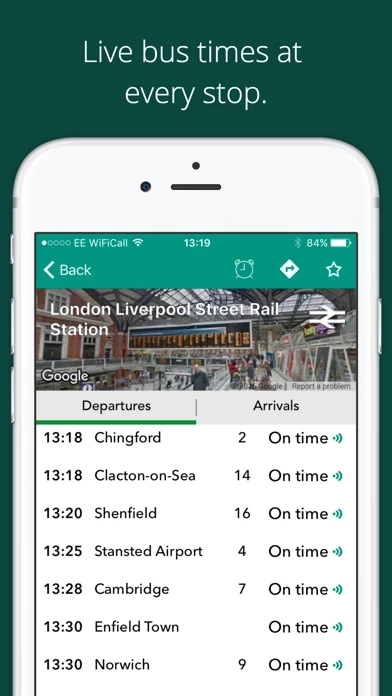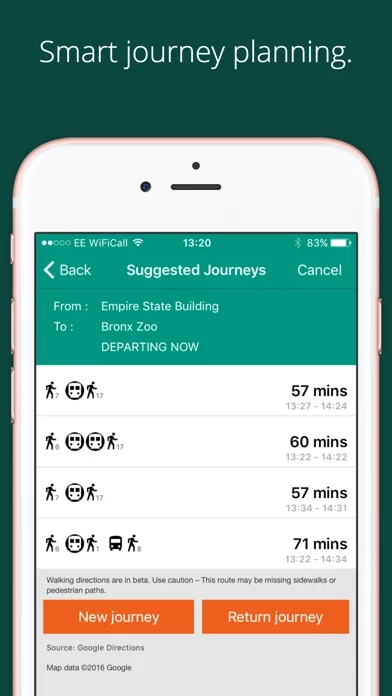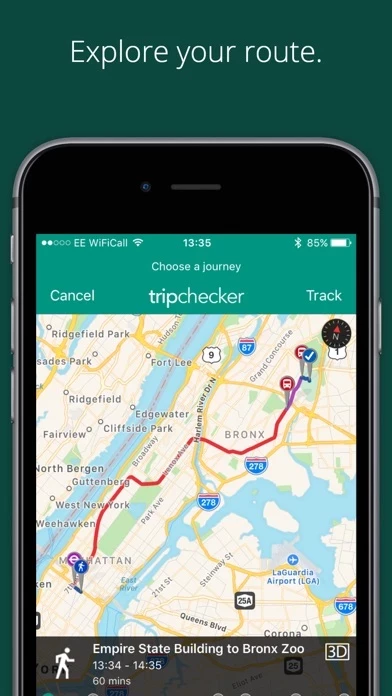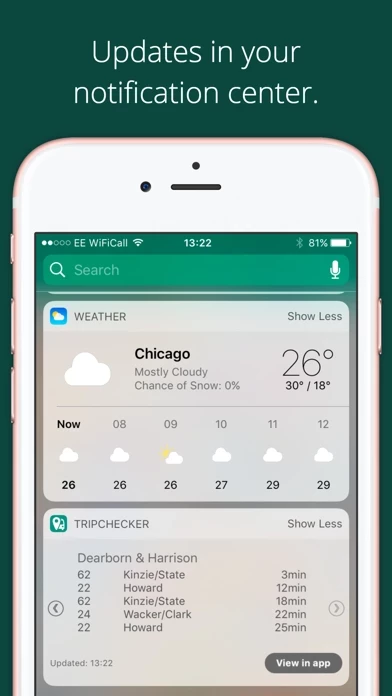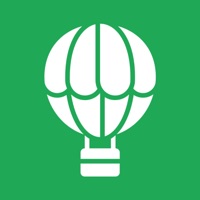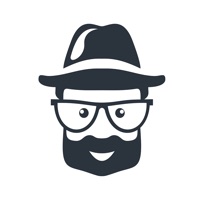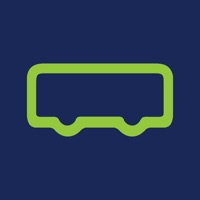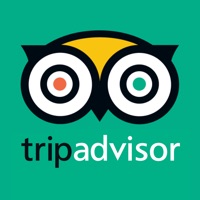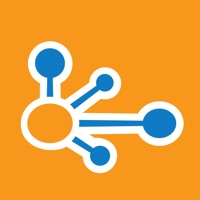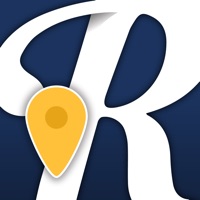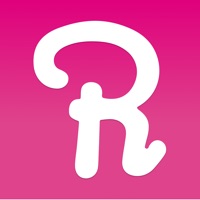How to Delete Trip Checker
Published by UrbanThings LimitedWe have made it super easy to delete Trip Checker account and/or app.
Table of Contents:
Guide to Delete Trip Checker
Things to note before removing Trip Checker:
- The developer of Trip Checker is UrbanThings Limited and all inquiries must go to them.
- Under the GDPR, Residents of the European Union and United Kingdom have a "right to erasure" and can request any developer like UrbanThings Limited holding their data to delete it. The law mandates that UrbanThings Limited must comply within a month.
- American residents (California only - you can claim to reside here) are empowered by the CCPA to request that UrbanThings Limited delete any data it has on you or risk incurring a fine (upto 7.5k usd).
- If you have an active subscription, it is recommended you unsubscribe before deleting your account or the app.
How to delete Trip Checker account:
Generally, here are your options if you need your account deleted:
Option 1: Reach out to Trip Checker via Justuseapp. Get all Contact details →
Option 2: Visit the Trip Checker website directly Here →
Option 3: Contact Trip Checker Support/ Customer Service:
- Verified email
- Contact e-Mail: [email protected]
- 100% Contact Match
- Developer: UrbanThings
- E-Mail: [email protected]
- Website: Visit Trip Checker Website
How to Delete Trip Checker from your iPhone or Android.
Delete Trip Checker from iPhone.
To delete Trip Checker from your iPhone, Follow these steps:
- On your homescreen, Tap and hold Trip Checker until it starts shaking.
- Once it starts to shake, you'll see an X Mark at the top of the app icon.
- Click on that X to delete the Trip Checker app from your phone.
Method 2:
Go to Settings and click on General then click on "iPhone Storage". You will then scroll down to see the list of all the apps installed on your iPhone. Tap on the app you want to uninstall and delete the app.
For iOS 11 and above:
Go into your Settings and click on "General" and then click on iPhone Storage. You will see the option "Offload Unused Apps". Right next to it is the "Enable" option. Click on the "Enable" option and this will offload the apps that you don't use.
Delete Trip Checker from Android
- First open the Google Play app, then press the hamburger menu icon on the top left corner.
- After doing these, go to "My Apps and Games" option, then go to the "Installed" option.
- You'll see a list of all your installed apps on your phone.
- Now choose Trip Checker, then click on "uninstall".
- Also you can specifically search for the app you want to uninstall by searching for that app in the search bar then select and uninstall.
Have a Problem with Trip Checker? Report Issue
Leave a comment:
What is Trip Checker?
Trip Checker brings you live transit times, smart journey planning and detailed route maps in cities around the world – including New York, Sydney, Chicago, Washington, Baltimore and the whole of Great Britain. Right to your iPhone, iPad and Apple Watch. With support for bus, train, tram, underground, ferry and more, Trip Checker is the hit app that has you covered. Get from A to B with ease, no matter where you are. Main Features • Live or scheduled departure times for over half a million stops and stations worldwide • Use your Apple Watch to view an instant departure board or track your planned journeys • Plan a trip by bus, train, tram, ferry and more • Get live times in your Notification Center with the Trip Checker widget • Explore 3D route maps for all routes - see exactly where your bus goes • Never miss your stop again with Stop Alerts • Stay one step ahead with updates on detours, closures and cancellations • Live Cycle Hire dock locations and availability* • Save your fav...