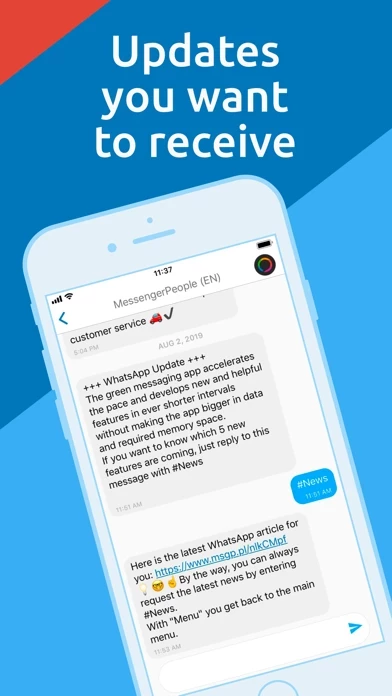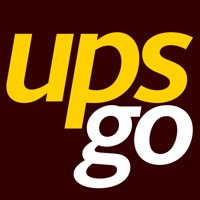How to Cancel Notify
Published by MessengerPeople IncWe have made it super easy to cancel Notify – Always Up-to-Date subscription
at the root to avoid any and all mediums "MessengerPeople Inc" (the developer) uses to bill you.
Complete Guide to Canceling Notify – Always Up-to-Date
A few things to note and do before cancelling:
- The developer of Notify is MessengerPeople Inc and all inquiries must go to them.
- Cancelling a subscription during a free trial may result in losing a free trial account.
- You must always cancel a subscription at least 24 hours before the trial period ends.
How easy is it to cancel or delete Notify?
It is Very Easy to Cancel a Notify subscription. (**Crowdsourced from Notify and Justuseapp users)
If you haven't rated Notify cancellation policy yet, Rate it here →.
Potential Savings
**Pricing data is based on average subscription prices reported by Justuseapp.com users..
| Duration | Amount (USD) |
|---|---|
| If Billed Once | $9.99 |
How to Cancel Notify – Always Up-to-Date Subscription on iPhone or iPad:
- Open Settings » ~Your name~ » and click "Subscriptions".
- Click the Notify (subscription) you want to review.
- Click Cancel.
How to Cancel Notify – Always Up-to-Date Subscription on Android Device:
- Open your Google Play Store app.
- Click on Menu » "Subscriptions".
- Tap on Notify – Always Up-to-Date (subscription you wish to cancel)
- Click "Cancel Subscription".
How do I remove my Card from Notify?
Removing card details from Notify if you subscribed directly is very tricky. Very few websites allow you to remove your card details. So you will have to make do with some few tricks before and after subscribing on websites in the future.
Before Signing up or Subscribing:
- Create an account on Justuseapp. signup here →
- Create upto 4 Virtual Debit Cards - this will act as a VPN for you bank account and prevent apps like Notify from billing you to eternity.
- Fund your Justuseapp Cards using your real card.
- Signup on Notify – Always Up-to-Date or any other website using your Justuseapp card.
- Cancel the Notify subscription directly from your Justuseapp dashboard.
- To learn more how this all works, Visit here →.
How to Cancel Notify – Always Up-to-Date Subscription on a Mac computer:
- Goto your Mac AppStore, Click ~Your name~ (bottom sidebar).
- Click "View Information" and sign in if asked to.
- Scroll down on the next page shown to you until you see the "Subscriptions" tab then click on "Manage".
- Click "Edit" beside the Notify – Always Up-to-Date app and then click on "Cancel Subscription".
What to do if you Subscribed directly on Notify's Website:
- Reach out to MessengerPeople Inc here »»
- Visit Notify website: Click to visit .
- Login to your account.
- In the menu section, look for any of the following: "Billing", "Subscription", "Payment", "Manage account", "Settings".
- Click the link, then follow the prompts to cancel your subscription.
How to Cancel Notify – Always Up-to-Date Subscription on Paypal:
To cancel your Notify subscription on PayPal, do the following:
- Login to www.paypal.com .
- Click "Settings" » "Payments".
- Next, click on "Manage Automatic Payments" in the Automatic Payments dashboard.
- You'll see a list of merchants you've subscribed to. Click on "Notify – Always Up-to-Date" or "MessengerPeople Inc" to cancel.
How to delete Notify account:
- Reach out directly to Notify via Justuseapp. Get all Contact details →
- Send an email to [email protected] Click to email requesting that they delete your account.
Delete Notify – Always Up-to-Date from iPhone:
- On your homescreen, Tap and hold Notify – Always Up-to-Date until it starts shaking.
- Once it starts to shake, you'll see an X Mark at the top of the app icon.
- Click on that X to delete the Notify – Always Up-to-Date app.
Delete Notify – Always Up-to-Date from Android:
- Open your GooglePlay app and goto the menu.
- Click "My Apps and Games" » then "Installed".
- Choose Notify – Always Up-to-Date, » then click "Uninstall".
Have a Problem with Notify – Always Up-to-Date? Report Issue
Leave a comment:
What is Notify – Always Up-to-Date?
The free this app app sends you notifications when new information such as breaking news, special deals, or tips are available from your favorite companies. Search our library of information channels and subscribe to the channels that are relevant for you. You can select as many company channels as you want for free. Please allow this app to send you notifications so that you receive the latest information in real time and stay up-to-date. How to use this app: Use the this app app to subscribe to news from your favorite companies, directly and at no cost. You’ll find interesting brand channels from all industries, such as news and other media, sports, weather, influencers, recipes, deals, and much more.this app will send you a push notification when new information is available. This allows you to request and receive relevant information within seconds. Subscribing to the company channels does not require you to enter any personal data. You can add and delete as many company channels as you’d like. Using the this app app and subscribing to news is always completely free of charge.