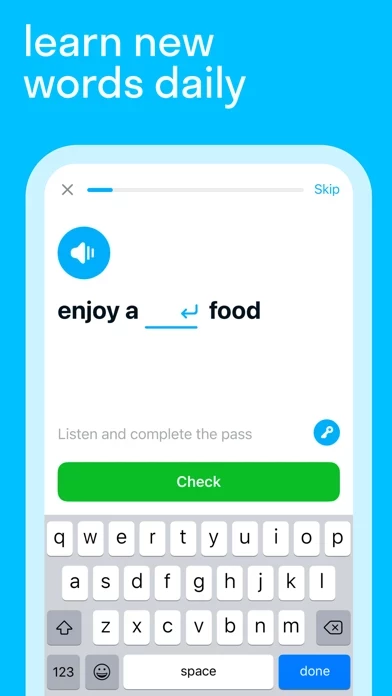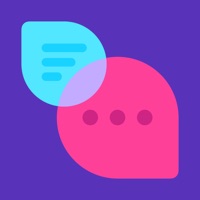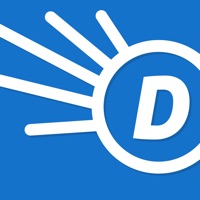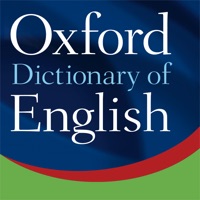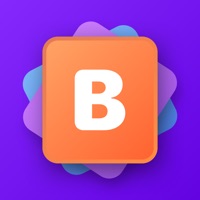How to Cancel Skyeng
Published by Skyeng on 2023-12-26We have made it super easy to cancel Skyeng: Learn English subscription
at the root to avoid any and all mediums "Skyeng" (the developer) uses to bill you.
Complete Guide to Canceling Skyeng: Learn English
A few things to note and do before cancelling:
- The developer of Skyeng is Skyeng and all inquiries must go to them.
- Check the Terms of Services and/or Privacy policy of Skyeng to know if they support self-serve subscription cancellation:
- Cancelling a subscription during a free trial may result in losing a free trial account.
- You must always cancel a subscription at least 24 hours before the trial period ends.
How easy is it to cancel or delete Skyeng?
It is Very Easy to Cancel a Skyeng subscription. (**Crowdsourced from Skyeng and Justuseapp users)
If you haven't rated Skyeng cancellation policy yet, Rate it here →.
Potential Savings
**Pricing data is based on average subscription prices reported by Justuseapp.com users..
| Duration | Amount (USD) |
|---|---|
| If Billed Once | $63.40 |
How to Cancel Skyeng: Learn English Subscription on iPhone or iPad:
- Open Settings » ~Your name~ » and click "Subscriptions".
- Click the Skyeng (subscription) you want to review.
- Click Cancel.
How to Cancel Skyeng: Learn English Subscription on Android Device:
- Open your Google Play Store app.
- Click on Menu » "Subscriptions".
- Tap on Skyeng: Learn English (subscription you wish to cancel)
- Click "Cancel Subscription".
How do I remove my Card from Skyeng?
Removing card details from Skyeng if you subscribed directly is very tricky. Very few websites allow you to remove your card details. So you will have to make do with some few tricks before and after subscribing on websites in the future.
Before Signing up or Subscribing:
- Create an account on Justuseapp. signup here →
- Create upto 4 Virtual Debit Cards - this will act as a VPN for you bank account and prevent apps like Skyeng from billing you to eternity.
- Fund your Justuseapp Cards using your real card.
- Signup on Skyeng: Learn English or any other website using your Justuseapp card.
- Cancel the Skyeng subscription directly from your Justuseapp dashboard.
- To learn more how this all works, Visit here →.
How to Cancel Skyeng: Learn English Subscription on a Mac computer:
- Goto your Mac AppStore, Click ~Your name~ (bottom sidebar).
- Click "View Information" and sign in if asked to.
- Scroll down on the next page shown to you until you see the "Subscriptions" tab then click on "Manage".
- Click "Edit" beside the Skyeng: Learn English app and then click on "Cancel Subscription".
What to do if you Subscribed directly on Skyeng's Website:
- Reach out to Skyeng here »»
- Visit Skyeng website: Click to visit .
- Login to your account.
- In the menu section, look for any of the following: "Billing", "Subscription", "Payment", "Manage account", "Settings".
- Click the link, then follow the prompts to cancel your subscription.
How to Cancel Skyeng: Learn English Subscription on Paypal:
To cancel your Skyeng subscription on PayPal, do the following:
- Login to www.paypal.com .
- Click "Settings" » "Payments".
- Next, click on "Manage Automatic Payments" in the Automatic Payments dashboard.
- You'll see a list of merchants you've subscribed to. Click on "Skyeng: Learn English" or "Skyeng" to cancel.
How to delete Skyeng account:
- Reach out directly to Skyeng via Justuseapp. Get all Contact details →
- Send an email to [email protected] Click to email requesting that they delete your account.
Delete Skyeng: Learn English from iPhone:
- On your homescreen, Tap and hold Skyeng: Learn English until it starts shaking.
- Once it starts to shake, you'll see an X Mark at the top of the app icon.
- Click on that X to delete the Skyeng: Learn English app.
Delete Skyeng: Learn English from Android:
- Open your GooglePlay app and goto the menu.
- Click "My Apps and Games" » then "Installed".
- Choose Skyeng: Learn English, » then click "Uninstall".
Have a Problem with Skyeng: Learn English? Report Issue
Leave a comment:
What is Skyeng: Learn English?
With the this app app you can study English on your own or with a teacher, practice speaking English with a native speaker, learn English words, practice listening, and learn about the culture - wherever and whenever you like. Study on your own Add new words to your personal vocabulary and then practice them. For those who just started to learn English, we have selected popular phrases on topics ranging from travel to job interviews. You'll also find expressions from your favorite TV shows, British and American slang, and terms you'll come across on international exams. Set a study plan for yourself - from 2 minutes and 3 exercises a day, and practice regularly. Study with a teacher in one-on-one lessons At this app Online School you can study with a teacher one-on-one. All you have to do is install the app on your smartphone or tablet - all the tasks are already there. In the trial lesson, you will take a language level test, determine what your goals and interests are - for travel, work, exams, etc - and the teacher will create a course program for you. In the app, you can also do your homework, chat with your teacher ,and schedule or reschedule classes. All you need is a good connection and time to spare. Talk to native speakers The app also includes this app Talks - 15-minute classes with native speakers. They are suitable for all levels, and can even help beginners to overcome the language barrier and continue to improve their spoke English. In 1-2 minutes the app will find...