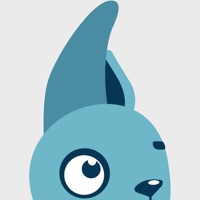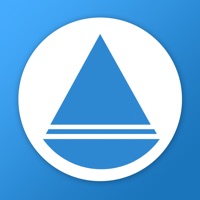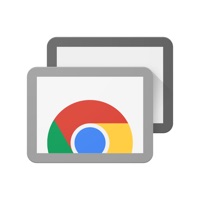How to Delete Remote Desktop Manager
Published by Devolutions Inc. on 2023-12-12We have made it super easy to delete Remote Desktop Manager account and/or app.
Table of Contents:
Guide to Delete Remote Desktop Manager
Things to note before removing Remote Desktop Manager:
- The developer of Remote Desktop Manager is Devolutions Inc. and all inquiries must go to them.
- Under the GDPR, Residents of the European Union and United Kingdom have a "right to erasure" and can request any developer like Devolutions Inc. holding their data to delete it. The law mandates that Devolutions Inc. must comply within a month.
- American residents (California only - you can claim to reside here) are empowered by the CCPA to request that Devolutions Inc. delete any data it has on you or risk incurring a fine (upto 7.5k usd).
- If you have an active subscription, it is recommended you unsubscribe before deleting your account or the app.
How to delete Remote Desktop Manager account:
Generally, here are your options if you need your account deleted:
Option 1: Reach out to Remote Desktop Manager via Justuseapp. Get all Contact details →
Option 2: Visit the Remote Desktop Manager website directly Here →
Option 3: Contact Remote Desktop Manager Support/ Customer Service:
- 100% Contact Match
- Developer: Devolutions
- E-Mail: [email protected]
- Website: Visit Remote Desktop Manager Website
- 77.78% Contact Match
- Developer: Microsoft Corporation
- E-Mail: [email protected]
- Website: Visit Microsoft Corporation Website
How to Delete Remote Desktop Manager from your iPhone or Android.
Delete Remote Desktop Manager from iPhone.
To delete Remote Desktop Manager from your iPhone, Follow these steps:
- On your homescreen, Tap and hold Remote Desktop Manager until it starts shaking.
- Once it starts to shake, you'll see an X Mark at the top of the app icon.
- Click on that X to delete the Remote Desktop Manager app from your phone.
Method 2:
Go to Settings and click on General then click on "iPhone Storage". You will then scroll down to see the list of all the apps installed on your iPhone. Tap on the app you want to uninstall and delete the app.
For iOS 11 and above:
Go into your Settings and click on "General" and then click on iPhone Storage. You will see the option "Offload Unused Apps". Right next to it is the "Enable" option. Click on the "Enable" option and this will offload the apps that you don't use.
Delete Remote Desktop Manager from Android
- First open the Google Play app, then press the hamburger menu icon on the top left corner.
- After doing these, go to "My Apps and Games" option, then go to the "Installed" option.
- You'll see a list of all your installed apps on your phone.
- Now choose Remote Desktop Manager, then click on "uninstall".
- Also you can specifically search for the app you want to uninstall by searching for that app in the search bar then select and uninstall.
Have a Problem with Remote Desktop Manager? Report Issue
Leave a comment:
What is Remote Desktop Manager?
Remote connection and password management from your iOS device. Remote Desktop Manager for iOS is a free tool that enables access to all your remote connections and passwords. Used in combination with our desktop application Remote Desktop Manager Enterprise, you can connect to your centralized database and access all your data from anywhere. Remote Connections: Remote Desktop Manager for iOS supports Microsoft Remote Desktop Protocol (RDP), VNC, Apple Remote Desktop (ARD), SSH, SSH Tunnel, Telnet, Intel AMT (KVM), HP Integrated Lights Out (iLO Web), Dell iDrac, FTP, SFTP, SCP, WebDav and Web Browser connections. Once configured, you can easily launch a connection using a single tap and connect to your remote servers, virtual machines and other workstations. Password Management: Along with remote connections, Remote Desktop Manager for iOS lets you save and manage your passwords and credentials from your centralized database or your local XML file. Easily input your credentials...