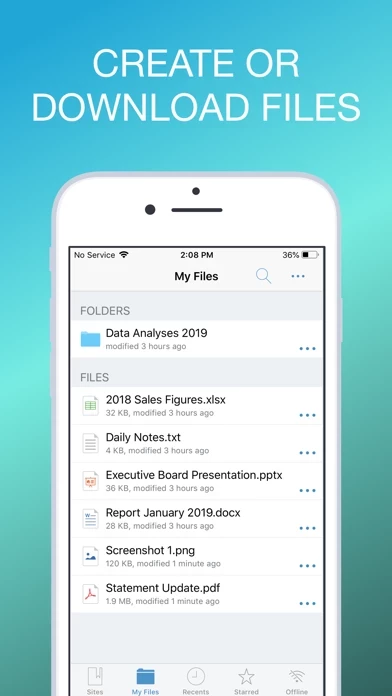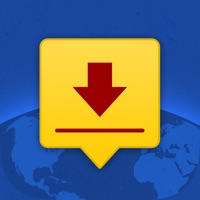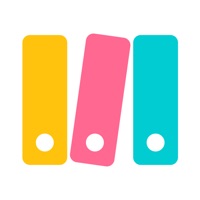SOLUTION: The “MobileIron” app that used to open the documents disappeared from my phone with their recent update – that’s why I couldn’t open attachments.
As indicated in other reviews, other users have discovered the same problem.
MobileIron has a NEW COMPANION APP to open the attachments:
·
· Download IvantiDocsWork “MobileIron Docs@Work”
· When you go to open an attachment (or IvantiDocsWork , directly), choose “Copy to Docs@Work” … it will ask for your Passcode
o This is NO LONGER the 5-digit code you previously set-up – that was erased in the update. If you try to enter that code, you will be locked out for five minutes.
o INSTEAD, choose “FORGOT CODE”,then follow the instructions:
§ Enter your Username and Password for your work accounts
§ Devise a new 8 character password
§ Re-enter the new 8 character password
o You should now have access to your attachments. You will need to enter the longer, stronger, password each time you open IvantiDocsWork , or if you are away from it for too long.
NOTE: my employer information states that “During normal use, Screenshots will be disabled.” If you are counting on this feature to protect your attachments, be aware: screen shots are NOT disabled while using the secure app – I was able to take a screen shot of one of my secure (no, not classified, or even sensitive – I don’t deal in that), attachments just fine on my iPhone.