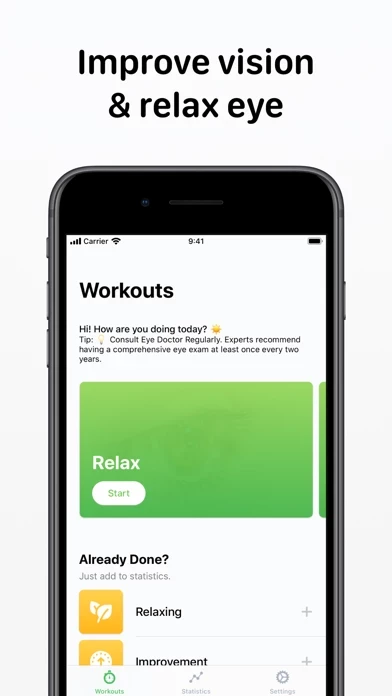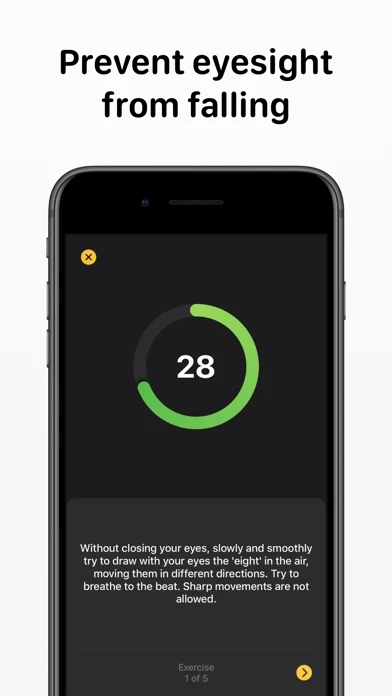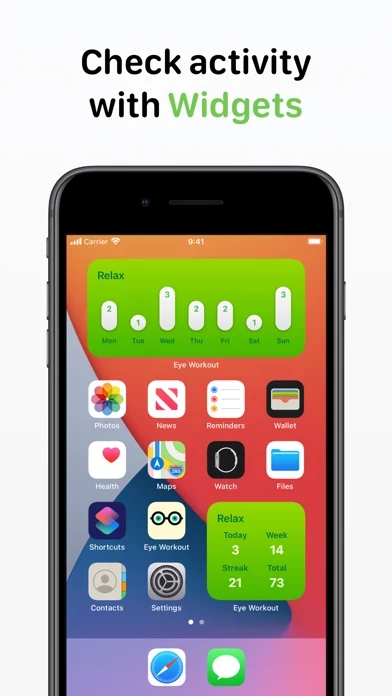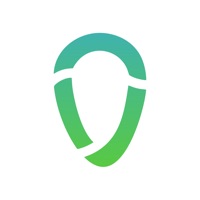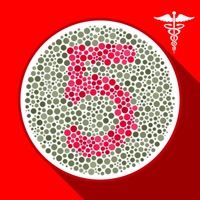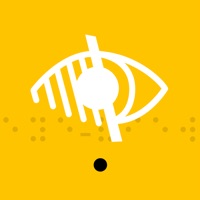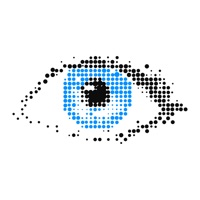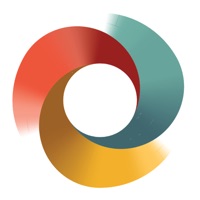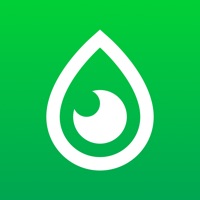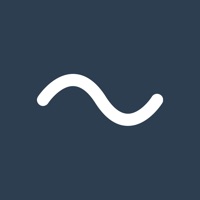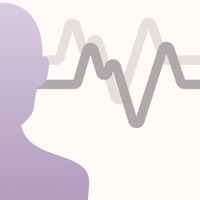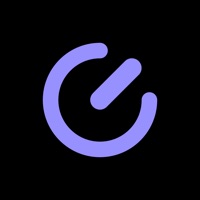How to Delete Eye Exercises
Published by Volodymyr Yahenskyi on 2023-12-24We have made it super easy to delete Eye Exercises: Vision Recovery account and/or app.
Table of Contents:
Guide to Delete Eye Exercises: Vision Recovery
Things to note before removing Eye Exercises:
- The developer of Eye Exercises is Volodymyr Yahenskyi and all inquiries must go to them.
- Check the Terms of Services and/or Privacy policy of Volodymyr Yahenskyi to know if they support self-serve account deletion:
- Under the GDPR, Residents of the European Union and United Kingdom have a "right to erasure" and can request any developer like Volodymyr Yahenskyi holding their data to delete it. The law mandates that Volodymyr Yahenskyi must comply within a month.
- American residents (California only - you can claim to reside here) are empowered by the CCPA to request that Volodymyr Yahenskyi delete any data it has on you or risk incurring a fine (upto 7.5k usd).
- If you have an active subscription, it is recommended you unsubscribe before deleting your account or the app.
How to delete Eye Exercises account:
Generally, here are your options if you need your account deleted:
Option 1: Reach out to Eye Exercises via Justuseapp. Get all Contact details →
Option 2: Visit the Eye Exercises website directly Here →
Option 3: Contact Eye Exercises Support/ Customer Service:
- 45.61% Contact Match
- Developer: King Brain Inc.
- E-Mail: [email protected]
- Website: Visit Eye Exercises Website
Option 4: Check Eye Exercises's Privacy/TOS/Support channels below for their Data-deletion/request policy then contact them:
*Pro-tip: Once you visit any of the links above, Use your browser "Find on page" to find "@". It immediately shows the neccessary emails.
How to Delete Eye Exercises: Vision Recovery from your iPhone or Android.
Delete Eye Exercises: Vision Recovery from iPhone.
To delete Eye Exercises from your iPhone, Follow these steps:
- On your homescreen, Tap and hold Eye Exercises: Vision Recovery until it starts shaking.
- Once it starts to shake, you'll see an X Mark at the top of the app icon.
- Click on that X to delete the Eye Exercises: Vision Recovery app from your phone.
Method 2:
Go to Settings and click on General then click on "iPhone Storage". You will then scroll down to see the list of all the apps installed on your iPhone. Tap on the app you want to uninstall and delete the app.
For iOS 11 and above:
Go into your Settings and click on "General" and then click on iPhone Storage. You will see the option "Offload Unused Apps". Right next to it is the "Enable" option. Click on the "Enable" option and this will offload the apps that you don't use.
Delete Eye Exercises: Vision Recovery from Android
- First open the Google Play app, then press the hamburger menu icon on the top left corner.
- After doing these, go to "My Apps and Games" option, then go to the "Installed" option.
- You'll see a list of all your installed apps on your phone.
- Now choose Eye Exercises: Vision Recovery, then click on "uninstall".
- Also you can specifically search for the app you want to uninstall by searching for that app in the search bar then select and uninstall.
Have a Problem with Eye Exercises: Vision Recovery? Report Issue
Leave a comment:
What is Eye Exercises: Vision Recovery?
Eye Workout is an eye training program designed to improve eyesight. Doing eye exercises regularly, you will • increase sharpness of your eyesight • remove the tension and eye fatigue • improve blood circulation and stop further deterioration of vision acuity Main Features • Relax, Improve, Prevent and Refresh workouts • Voice over instructions • Tips for optimal eye health • Daily & oculist reminders • Week & lifetime statistics • iCloud sync • Dark mode • A lot of achievements Eye Workout PRO subscription benefits: • Workouts: Exercises to prevent eyesight from failing and improve it • No Advertising If you decide to get an Eye Workout PRO subscription, your purchase will be charged to your iTunes account. One month costs $2.99 and 1 year costs $23.99. Active subscriptions will be auto-renewed 24 hours before the expiry date. You can manage subscriptions from an Account in iTunes after subscribing, and you’ll also be able to cancel the auto-renewing subscription from there at any...