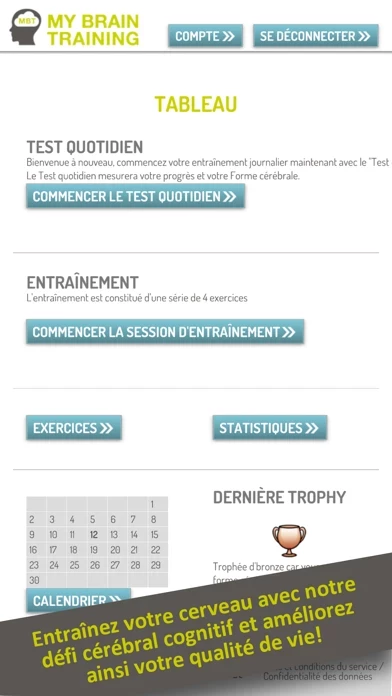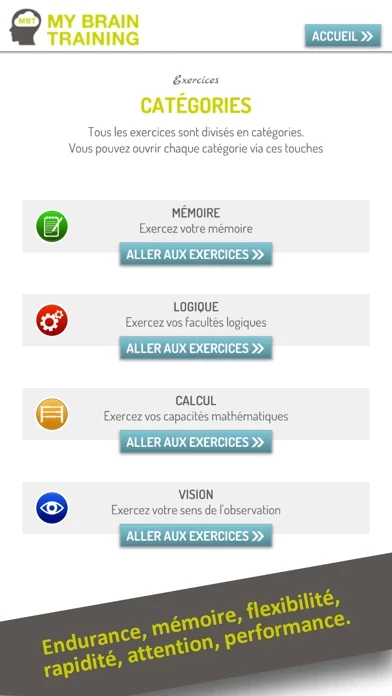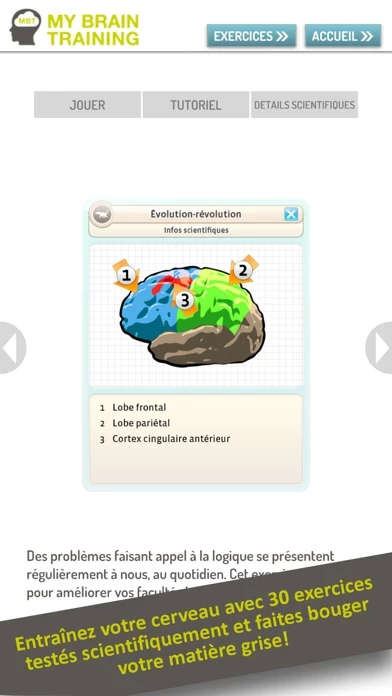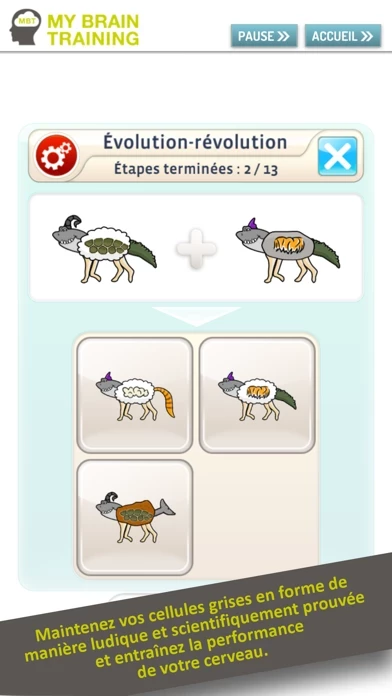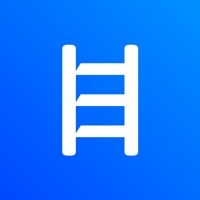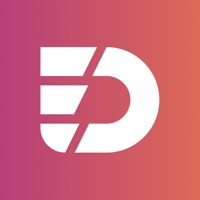How to Delete MyBrainTraining
Published by neuroCare Group GmbHWe have made it super easy to delete MyBrainTraining - serious fun account and/or app.
Guide to Delete MyBrainTraining - serious fun
Things to note before removing MyBrainTraining:
- The developer of MyBrainTraining is neuroCare Group GmbH and all inquiries must go to them.
- Under the GDPR, Residents of the European Union and United Kingdom have a "right to erasure" and can request any developer like neuroCare Group GmbH holding their data to delete it. The law mandates that neuroCare Group GmbH must comply within a month.
- American residents (California only - you can claim to reside here) are empowered by the CCPA to request that neuroCare Group GmbH delete any data it has on you or risk incurring a fine (upto 7.5k usd).
- If you have an active subscription, it is recommended you unsubscribe before deleting your account or the app.
How to delete MyBrainTraining account:
Generally, here are your options if you need your account deleted:
Option 1: Reach out to MyBrainTraining via Justuseapp. Get all Contact details →
Option 2: Visit the MyBrainTraining website directly Here →
Option 3: Contact MyBrainTraining Support/ Customer Service:
- 100% Contact Match
- Developer: neuroCare
- E-Mail: [email protected]
- Website: Visit MyBrainTraining Website
How to Delete MyBrainTraining - serious fun from your iPhone or Android.
Delete MyBrainTraining - serious fun from iPhone.
To delete MyBrainTraining from your iPhone, Follow these steps:
- On your homescreen, Tap and hold MyBrainTraining - serious fun until it starts shaking.
- Once it starts to shake, you'll see an X Mark at the top of the app icon.
- Click on that X to delete the MyBrainTraining - serious fun app from your phone.
Method 2:
Go to Settings and click on General then click on "iPhone Storage". You will then scroll down to see the list of all the apps installed on your iPhone. Tap on the app you want to uninstall and delete the app.
For iOS 11 and above:
Go into your Settings and click on "General" and then click on iPhone Storage. You will see the option "Offload Unused Apps". Right next to it is the "Enable" option. Click on the "Enable" option and this will offload the apps that you don't use.
Delete MyBrainTraining - serious fun from Android
- First open the Google Play app, then press the hamburger menu icon on the top left corner.
- After doing these, go to "My Apps and Games" option, then go to the "Installed" option.
- You'll see a list of all your installed apps on your phone.
- Now choose MyBrainTraining - serious fun, then click on "uninstall".
- Also you can specifically search for the app you want to uninstall by searching for that app in the search bar then select and uninstall.
Have a Problem with MyBrainTraining - serious fun? Report Issue
Leave a comment:
Reviews & Common Issues: 1 Comments
By ann elizabeth axon
2 years agoi would like to cancel my trymy brain they took money out of my account stop this miss ann axon
What is MyBrainTraining - serious fun?
Train your brain with our cognitive brain training and improve the quality of your life! Train your brain regular in a playful way and you will see your basic brain capabilities like memorization or reasoning power improving over time! Train your brain and keep it sharp mentally with 30 scientific proven brain exercises! Exactly like maintaining your physical strength by exercising, your brain will also stay younger and sharper when trained regularly! PERSONALIZED TRAINING Your brain is one-of-a-kind. Therefore this app is adapting continuously to your brain´s capabilities and to your personal goals. SCIENTIFIC PROVEN EXERCISES this app includes 30 exercises for brain activation which were executed during the development of our successful "Train your Brain with Dr. Kawashima" program cooperating with the Industry University Research Project with Professor Dr. Kawashima. Dr. Kawashima is a highly respected ane well-known Japanese neuroscientist who has appeared in p...