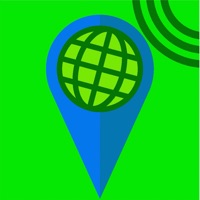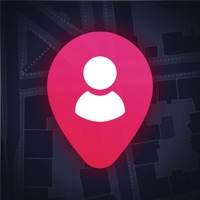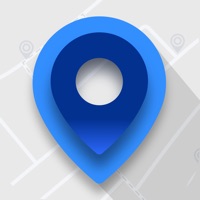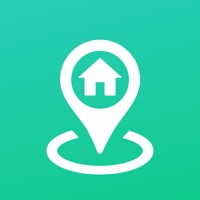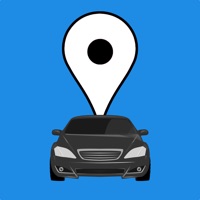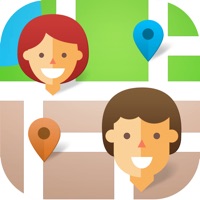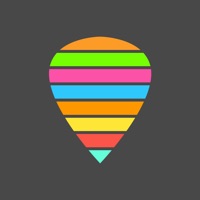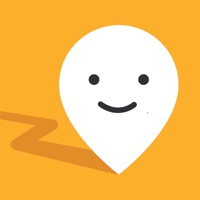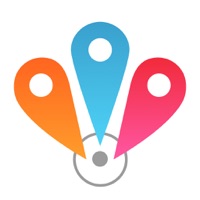How to Delete Photo Find
Published by Ganotis Holdings, Inc. on 2023-04-09We have made it super easy to delete Photo Find account and/or app.
Table of Contents:
Guide to Delete Photo Find
Things to note before removing Photo Find:
- The developer of Photo Find is Ganotis Holdings, Inc. and all inquiries must go to them.
- Under the GDPR, Residents of the European Union and United Kingdom have a "right to erasure" and can request any developer like Ganotis Holdings, Inc. holding their data to delete it. The law mandates that Ganotis Holdings, Inc. must comply within a month.
- American residents (California only - you can claim to reside here) are empowered by the CCPA to request that Ganotis Holdings, Inc. delete any data it has on you or risk incurring a fine (upto 7.5k usd).
- If you have an active subscription, it is recommended you unsubscribe before deleting your account or the app.
How to delete Photo Find account:
Generally, here are your options if you need your account deleted:
Option 1: Reach out to Photo Find via Justuseapp. Get all Contact details →
Option 2: Visit the Photo Find website directly Here →
Option 3: Contact Photo Find Support/ Customer Service:
- 24% Contact Match
- Developer: PALM TEAM
- E-Mail: [email protected]
- Website: Visit Photo Find Website
How to Delete Photo Find from your iPhone or Android.
Delete Photo Find from iPhone.
To delete Photo Find from your iPhone, Follow these steps:
- On your homescreen, Tap and hold Photo Find until it starts shaking.
- Once it starts to shake, you'll see an X Mark at the top of the app icon.
- Click on that X to delete the Photo Find app from your phone.
Method 2:
Go to Settings and click on General then click on "iPhone Storage". You will then scroll down to see the list of all the apps installed on your iPhone. Tap on the app you want to uninstall and delete the app.
For iOS 11 and above:
Go into your Settings and click on "General" and then click on iPhone Storage. You will see the option "Offload Unused Apps". Right next to it is the "Enable" option. Click on the "Enable" option and this will offload the apps that you don't use.
Delete Photo Find from Android
- First open the Google Play app, then press the hamburger menu icon on the top left corner.
- After doing these, go to "My Apps and Games" option, then go to the "Installed" option.
- You'll see a list of all your installed apps on your phone.
- Now choose Photo Find, then click on "uninstall".
- Also you can specifically search for the app you want to uninstall by searching for that app in the search bar then select and uninstall.
Have a Problem with Photo Find? Report Issue
Leave a comment:
What is Photo Find?
Photo Find points you to the location where a photo was taken. Take photos of anything in the Camera app to mark a spot, and navigate back later. Follow the arrow on foot, or see the photo's location on map. Use Photo Find to: - Hike back to your favorite camping or hunting spot - Find your car using a photo when you can't remember where you've parked - Meet up with a friend based on a photo he or she sent you - Take the long way — drive by direction instead of turn-by-turn - Re-live memories in the context of your current surroundings - Have a photo scavenger hunt with friends How to use: 1) Open the app 2) Paste a photo from the clipboard or select one from your library 3) If the photo has location information, you will see an arrow pointing to the location where the photo was taken. 4) Go in the direction the arrow is pointing. The distance will count down as you approach your destination. 5) Tap the button next to the distance to open the photo location on a map or copy the coo...