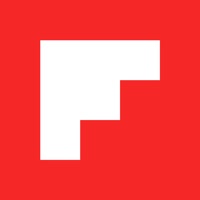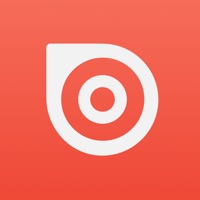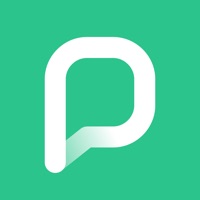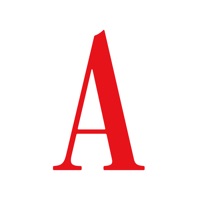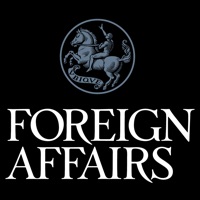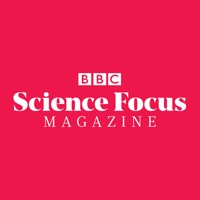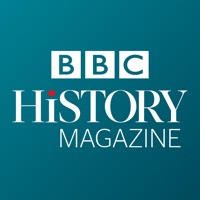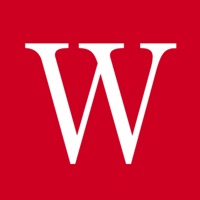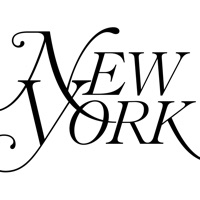How to Delete Flat 6 magazine
Published by Presstalis on 2023-01-26We have made it super easy to delete Flat 6 magazine account and/or app.
Table of Contents:
Guide to Delete Flat 6 magazine
Things to note before removing Flat 6 magazine:
- The developer of Flat 6 magazine is Presstalis and all inquiries must go to them.
- Check the Terms of Services and/or Privacy policy of Presstalis to know if they support self-serve account deletion:
- Under the GDPR, Residents of the European Union and United Kingdom have a "right to erasure" and can request any developer like Presstalis holding their data to delete it. The law mandates that Presstalis must comply within a month.
- American residents (California only - you can claim to reside here) are empowered by the CCPA to request that Presstalis delete any data it has on you or risk incurring a fine (upto 7.5k usd).
- If you have an active subscription, it is recommended you unsubscribe before deleting your account or the app.
How to delete Flat 6 magazine account:
Generally, here are your options if you need your account deleted:
Option 1: Reach out to Flat 6 magazine via Justuseapp. Get all Contact details →
Option 2: Visit the Flat 6 magazine website directly Here →
Option 3: Contact Flat 6 magazine Support/ Customer Service:
- 100% Contact Match
- Developer: Flat6 éditions
- E-Mail: [email protected]
- Website: Visit Flat 6 magazine Website
Option 4: Check Flat 6 magazine's Privacy/TOS/Support channels below for their Data-deletion/request policy then contact them:
*Pro-tip: Once you visit any of the links above, Use your browser "Find on page" to find "@". It immediately shows the neccessary emails.
How to Delete Flat 6 magazine from your iPhone or Android.
Delete Flat 6 magazine from iPhone.
To delete Flat 6 magazine from your iPhone, Follow these steps:
- On your homescreen, Tap and hold Flat 6 magazine until it starts shaking.
- Once it starts to shake, you'll see an X Mark at the top of the app icon.
- Click on that X to delete the Flat 6 magazine app from your phone.
Method 2:
Go to Settings and click on General then click on "iPhone Storage". You will then scroll down to see the list of all the apps installed on your iPhone. Tap on the app you want to uninstall and delete the app.
For iOS 11 and above:
Go into your Settings and click on "General" and then click on iPhone Storage. You will see the option "Offload Unused Apps". Right next to it is the "Enable" option. Click on the "Enable" option and this will offload the apps that you don't use.
Delete Flat 6 magazine from Android
- First open the Google Play app, then press the hamburger menu icon on the top left corner.
- After doing these, go to "My Apps and Games" option, then go to the "Installed" option.
- You'll see a list of all your installed apps on your phone.
- Now choose Flat 6 magazine, then click on "uninstall".
- Also you can specifically search for the app you want to uninstall by searching for that app in the search bar then select and uninstall.
Have a Problem with Flat 6 magazine? Report Issue
Leave a comment:
What is Flat 6 magazine?
Flat 6 Magazine, le plus ancien magazine spécialisé Porsche en Europe arrive sur tablettes et smartphones avec une version numérique enrichie de suppléments exclusifs (vidéos, photos, liens internet...) ! Numéro un de sa spécialité, Flat 6 Magazine vous propose chaque mois de visiter toute l'actualité du monde Porsche, en temps réel : nouveautés, essais nouveautés, comparatifs, vie des clubs, concentrations, visites des professionnels ou des collectionneurs, présentations de modèles rares, cahier entièrement réservé aux modèles classic, sans oublier de nombreuses enquêtes pour aider les passionnés dans leurs recherches, tout y est ! Et bien sûr, l'incontournable guide d'achat mensuel où un modèle est entièrement passé en revue, jusqu'au moindre détail. Depuis plus de 23 ans, Flat 6 a permis d'orienter de nombreux porschistes, qu'ils soient débutants ou confirmés. Parce qu'on a toujours besoin d'un conseil, d'un avis, ou de pouvoir comparer. Parce que, unis dans une même passion, nous...