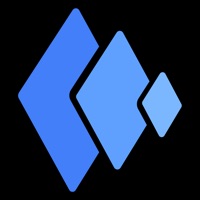How to Delete Unity Remote 5
Published by Unity Technologies ApSWe have made it super easy to delete Unity Remote 5 account and/or app.
Table of Contents:
Guide to Delete Unity Remote 5
Things to note before removing Unity Remote 5:
- The developer of Unity Remote 5 is Unity Technologies ApS and all inquiries must go to them.
- Check the Terms of Services and/or Privacy policy of Unity Technologies ApS to know if they support self-serve account deletion:
- Under the GDPR, Residents of the European Union and United Kingdom have a "right to erasure" and can request any developer like Unity Technologies ApS holding their data to delete it. The law mandates that Unity Technologies ApS must comply within a month.
- American residents (California only - you can claim to reside here) are empowered by the CCPA to request that Unity Technologies ApS delete any data it has on you or risk incurring a fine (upto 7.5k usd).
- If you have an active subscription, it is recommended you unsubscribe before deleting your account or the app.
How to delete Unity Remote 5 account:
Generally, here are your options if you need your account deleted:
Option 1: Reach out to Unity Remote 5 via Justuseapp. Get all Contact details →
Option 2: Visit the Unity Remote 5 website directly Here →
Option 3: Contact Unity Remote 5 Support/ Customer Service:
- 100% Contact Match
- Developer: Unity Technologies ApS
- E-Mail: [email protected]
- Website: Visit Unity Remote 5 Website
- 56.25% Contact Match
- Developer: Unity Technologies ApS
- E-Mail: [email protected]
- Website: Visit Unity Technologies ApS Website
Option 4: Check Unity Remote 5's Privacy/TOS/Support channels below for their Data-deletion/request policy then contact them:
*Pro-tip: Once you visit any of the links above, Use your browser "Find on page" to find "@". It immediately shows the neccessary emails.
How to Delete Unity Remote 5 from your iPhone or Android.
Delete Unity Remote 5 from iPhone.
To delete Unity Remote 5 from your iPhone, Follow these steps:
- On your homescreen, Tap and hold Unity Remote 5 until it starts shaking.
- Once it starts to shake, you'll see an X Mark at the top of the app icon.
- Click on that X to delete the Unity Remote 5 app from your phone.
Method 2:
Go to Settings and click on General then click on "iPhone Storage". You will then scroll down to see the list of all the apps installed on your iPhone. Tap on the app you want to uninstall and delete the app.
For iOS 11 and above:
Go into your Settings and click on "General" and then click on iPhone Storage. You will see the option "Offload Unused Apps". Right next to it is the "Enable" option. Click on the "Enable" option and this will offload the apps that you don't use.
Delete Unity Remote 5 from Android
- First open the Google Play app, then press the hamburger menu icon on the top left corner.
- After doing these, go to "My Apps and Games" option, then go to the "Installed" option.
- You'll see a list of all your installed apps on your phone.
- Now choose Unity Remote 5, then click on "uninstall".
- Also you can specifically search for the app you want to uninstall by searching for that app in the search bar then select and uninstall.
Have a Problem with Unity Remote 5? Report Issue
Leave a comment:
What is Unity Remote 5?
Unity Remote 5, allows you to use an iOS device to view and test your game live, right inside the Unity Editor without having to build your project. Unity Remote 5 makes your iOS device act as remote control. It streams touch, MFi gamepad, Siri remote (on Apple TV) accelerometer, gyroscope, webcam and screen orientation events back to Unity Editor. This is useful for rapid development when you don't want to compile and deploy your project to iOS device for each change and prefer to use the Unity Editor Game window instead. Unity Remote is compatible with any Unity version newer than 5.0, but some features require Unity 5.4 or above. Full documentation is available on https://docs.unity3d.com/Manual/this app.html