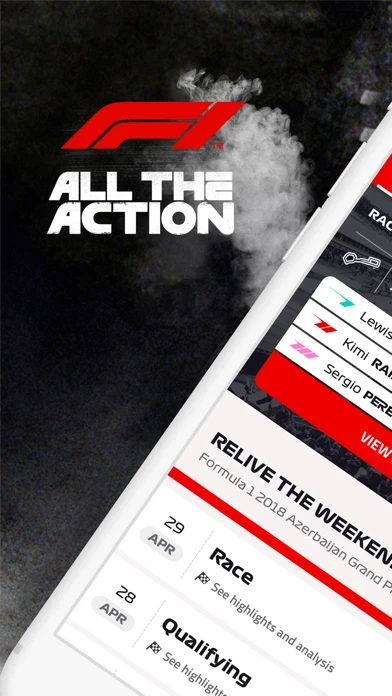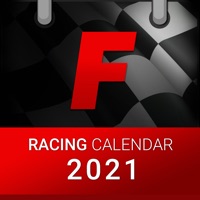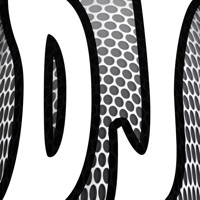How to Cancel Formula 1
Published by Formula One Digital Media Limited on 2023-12-13We have made it super easy to cancel Formula 1® subscription
at the root to avoid any and all mediums "Formula One Digital Media Limited" (the developer) uses to bill you.
Complete Guide to Canceling Formula 1®
A few things to note and do before cancelling:
- The developer of Formula 1 is Formula One Digital Media Limited and all inquiries must go to them.
- Check the Terms of Services and/or Privacy policy of Formula One Digital Media Limited to know if they support self-serve subscription cancellation:
- Cancelling a subscription during a free trial may result in losing a free trial account.
- You must always cancel a subscription at least 24 hours before the trial period ends.
How easy is it to cancel or delete Formula 1?
It is Very Easy to Cancel a Formula 1 subscription. (**Crowdsourced from Formula 1 and Justuseapp users)
If you haven't rated Formula 1 cancellation policy yet, Rate it here →.
Pricing Plans
**Gotten from publicly available data and the appstores.
F1 TV Access®
- Annual subscription: $26.99 USD
- Monthly subscription: $2.99 USD
Potential Savings
**Pricing data is based on average subscription prices reported by Justuseapp.com users..
| Duration | Amount (USD) |
|---|---|
| If Billed Once | $64.99 |
How to Cancel Formula 1® Subscription on iPhone or iPad:
- Open Settings » ~Your name~ » and click "Subscriptions".
- Click the Formula 1 (subscription) you want to review.
- Click Cancel.
How to Cancel Formula 1® Subscription on Android Device:
- Open your Google Play Store app.
- Click on Menu » "Subscriptions".
- Tap on Formula 1® (subscription you wish to cancel)
- Click "Cancel Subscription".
How do I remove my Card from Formula 1?
Removing card details from Formula 1 if you subscribed directly is very tricky. Very few websites allow you to remove your card details. So you will have to make do with some few tricks before and after subscribing on websites in the future.
Before Signing up or Subscribing:
- Create an account on Justuseapp. signup here →
- Create upto 4 Virtual Debit Cards - this will act as a VPN for you bank account and prevent apps like Formula 1 from billing you to eternity.
- Fund your Justuseapp Cards using your real card.
- Signup on Formula 1® or any other website using your Justuseapp card.
- Cancel the Formula 1 subscription directly from your Justuseapp dashboard.
- To learn more how this all works, Visit here →.
How to Cancel Formula 1® Subscription on a Mac computer:
- Goto your Mac AppStore, Click ~Your name~ (bottom sidebar).
- Click "View Information" and sign in if asked to.
- Scroll down on the next page shown to you until you see the "Subscriptions" tab then click on "Manage".
- Click "Edit" beside the Formula 1® app and then click on "Cancel Subscription".
What to do if you Subscribed directly on Formula 1's Website:
- Reach out to Formula One Digital Media Limited here »»
- Visit Formula 1 website: Click to visit .
- Login to your account.
- In the menu section, look for any of the following: "Billing", "Subscription", "Payment", "Manage account", "Settings".
- Click the link, then follow the prompts to cancel your subscription.
How to Cancel Formula 1® Subscription on Paypal:
To cancel your Formula 1 subscription on PayPal, do the following:
- Login to www.paypal.com .
- Click "Settings" » "Payments".
- Next, click on "Manage Automatic Payments" in the Automatic Payments dashboard.
- You'll see a list of merchants you've subscribed to. Click on "Formula 1®" or "Formula One Digital Media Limited" to cancel.
How to delete Formula 1 account:
- Reach out directly to Formula 1 via Justuseapp. Get all Contact details →
- Send an email to [email protected] Click to email requesting that they delete your account.
Delete Formula 1® from iPhone:
- On your homescreen, Tap and hold Formula 1® until it starts shaking.
- Once it starts to shake, you'll see an X Mark at the top of the app icon.
- Click on that X to delete the Formula 1® app.
Delete Formula 1® from Android:
- Open your GooglePlay app and goto the menu.
- Click "My Apps and Games" » then "Installed".
- Choose Formula 1®, » then click "Uninstall".
Have a Problem with Formula 1®? Report Issue
Leave a comment:
What is Formula 1®?
Never miss a moment with the Official F1® App Download the Official F1® App for all the F1 news, results, timings and in-depth analysis. ► It’s everything you need for a full-on F1 race weekend. - Latest news and analysis - Grand Prix schedules and results - In-depth technical analysis from our experts - Free leaderboard with gap times - Lap-by-lap live blog updates from our expert writers ► If you’re an F1 TV Access® subscriber, buckle up for exclusive content: - Live telemetry data and driver tracker for every session (speed, throttle, gear, brake, DRS) - Full tyre information including compound, stint and tyre history - Sector times, segment performance and pitstop info - Interactive driver tracking maps - English audio commentary - Best team radio and race control messages ► How to subscribe to F1® TV F1® TV puts you in the driving seat – with race highlights, live timing and live streaming (available only in certain countries). You can subscribe to F1® TV with an annual or monthly subscription. You’ll be charged in your local currency – and can check the final price before confirm. Annual and monthly subscriptions renew automatically, unless you turn off auto-renew at least 24 hours beforehand. You can turn off auto-renew at any time through your iTunes account. The initial payment will be charged to iTunes Account at confirmation of purchase and your iTunes account will be charged for renewal within 24-hours prior to the end of the current period. Renewal fee...