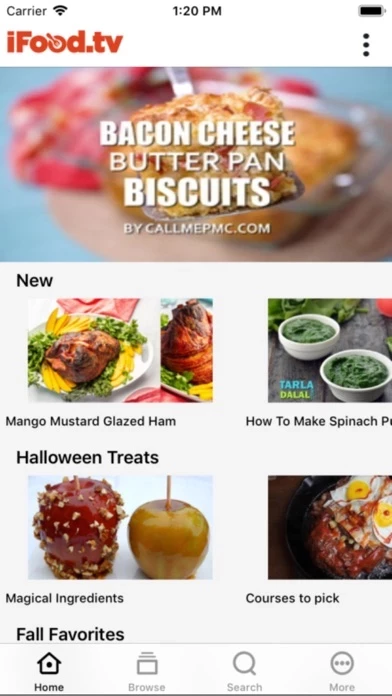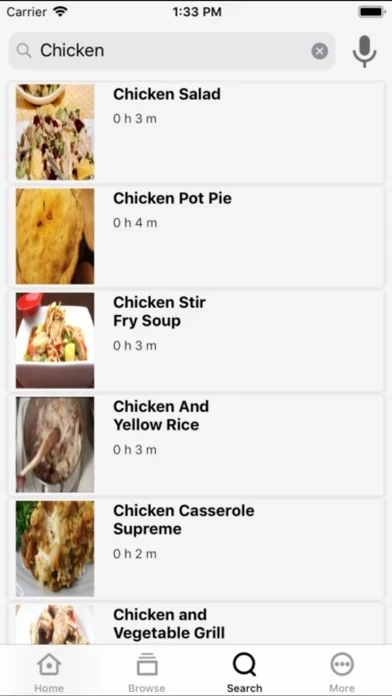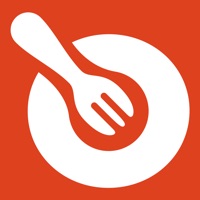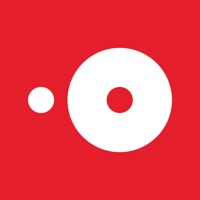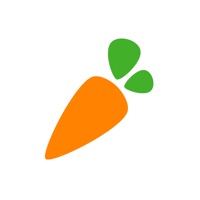How to Delete iFood.TV
Published by FutureToday IncWe have made it super easy to delete iFood.TV account and/or app.
Table of Contents:
Guide to Delete iFood.TV
Things to note before removing iFood.TV:
- The developer of iFood.TV is FutureToday Inc and all inquiries must go to them.
- Under the GDPR, Residents of the European Union and United Kingdom have a "right to erasure" and can request any developer like FutureToday Inc holding their data to delete it. The law mandates that FutureToday Inc must comply within a month.
- American residents (California only - you can claim to reside here) are empowered by the CCPA to request that FutureToday Inc delete any data it has on you or risk incurring a fine (upto 7.5k usd).
- If you have an active subscription, it is recommended you unsubscribe before deleting your account or the app.
How to delete iFood.TV account:
Generally, here are your options if you need your account deleted:
Option 1: Reach out to iFood.TV via Justuseapp. Get all Contact details →
Option 2: Visit the iFood.TV website directly Here →
Option 3: Contact iFood.TV Support/ Customer Service:
- 87.5% Contact Match
- Developer: Future Today Inc
- E-Mail: [email protected]
- Website: Visit iFood.TV Website
How to Delete iFood.TV from your iPhone or Android.
Delete iFood.TV from iPhone.
To delete iFood.TV from your iPhone, Follow these steps:
- On your homescreen, Tap and hold iFood.TV until it starts shaking.
- Once it starts to shake, you'll see an X Mark at the top of the app icon.
- Click on that X to delete the iFood.TV app from your phone.
Method 2:
Go to Settings and click on General then click on "iPhone Storage". You will then scroll down to see the list of all the apps installed on your iPhone. Tap on the app you want to uninstall and delete the app.
For iOS 11 and above:
Go into your Settings and click on "General" and then click on iPhone Storage. You will see the option "Offload Unused Apps". Right next to it is the "Enable" option. Click on the "Enable" option and this will offload the apps that you don't use.
Delete iFood.TV from Android
- First open the Google Play app, then press the hamburger menu icon on the top left corner.
- After doing these, go to "My Apps and Games" option, then go to the "Installed" option.
- You'll see a list of all your installed apps on your phone.
- Now choose iFood.TV, then click on "uninstall".
- Also you can specifically search for the app you want to uninstall by searching for that app in the search bar then select and uninstall.
Have a Problem with iFood.TV? Report Issue
Leave a comment:
What is iFood.TV?
iFood.tv, now with Chromecast support, offers over 40,000 trustworthy recipe videos to add happiness to your life. Install this app now to get delicious recipes filtered to match your taste and watch what you like totally FREE. Find recipes that are easy to cook. Improve your cooking skills and satisfy your culinary curiosity. We have recipes for every taste with over 500 top channels including. CUISINE BASED CHANNELS African Recipes American Recipes Asian Recipes Canadian Recipes Caribbean Recipes Chinese Recipes Continental Recipes Cuban Recipes English Recipes European Recipes French Recipes Fusion Recipes German Recipes Greek Recipes Indian Recipes Italian Recipes Japanese Recipes Jewish Recipes Mediterranean Recipes Mexican Recipes Moroccan Recipes Oceanian Recipes South American Recipes Spanish Recipes Thai Recipes COURSE BASED CHANNELS Appetizer Beverage Breakfast Dessert Main Dish Side Dish Snack Wine and Drink HEALTHY FOOD CHANNELS Beach Diet Diabetic Food High Protein Low...