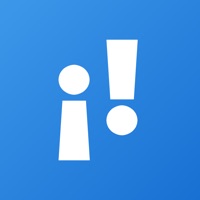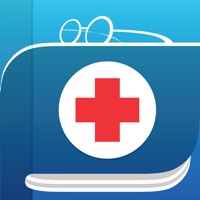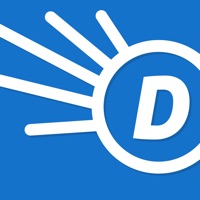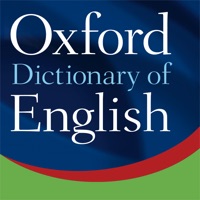How to Delete Terminology Dictionary
Published by Agile TortoiseWe have made it super easy to delete Terminology Dictionary account and/or app.
Table of Contents:
Guide to Delete Terminology Dictionary
Things to note before removing Terminology Dictionary:
- The developer of Terminology Dictionary is Agile Tortoise and all inquiries must go to them.
- Check the Terms of Services and/or Privacy policy of Agile Tortoise to know if they support self-serve account deletion:
- Under the GDPR, Residents of the European Union and United Kingdom have a "right to erasure" and can request any developer like Agile Tortoise holding their data to delete it. The law mandates that Agile Tortoise must comply within a month.
- American residents (California only - you can claim to reside here) are empowered by the CCPA to request that Agile Tortoise delete any data it has on you or risk incurring a fine (upto 7.5k usd).
- If you have an active subscription, it is recommended you unsubscribe before deleting your account or the app.
How to delete Terminology Dictionary account:
Generally, here are your options if you need your account deleted:
Option 1: Reach out to Terminology Dictionary via Justuseapp. Get all Contact details →
Option 2: Visit the Terminology Dictionary website directly Here →
Option 3: Contact Terminology Dictionary Support/ Customer Service:
- Verified email
- Contact e-Mail: [email protected]
- 21.62% Contact Match
- Developer: Medical Group Soft
- E-Mail: [email protected]
- Website: Visit Terminology Dictionary Website
- 62.5% Contact Match
- Developer: Merriam-Webster Inc.
- E-Mail: [email protected]
- Website: Visit Merriam-Webster Inc. Website
Option 4: Check Terminology Dictionary's Privacy/TOS/Support channels below for their Data-deletion/request policy then contact them:
*Pro-tip: Once you visit any of the links above, Use your browser "Find on page" to find "@". It immediately shows the neccessary emails.
How to Delete Terminology Dictionary from your iPhone or Android.
Delete Terminology Dictionary from iPhone.
To delete Terminology Dictionary from your iPhone, Follow these steps:
- On your homescreen, Tap and hold Terminology Dictionary until it starts shaking.
- Once it starts to shake, you'll see an X Mark at the top of the app icon.
- Click on that X to delete the Terminology Dictionary app from your phone.
Method 2:
Go to Settings and click on General then click on "iPhone Storage". You will then scroll down to see the list of all the apps installed on your iPhone. Tap on the app you want to uninstall and delete the app.
For iOS 11 and above:
Go into your Settings and click on "General" and then click on iPhone Storage. You will see the option "Offload Unused Apps". Right next to it is the "Enable" option. Click on the "Enable" option and this will offload the apps that you don't use.
Delete Terminology Dictionary from Android
- First open the Google Play app, then press the hamburger menu icon on the top left corner.
- After doing these, go to "My Apps and Games" option, then go to the "Installed" option.
- You'll see a list of all your installed apps on your phone.
- Now choose Terminology Dictionary, then click on "uninstall".
- Also you can specifically search for the app you want to uninstall by searching for that app in the search bar then select and uninstall.
Have a Problem with Terminology Dictionary? Report Issue
Leave a comment:
What is Terminology Dictionary?
Terminology is a browser for the English language – part dictionary, part thesaurus and part research tool. Terminology makes it easy to explore words and phrases, diving down to more and less specific terms - accessing the web and other apps for more detail and sharing. More than a dictionary, Terminology can be extended with custom actions to search the Internet and other reference apps – making it a great place to start all your searches. Use the share extension to select text anywhere, in any app, and look it up in Terminology. ### Dictionary, Thesaurus & Search - Offline U.S. English dictionary and word reference with simple clear definitions. - Definitions, synonyms, antonyms and deeper word relations such as: more and less specific words, part, part of, members, member of, pertains to and more. - Favorite terms. - Word browsing history. - Add your own notes to any term. - Audio pronunications. - Wildcard (?,*) searching. - Spelling suggestions. - Fast, reliable, iCloud (Clou...