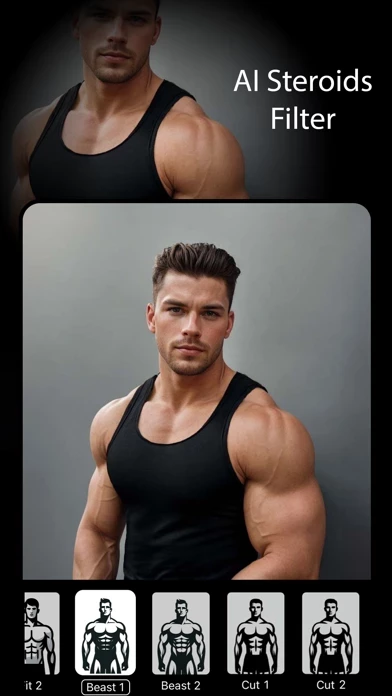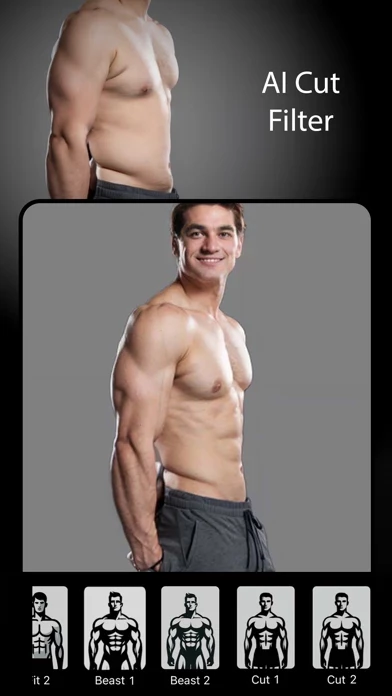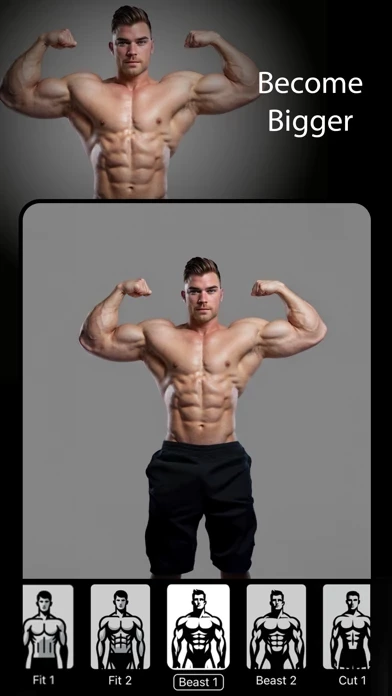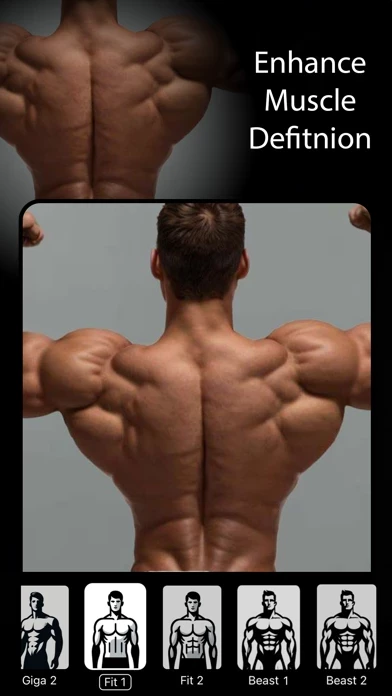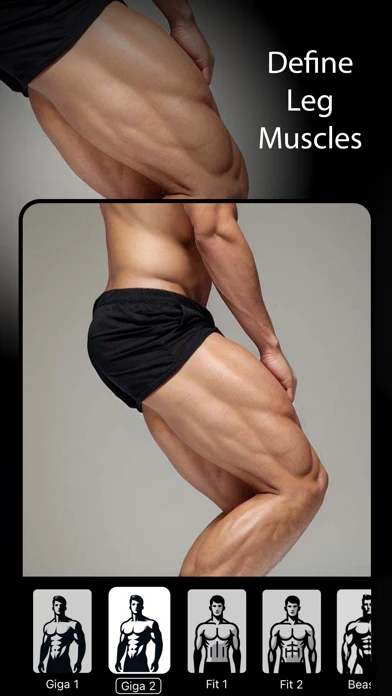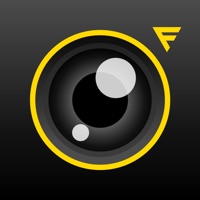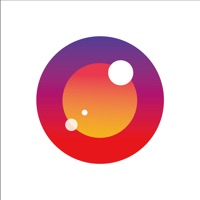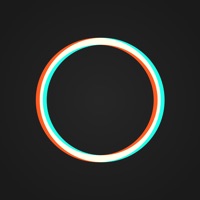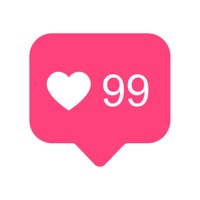How to Delete GigaBody
Published by GigaBody on 2024-08-12We have made it super easy to delete GigaBody: AI Muscle filter account and/or app.
Table of Contents:
Guide to Delete GigaBody: AI Muscle filter
Things to note before removing GigaBody:
- The developer of GigaBody is GigaBody and all inquiries must go to them.
- Check the Terms of Services and/or Privacy policy of GigaBody to know if they support self-serve account deletion:
- Under the GDPR, Residents of the European Union and United Kingdom have a "right to erasure" and can request any developer like GigaBody holding their data to delete it. The law mandates that GigaBody must comply within a month.
- American residents (California only - you can claim to reside here) are empowered by the CCPA to request that GigaBody delete any data it has on you or risk incurring a fine (upto 7.5k usd).
- If you have an active subscription, it is recommended you unsubscribe before deleting your account or the app.
How to delete GigaBody account:
Generally, here are your options if you need your account deleted:
Option 1: Reach out to GigaBody via Justuseapp. Get all Contact details →
Option 2: Visit the GigaBody website directly Here →
Option 3: Contact GigaBody Support/ Customer Service:
- 100% Contact Match
- Developer: Bellential Inc.
- E-Mail: [email protected]
- Website: Visit GigaBody Website
Option 4: Check GigaBody's Privacy/TOS/Support channels below for their Data-deletion/request policy then contact them:
*Pro-tip: Once you visit any of the links above, Use your browser "Find on page" to find "@". It immediately shows the neccessary emails.
How to Delete GigaBody: AI Muscle filter from your iPhone or Android.
Delete GigaBody: AI Muscle filter from iPhone.
To delete GigaBody from your iPhone, Follow these steps:
- On your homescreen, Tap and hold GigaBody: AI Muscle filter until it starts shaking.
- Once it starts to shake, you'll see an X Mark at the top of the app icon.
- Click on that X to delete the GigaBody: AI Muscle filter app from your phone.
Method 2:
Go to Settings and click on General then click on "iPhone Storage". You will then scroll down to see the list of all the apps installed on your iPhone. Tap on the app you want to uninstall and delete the app.
For iOS 11 and above:
Go into your Settings and click on "General" and then click on iPhone Storage. You will see the option "Offload Unused Apps". Right next to it is the "Enable" option. Click on the "Enable" option and this will offload the apps that you don't use.
Delete GigaBody: AI Muscle filter from Android
- First open the Google Play app, then press the hamburger menu icon on the top left corner.
- After doing these, go to "My Apps and Games" option, then go to the "Installed" option.
- You'll see a list of all your installed apps on your phone.
- Now choose GigaBody: AI Muscle filter, then click on "uninstall".
- Also you can specifically search for the app you want to uninstall by searching for that app in the search bar then select and uninstall.
Have a Problem with GigaBody: AI Muscle filter? Report Issue
Leave a comment:
What is GigaBody: AI Muscle filter?
Visualize Your Future Physique, Workout with Confidence! See a post-bulk physique instantly! this app's AI muscle filter (AI steroids filter) enlarges muscles and enhances definition. Reveal your slimmed-down physique with just one tap! this app's AI cut filter reduces body fat, giving you a leaner look. Perfect for Trainers, Gyms, and Fitness Enthusiasts. PRO You can subscribe to PRO get access to all filters offered within this app. Subscriptions are auto-renewable and billed monthly at $7.99 or annually at $39.99. Terms of Use: https://www.this app.app/terms Privacy Policy: https://www.this app.app/privacy