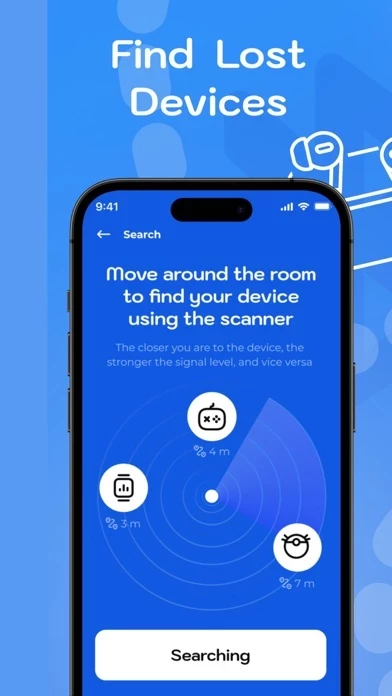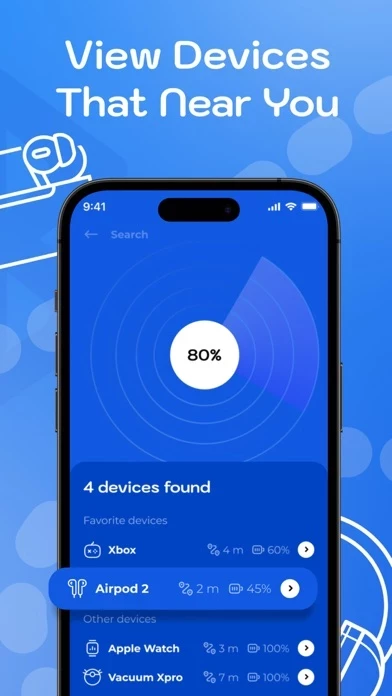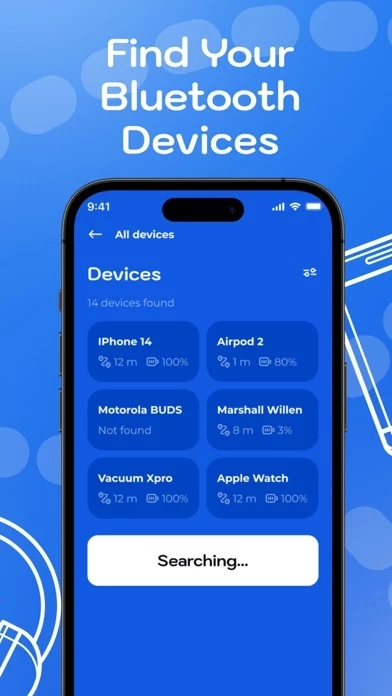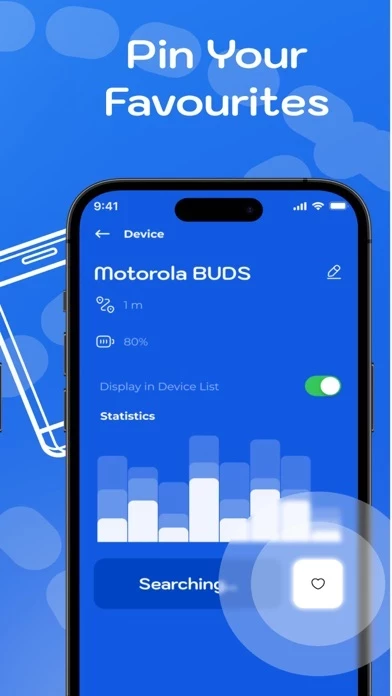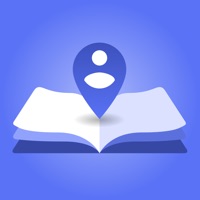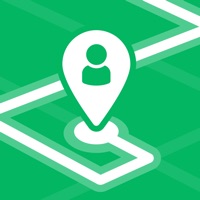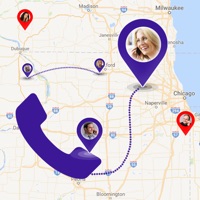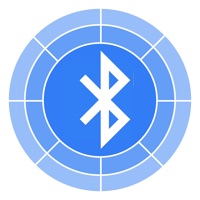How to Delete Air Finder
Published by John Neal on 2024-06-14We have made it super easy to delete Air Finder: Device Tag Tracker account and/or app.
Table of Contents:
Guide to Delete Air Finder: Device Tag Tracker
Things to note before removing Air Finder:
- The developer of Air Finder is John Neal and all inquiries must go to them.
- Check the Terms of Services and/or Privacy policy of John Neal to know if they support self-serve account deletion:
- Under the GDPR, Residents of the European Union and United Kingdom have a "right to erasure" and can request any developer like John Neal holding their data to delete it. The law mandates that John Neal must comply within a month.
- American residents (California only - you can claim to reside here) are empowered by the CCPA to request that John Neal delete any data it has on you or risk incurring a fine (upto 7.5k usd).
- If you have an active subscription, it is recommended you unsubscribe before deleting your account or the app.
How to delete Air Finder account:
Generally, here are your options if you need your account deleted:
Option 1: Reach out to Air Finder via Justuseapp. Get all Contact details →
Option 2: Visit the Air Finder website directly Here →
Option 3: Contact Air Finder Support/ Customer Service:
- 41.67% Contact Match
- Developer: Apple
- E-Mail: [email protected]
- Website: Visit Air Finder Website
Option 4: Check Air Finder's Privacy/TOS/Support channels below for their Data-deletion/request policy then contact them:
- https://docs.google.com/document/d/1-YdhzM2cKQQlOju_9BTHyOQbOR9rOz3pzV2MnRJ0m8k/edit
- https://docs.google.com/document/d/1u44fk4h0m6KHK72Dob_sZkbimhYbQ-R2EI7fpXj9y0A/edit
*Pro-tip: Once you visit any of the links above, Use your browser "Find on page" to find "@". It immediately shows the neccessary emails.
How to Delete Air Finder: Device Tag Tracker from your iPhone or Android.
Delete Air Finder: Device Tag Tracker from iPhone.
To delete Air Finder from your iPhone, Follow these steps:
- On your homescreen, Tap and hold Air Finder: Device Tag Tracker until it starts shaking.
- Once it starts to shake, you'll see an X Mark at the top of the app icon.
- Click on that X to delete the Air Finder: Device Tag Tracker app from your phone.
Method 2:
Go to Settings and click on General then click on "iPhone Storage". You will then scroll down to see the list of all the apps installed on your iPhone. Tap on the app you want to uninstall and delete the app.
For iOS 11 and above:
Go into your Settings and click on "General" and then click on iPhone Storage. You will see the option "Offload Unused Apps". Right next to it is the "Enable" option. Click on the "Enable" option and this will offload the apps that you don't use.
Delete Air Finder: Device Tag Tracker from Android
- First open the Google Play app, then press the hamburger menu icon on the top left corner.
- After doing these, go to "My Apps and Games" option, then go to the "Installed" option.
- You'll see a list of all your installed apps on your phone.
- Now choose Air Finder: Device Tag Tracker, then click on "uninstall".
- Also you can specifically search for the app you want to uninstall by searching for that app in the search bar then select and uninstall.
Have a Problem with Air Finder: Device Tag Tracker? Report Issue
Leave a comment:
What is Air Finder: Device Tag Tracker?
Misplaced your AirPods, headphones, smartwatch, bracelet, fitness tracker, or other Bluetooth devices? No need to panic! With the our app, locating your lost Bluetooth devices is quick and straightforward! Key Features: - Devices Radar: Conducts a scan of your surroundings to detect all nearby Bluetooth devices. - Device Tracker: Utilizes a percentage scale to indicate proximity; the higher the percentage, the closer you are to your device. - Favorite Devices: Allows you to save your most-used devices. This way, you can easily locate them if they get lost again. - Play Sound: Helps you find your AirPods by sending a sound signal to them. Supported Devices: - Apple products; - Portable speakers; - Wireless headphones; - Smartwatches, bracelets, and fitness trackers; - Other Bluetooth-enabled devices. Trouble finding your device? - Ensure Bluetooth is enabled on the device running the app; - The device you're searching for should not be completely out of battery; - The device must be...