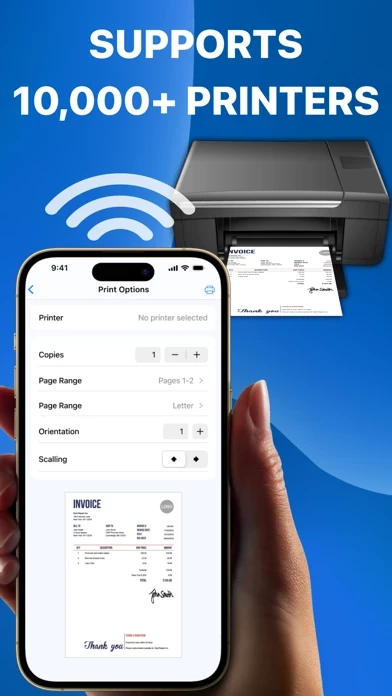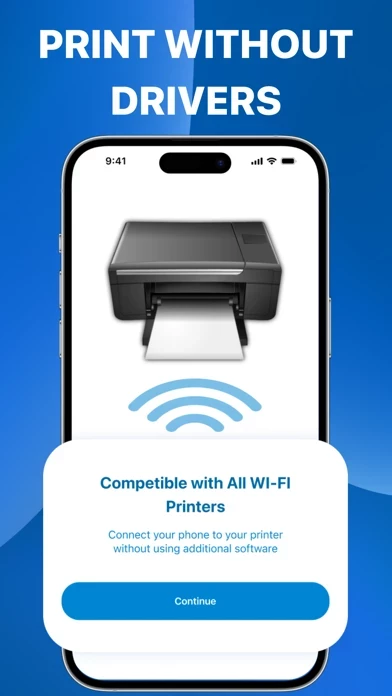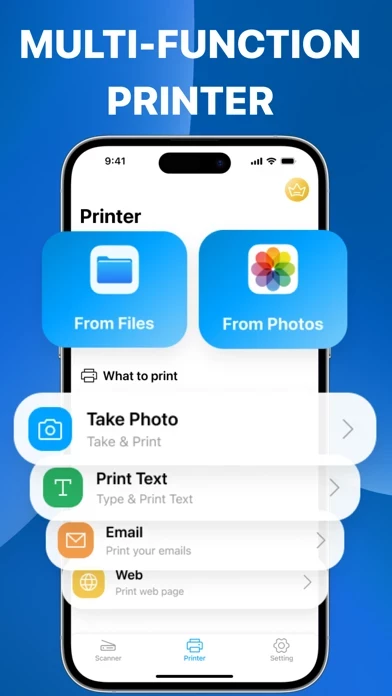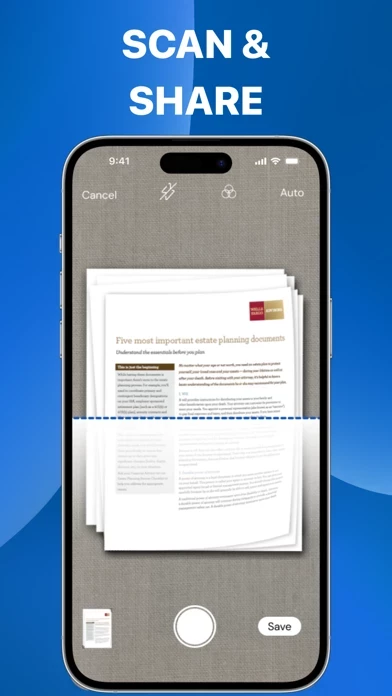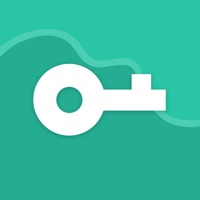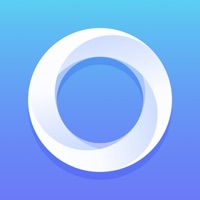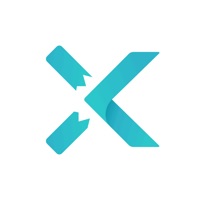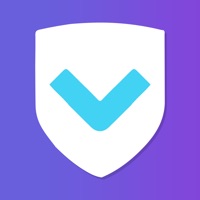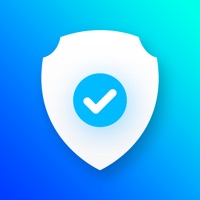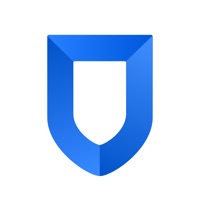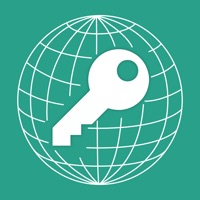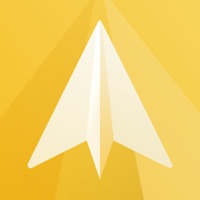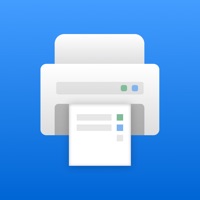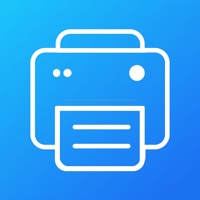How to Delete Printer Pro
Published by KOKSAL OZTURK on 2024-05-30We have made it super easy to delete Printer Pro - PDF Scanner App account and/or app.
Table of Contents:
Guide to Delete Printer Pro - PDF Scanner App
Things to note before removing Printer Pro:
- The developer of Printer Pro is KOKSAL OZTURK and all inquiries must go to them.
- Check the Terms of Services and/or Privacy policy of KOKSAL OZTURK to know if they support self-serve account deletion:
- Under the GDPR, Residents of the European Union and United Kingdom have a "right to erasure" and can request any developer like KOKSAL OZTURK holding their data to delete it. The law mandates that KOKSAL OZTURK must comply within a month.
- American residents (California only - you can claim to reside here) are empowered by the CCPA to request that KOKSAL OZTURK delete any data it has on you or risk incurring a fine (upto 7.5k usd).
- If you have an active subscription, it is recommended you unsubscribe before deleting your account or the app.
How to delete Printer Pro account:
Generally, here are your options if you need your account deleted:
Option 1: Reach out to Printer Pro via Justuseapp. Get all Contact details →
Option 2: Visit the Printer Pro website directly Here →
Option 3: Contact Printer Pro Support/ Customer Service:
- 53.66% Contact Match
- Developer: Mobile Dynamix
- E-Mail: [email protected]
- Website: Visit Printer Pro Website
Option 4: Check Printer Pro's Privacy/TOS/Support channels below for their Data-deletion/request policy then contact them:
- https://sites.google.com/view/koksalozturk/privacy-policy
- https://sites.google.com/view/koksalozturk/terms-of-use
*Pro-tip: Once you visit any of the links above, Use your browser "Find on page" to find "@". It immediately shows the neccessary emails.
How to Delete Printer Pro - PDF Scanner App from your iPhone or Android.
Delete Printer Pro - PDF Scanner App from iPhone.
To delete Printer Pro from your iPhone, Follow these steps:
- On your homescreen, Tap and hold Printer Pro - PDF Scanner App until it starts shaking.
- Once it starts to shake, you'll see an X Mark at the top of the app icon.
- Click on that X to delete the Printer Pro - PDF Scanner App app from your phone.
Method 2:
Go to Settings and click on General then click on "iPhone Storage". You will then scroll down to see the list of all the apps installed on your iPhone. Tap on the app you want to uninstall and delete the app.
For iOS 11 and above:
Go into your Settings and click on "General" and then click on iPhone Storage. You will see the option "Offload Unused Apps". Right next to it is the "Enable" option. Click on the "Enable" option and this will offload the apps that you don't use.
Delete Printer Pro - PDF Scanner App from Android
- First open the Google Play app, then press the hamburger menu icon on the top left corner.
- After doing these, go to "My Apps and Games" option, then go to the "Installed" option.
- You'll see a list of all your installed apps on your phone.
- Now choose Printer Pro - PDF Scanner App, then click on "uninstall".
- Also you can specifically search for the app you want to uninstall by searching for that app in the search bar then select and uninstall.
Have a Problem with Printer Pro - PDF Scanner App? Report Issue
Leave a comment:
What is Printer Pro - PDF Scanner App?
It's an intuitive mobile app designed to control your printing and scanning process directly from your smartphone. No matter your location, you can easily control your printer and scanner, giving you instant access to the features and functionality you need. Advantages: Convenience and mobility: No wires or complicated settings. Just open the app on your smartphone and start managing your printing and scanning process wherever you are. Multifunctionality: Our application combines several functions such as scanning, printing, copying and even faxing (if you have the appropriate equipment). You can easily switch between them and select the options you need. Integration with cloud services: Connections with cloud services such as Google Drive, Dropbox, OneDrive and more allow you to easily scan and save documents directly to your cloud storage. Advanced settings: Our app offers a wide range of settings allowing you to control print quality, page sizes, paper type and more, ensuring t...