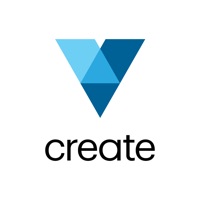How to Delete AI Vista
Published by SCIENJOY META TECHNOLOGY LLC on 2024-08-26We have made it super easy to delete AI Vista account and/or app.
Table of Contents:
Guide to Delete AI Vista
Things to note before removing AI Vista:
- The developer of AI Vista is SCIENJOY META TECHNOLOGY LLC and all inquiries must go to them.
- Check the Terms of Services and/or Privacy policy of SCIENJOY META TECHNOLOGY LLC to know if they support self-serve account deletion:
- Under the GDPR, Residents of the European Union and United Kingdom have a "right to erasure" and can request any developer like SCIENJOY META TECHNOLOGY LLC holding their data to delete it. The law mandates that SCIENJOY META TECHNOLOGY LLC must comply within a month.
- American residents (California only - you can claim to reside here) are empowered by the CCPA to request that SCIENJOY META TECHNOLOGY LLC delete any data it has on you or risk incurring a fine (upto 7.5k usd).
- If you have an active subscription, it is recommended you unsubscribe before deleting your account or the app.
How to delete AI Vista account:
Generally, here are your options if you need your account deleted:
Option 1: Reach out to AI Vista via Justuseapp. Get all Contact details →
Option 2: Visit the AI Vista website directly Here →
Option 3: Contact AI Vista Support/ Customer Service:
- 100% Contact Match
- Developer: SCIENJOY META TECHNOLOGY L.L.C
- E-Mail: [email protected]
- Website: Visit AI Vista Website
Option 4: Check AI Vista's Privacy/TOS/Support channels below for their Data-deletion/request policy then contact them:
- https://aivista.lucki.fun/h5/agreement/vista_privacy_en.html
- https://aivista.lucki.fun/h5/agreement/vista_about_us_en.html
- https://aivista.lucki.fun/h5/agreement/vista_terms_en.html
*Pro-tip: Once you visit any of the links above, Use your browser "Find on page" to find "@". It immediately shows the neccessary emails.
How to Delete AI Vista from your iPhone or Android.
Delete AI Vista from iPhone.
To delete AI Vista from your iPhone, Follow these steps:
- On your homescreen, Tap and hold AI Vista until it starts shaking.
- Once it starts to shake, you'll see an X Mark at the top of the app icon.
- Click on that X to delete the AI Vista app from your phone.
Method 2:
Go to Settings and click on General then click on "iPhone Storage". You will then scroll down to see the list of all the apps installed on your iPhone. Tap on the app you want to uninstall and delete the app.
For iOS 11 and above:
Go into your Settings and click on "General" and then click on iPhone Storage. You will see the option "Offload Unused Apps". Right next to it is the "Enable" option. Click on the "Enable" option and this will offload the apps that you don't use.
Delete AI Vista from Android
- First open the Google Play app, then press the hamburger menu icon on the top left corner.
- After doing these, go to "My Apps and Games" option, then go to the "Installed" option.
- You'll see a list of all your installed apps on your phone.
- Now choose AI Vista, then click on "uninstall".
- Also you can specifically search for the app you want to uninstall by searching for that app in the search bar then select and uninstall.
Have a Problem with AI Vista? Report Issue
Leave a comment:
What is AI Vista?
AI Vista is a revolutionary AI-powered art app designed for anyone looking to express their unique personality on social media. With an extensive array of styles, from the whimsy of Pixar to the elegance of fine art, your regular portraits will transform into captivating pieces of art. Want your travel photos to stand out from the crowd? Or hoping to boost confidence in your selfies? With AI Vista's advanced technology, you can transform ordinary images into captivating masterpieces that grab attention on social media. Just a click away, your photos will shine, easily earning likes and comments. How about giving it a try? Key Features: Diverse Styles: Choose from dreamy realism to Pixar, and everything in between. Explore AI: Dive into the limitless possibilities of AI and create unique art pieces. Personalized Display: Easily gain likes and followers with a standout social media avatar. Filter Styles: ●Pixar Style: Step into a fairy tale. ●Claymation: Sculpted from clay. ●Enchan...