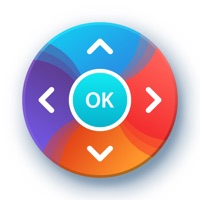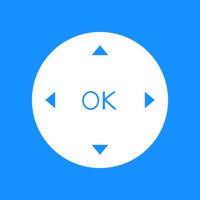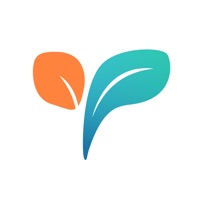How to Delete Universal Remote-TV Control
Published by Martin Gerok on 2024-04-23We have made it super easy to delete Universal Remote-TV Control account and/or app.
Table of Contents:
Guide to Delete Universal Remote-TV Control
Things to note before removing Universal Remote-TV Control:
- The developer of Universal Remote-TV Control is Martin Gerok and all inquiries must go to them.
- Check the Terms of Services and/or Privacy policy of Martin Gerok to know if they support self-serve account deletion:
- Under the GDPR, Residents of the European Union and United Kingdom have a "right to erasure" and can request any developer like Martin Gerok holding their data to delete it. The law mandates that Martin Gerok must comply within a month.
- American residents (California only - you can claim to reside here) are empowered by the CCPA to request that Martin Gerok delete any data it has on you or risk incurring a fine (upto 7.5k usd).
- If you have an active subscription, it is recommended you unsubscribe before deleting your account or the app.
How to delete Universal Remote-TV Control account:
Generally, here are your options if you need your account deleted:
Option 1: Reach out to Universal Remote-TV Control via Justuseapp. Get all Contact details →
Option 2: Visit the Universal Remote-TV Control website directly Here →
Option 3: Contact Universal Remote-TV Control Support/ Customer Service:
- 85.71% Contact Match
- Developer: Infinity Technologies Global
- E-Mail: [email protected]
- Website: Visit Universal Remote-TV Control Website
- 85.71% Contact Match
- Developer: SensusTech LLC
- E-Mail: [email protected]
- Website: Visit SensusTech LLC Website
Option 4: Check Universal Remote-TV Control's Privacy/TOS/Support channels below for their Data-deletion/request policy then contact them:
- https://www.apple.com/legal/internet-services/itunes/dev/stdeula/
- https://sites.google.com/view/uni-tv-remote-control/strona-g%C5%82%C3%B3wna
*Pro-tip: Once you visit any of the links above, Use your browser "Find on page" to find "@". It immediately shows the neccessary emails.
How to Delete Universal Remote-TV Control from your iPhone or Android.
Delete Universal Remote-TV Control from iPhone.
To delete Universal Remote-TV Control from your iPhone, Follow these steps:
- On your homescreen, Tap and hold Universal Remote-TV Control until it starts shaking.
- Once it starts to shake, you'll see an X Mark at the top of the app icon.
- Click on that X to delete the Universal Remote-TV Control app from your phone.
Method 2:
Go to Settings and click on General then click on "iPhone Storage". You will then scroll down to see the list of all the apps installed on your iPhone. Tap on the app you want to uninstall and delete the app.
For iOS 11 and above:
Go into your Settings and click on "General" and then click on iPhone Storage. You will see the option "Offload Unused Apps". Right next to it is the "Enable" option. Click on the "Enable" option and this will offload the apps that you don't use.
Delete Universal Remote-TV Control from Android
- First open the Google Play app, then press the hamburger menu icon on the top left corner.
- After doing these, go to "My Apps and Games" option, then go to the "Installed" option.
- You'll see a list of all your installed apps on your phone.
- Now choose Universal Remote-TV Control, then click on "uninstall".
- Also you can specifically search for the app you want to uninstall by searching for that app in the search bar then select and uninstall.
Have a Problem with Universal Remote-TV Control? Report Issue
Leave a comment:
What is Universal Remote-TV Control?
Transform your iOS device into a comprehensive remote control with the Universal Remote-TV Control app. Designed for seamless integration with Smart TVs, this app offers an unparalleled level of convenience and functionality right at your fingertips. Key Features: - Smart TV Compatibility: Easily connect to a wide range of Smart TVs using your mobile device. Whether you're setting up for the first time or switching between different TVs, our app supports quick and effortless connections. - Full Remote Functionality: Replace your physical remote with a powerful interface on your device that includes all standard controls: volume adjustment, channel switching, power settings, and more. - Advanced Control Tools: - Numpad: Enter channel numbers and other inputs with a simple tap. - Touchpad: Navigate your TV's interface with the ease of a laptop touchpad. - Keyboard: Type effortlessly with a fully integrated keyboard, perfect for searching content or logging into apps. - Quick...