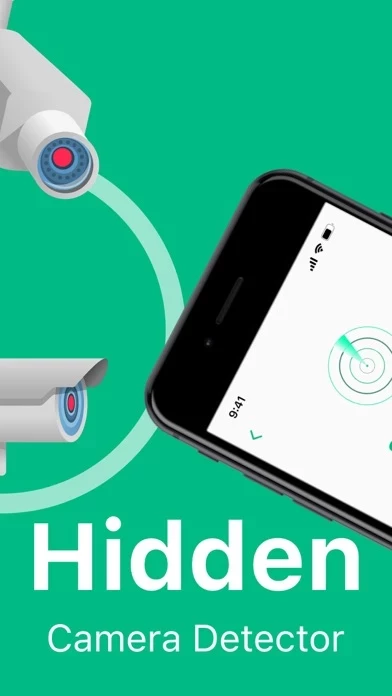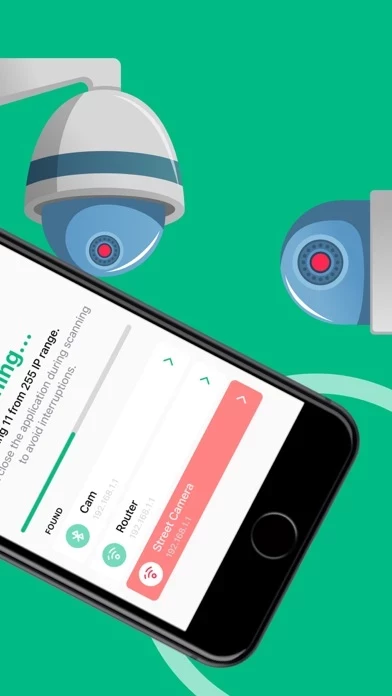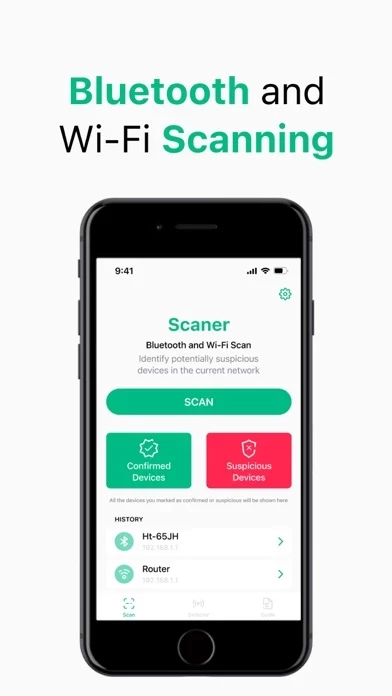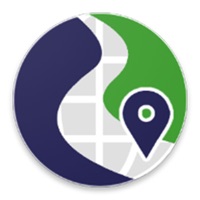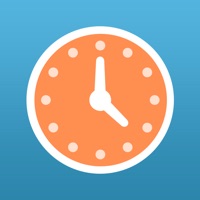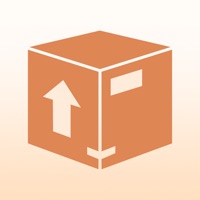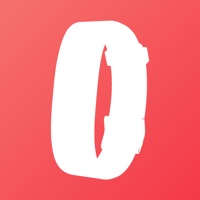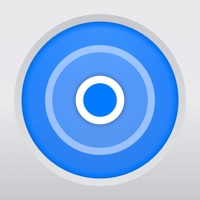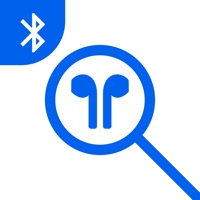How to Delete Device Tracking Bug Detector
Published by Denver Purtee on 2024-03-13We have made it super easy to delete Device Tracking Bug Detector account and/or app.
Table of Contents:
Guide to Delete Device Tracking Bug Detector
Things to note before removing Device Tracking Bug Detector:
- The developer of Device Tracking Bug Detector is Denver Purtee and all inquiries must go to them.
- Check the Terms of Services and/or Privacy policy of Denver Purtee to know if they support self-serve account deletion:
- Under the GDPR, Residents of the European Union and United Kingdom have a "right to erasure" and can request any developer like Denver Purtee holding their data to delete it. The law mandates that Denver Purtee must comply within a month.
- American residents (California only - you can claim to reside here) are empowered by the CCPA to request that Denver Purtee delete any data it has on you or risk incurring a fine (upto 7.5k usd).
- If you have an active subscription, it is recommended you unsubscribe before deleting your account or the app.
How to delete Device Tracking Bug Detector account:
Generally, here are your options if you need your account deleted:
Option 1: Reach out to Device Tracking Bug Detector via Justuseapp. Get all Contact details →
Option 2: Visit the Device Tracking Bug Detector website directly Here →
Option 3: Contact Device Tracking Bug Detector Support/ Customer Service:
- Verified email
- Contact e-Mail: [email protected]
- 57.14% Contact Match
- Developer: Apple
- E-Mail: [email protected]
- Website: Visit Device Tracking Bug Detector Website
Option 4: Check Device Tracking Bug Detector's Privacy/TOS/Support channels below for their Data-deletion/request policy then contact them:
- https://detrabdugler.info/IOS_DeviceTrackingBugDetector_PrivacyPolicy.html
- https://detrabdugler.info/IOS_DeviceTrackingBugDetector_TermsOfUse.html
*Pro-tip: Once you visit any of the links above, Use your browser "Find on page" to find "@". It immediately shows the neccessary emails.
How to Delete Device Tracking Bug Detector from your iPhone or Android.
Delete Device Tracking Bug Detector from iPhone.
To delete Device Tracking Bug Detector from your iPhone, Follow these steps:
- On your homescreen, Tap and hold Device Tracking Bug Detector until it starts shaking.
- Once it starts to shake, you'll see an X Mark at the top of the app icon.
- Click on that X to delete the Device Tracking Bug Detector app from your phone.
Method 2:
Go to Settings and click on General then click on "iPhone Storage". You will then scroll down to see the list of all the apps installed on your iPhone. Tap on the app you want to uninstall and delete the app.
For iOS 11 and above:
Go into your Settings and click on "General" and then click on iPhone Storage. You will see the option "Offload Unused Apps". Right next to it is the "Enable" option. Click on the "Enable" option and this will offload the apps that you don't use.
Delete Device Tracking Bug Detector from Android
- First open the Google Play app, then press the hamburger menu icon on the top left corner.
- After doing these, go to "My Apps and Games" option, then go to the "Installed" option.
- You'll see a list of all your installed apps on your phone.
- Now choose Device Tracking Bug Detector, then click on "uninstall".
- Also you can specifically search for the app you want to uninstall by searching for that app in the search bar then select and uninstall.
Have a Problem with Device Tracking Bug Detector? Report Issue
Leave a comment:
What is Device Tracking Bug Detector?
Introducing the Device Tracking Bug Detector – your unparalleled shield against privacy infringements and hidden threats. Elevate your security measures to unprecedented levels as you commandeer your environment and unmask covert electronic surveillance devices effortlessly. How it Operates: Harness the power of seamless Wi-Fi integration, tap the "Scan" icon, and observe as our cutting-edge algorithm penetrates your surroundings. Our app meticulously scrutinizes all active devices, utilizing state-of-the-art technology to flag any clandestine cameras. Whether concealed within furniture or lurking in public domains, rest assured our app keeps you perpetually vigilant. Key Highlights: Network Vigilance: Unearth devices tethered to your network and identify nearby Bluetooth-enabled gadgets for a comprehensive security sweep. Camera Detection Mode: Initiate sweeping environmental scans to pinpoint concealed cameras within your immediate vicinity. Device Profiling: Gain access to intrica...