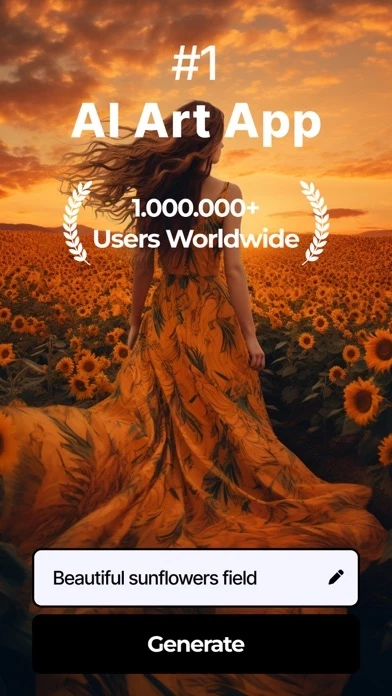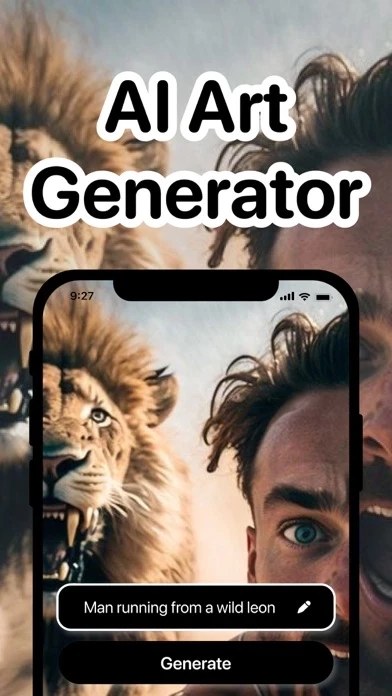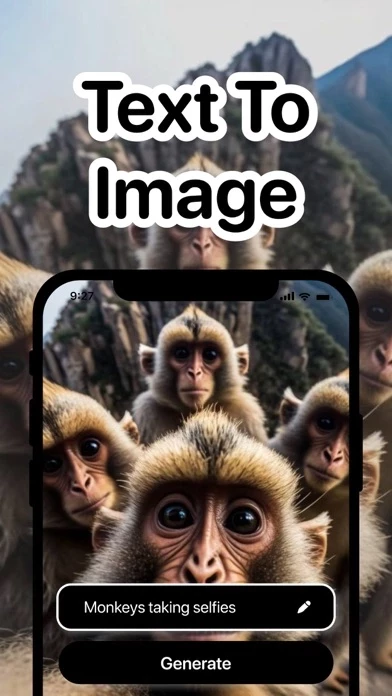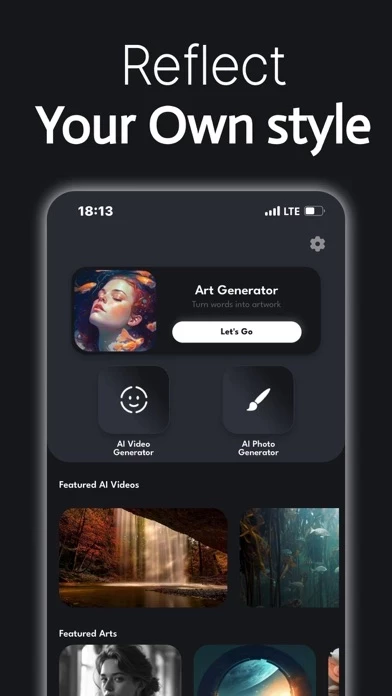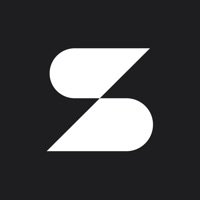How to Delete A.I Art Generator
Published by Yeto on 2024-05-10We have made it super easy to delete A.I Art Generator account and/or app.
Table of Contents:
Guide to Delete A.I Art Generator
Things to note before removing A.I Art Generator:
- The developer of A.I Art Generator is Yeto and all inquiries must go to them.
- Check the Terms of Services and/or Privacy policy of Yeto to know if they support self-serve account deletion:
- Under the GDPR, Residents of the European Union and United Kingdom have a "right to erasure" and can request any developer like Yeto holding their data to delete it. The law mandates that Yeto must comply within a month.
- American residents (California only - you can claim to reside here) are empowered by the CCPA to request that Yeto delete any data it has on you or risk incurring a fine (upto 7.5k usd).
- If you have an active subscription, it is recommended you unsubscribe before deleting your account or the app.
How to delete A.I Art Generator account:
Generally, here are your options if you need your account deleted:
Option 1: Reach out to A.I Art Generator via Justuseapp. Get all Contact details →
Option 2: Visit the A.I Art Generator website directly Here →
Option 3: Contact A.I Art Generator Support/ Customer Service:
- Verified email
- Contact e-Mail: [email protected]
- 26.09% Contact Match
- Developer: Waitos AI
- E-Mail: [email protected]
- Website: Visit A.I Art Generator Website
Option 4: Check A.I Art Generator's Privacy/TOS/Support channels below for their Data-deletion/request policy then contact them:
- https://doc-hosting.flycricket.io/a-i-art-generator-terms/7a1c7562-5dda-4b32-b4a8-2fee2b1bdd1f/terms
*Pro-tip: Once you visit any of the links above, Use your browser "Find on page" to find "@". It immediately shows the neccessary emails.
How to Delete A.I Art Generator from your iPhone or Android.
Delete A.I Art Generator from iPhone.
To delete A.I Art Generator from your iPhone, Follow these steps:
- On your homescreen, Tap and hold A.I Art Generator until it starts shaking.
- Once it starts to shake, you'll see an X Mark at the top of the app icon.
- Click on that X to delete the A.I Art Generator app from your phone.
Method 2:
Go to Settings and click on General then click on "iPhone Storage". You will then scroll down to see the list of all the apps installed on your iPhone. Tap on the app you want to uninstall and delete the app.
For iOS 11 and above:
Go into your Settings and click on "General" and then click on iPhone Storage. You will see the option "Offload Unused Apps". Right next to it is the "Enable" option. Click on the "Enable" option and this will offload the apps that you don't use.
Delete A.I Art Generator from Android
- First open the Google Play app, then press the hamburger menu icon on the top left corner.
- After doing these, go to "My Apps and Games" option, then go to the "Installed" option.
- You'll see a list of all your installed apps on your phone.
- Now choose A.I Art Generator, then click on "uninstall".
- Also you can specifically search for the app you want to uninstall by searching for that app in the search bar then select and uninstall.
Have a Problem with A.I Art Generator? Report Issue
Leave a comment:
What is A.I Art Generator?
Create unique AI Art with A.I Art Generator app. Turn your ideas into AI Art by using the most advanced AI Art Photo Generator. Just type a prompt, choose an AI art style, and let AI Art Generator to create unique artwork in just a few seconds for you. A.I Art Generator app uses artificial intelligence technology to transform any text to AI Photo. Try this new way of creating art and use the power of AI. Use the most powerful AI Video Generator tool now! Type your idea and turn text into AI Video in seconds with A.I Art Generator app. Unleash your creativity and unlock your imagination. You can create amazing AI Video with A.I Art Generator easily. Discover AI Video created by others in discover section to get inspired. Share your AI Video with others to impress. Create unique Reels, Stories, AI Videos, TikTok posts and much more with A.I Art Generator Transform your ideas into AI video. Use amazing A.I Art Generator AI Photo styles such as: Van Gogh, Anime, Cartoon, Manga, Acrylic...