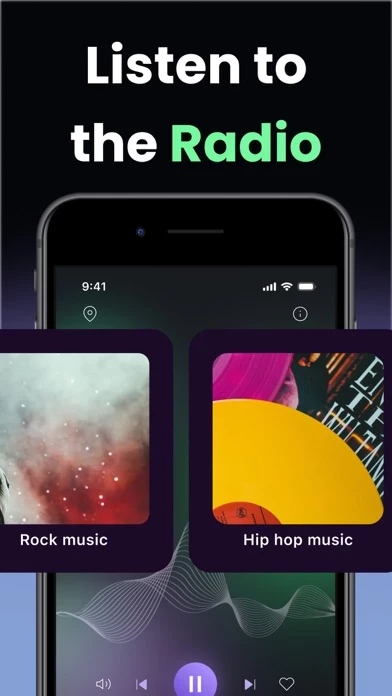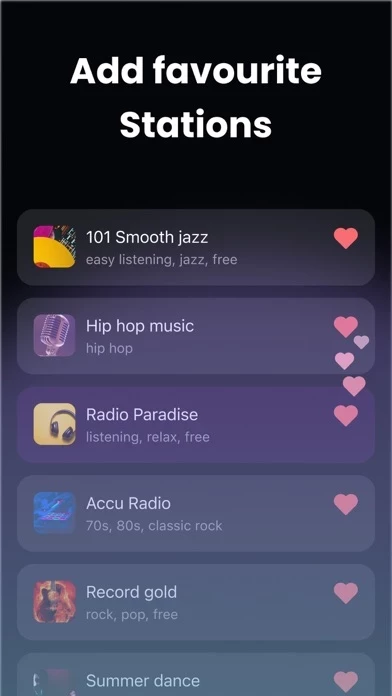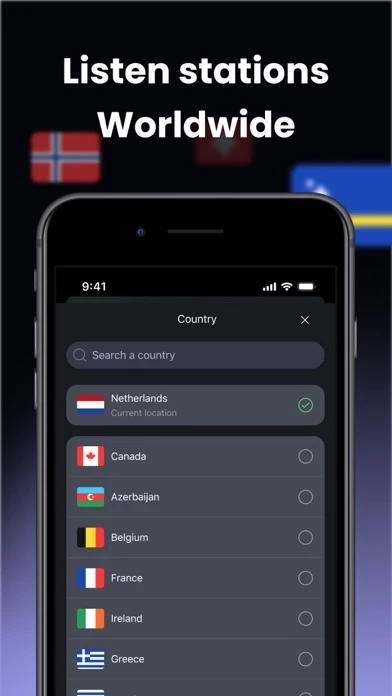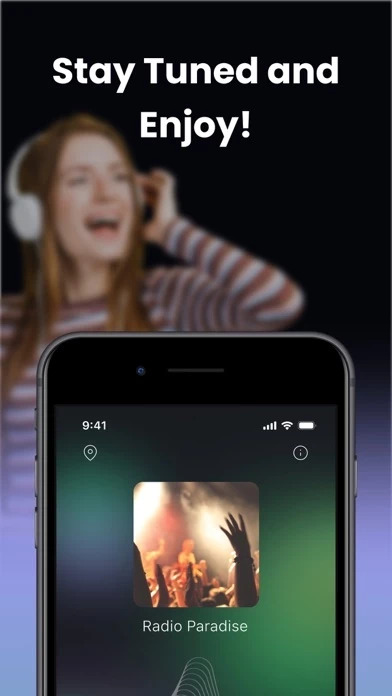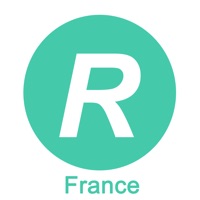How to Delete Radio FM
Published by Anatoly Gudko on 2023-11-06We have made it super easy to delete Radio FM: Live Stations&Music account and/or app.
Table of Contents:
Guide to Delete Radio FM: Live Stations&Music
Things to note before removing Radio FM:
- The developer of Radio FM is Anatoly Gudko and all inquiries must go to them.
- Check the Terms of Services and/or Privacy policy of Anatoly Gudko to know if they support self-serve account deletion:
- Under the GDPR, Residents of the European Union and United Kingdom have a "right to erasure" and can request any developer like Anatoly Gudko holding their data to delete it. The law mandates that Anatoly Gudko must comply within a month.
- American residents (California only - you can claim to reside here) are empowered by the CCPA to request that Anatoly Gudko delete any data it has on you or risk incurring a fine (upto 7.5k usd).
- If you have an active subscription, it is recommended you unsubscribe before deleting your account or the app.
How to delete Radio FM account:
Generally, here are your options if you need your account deleted:
Option 1: Reach out to Radio FM via Justuseapp. Get all Contact details →
Option 2: Visit the Radio FM website directly Here →
Option 3: Contact Radio FM Support/ Customer Service:
- Verified email
- Contact e-Mail: [email protected]
- 50% Contact Match
- Developer: TuneIn Inc
- E-Mail: [email protected]
- Website: Visit Radio FM Website
- 100% Contact Match
- Developer: RadioFM
- E-Mail: [email protected]
- Website: Visit RadioFM Website
Option 4: Check Radio FM's Privacy/TOS/Support channels below for their Data-deletion/request policy then contact them:
- https://docs.google.com/document/d/1kcQu6u4ikJXe4QSnd-t2zDmbUuEGL5kYWaY4IkFgkwk/edit?usp=sharing
- https://docs.google.com/document/d/1FwjOMXCabw-MM_lVsT5JNsP5NU6MzJvv_5bOXnWNZ28/edit?usp=sharing
*Pro-tip: Once you visit any of the links above, Use your browser "Find on page" to find "@". It immediately shows the neccessary emails.
How to Delete Radio FM: Live Stations&Music from your iPhone or Android.
Delete Radio FM: Live Stations&Music from iPhone.
To delete Radio FM from your iPhone, Follow these steps:
- On your homescreen, Tap and hold Radio FM: Live Stations&Music until it starts shaking.
- Once it starts to shake, you'll see an X Mark at the top of the app icon.
- Click on that X to delete the Radio FM: Live Stations&Music app from your phone.
Method 2:
Go to Settings and click on General then click on "iPhone Storage". You will then scroll down to see the list of all the apps installed on your iPhone. Tap on the app you want to uninstall and delete the app.
For iOS 11 and above:
Go into your Settings and click on "General" and then click on iPhone Storage. You will see the option "Offload Unused Apps". Right next to it is the "Enable" option. Click on the "Enable" option and this will offload the apps that you don't use.
Delete Radio FM: Live Stations&Music from Android
- First open the Google Play app, then press the hamburger menu icon on the top left corner.
- After doing these, go to "My Apps and Games" option, then go to the "Installed" option.
- You'll see a list of all your installed apps on your phone.
- Now choose Radio FM: Live Stations&Music, then click on "uninstall".
- Also you can specifically search for the app you want to uninstall by searching for that app in the search bar then select and uninstall.
Have a Problem with Radio FM: Live Stations&Music? Report Issue
Leave a comment:
What is Radio FM: Live Stations&Music?
The Radio FM is the optimal solution for those who relish listening to their favored audio material. Its user-friendly interface makes it effortless to locate and tune in to your selected programs. Whether you're interested in pop music, soothing jazz tunes, or informative news updates, the app has a varied range of content to suit all preferences. With a vast selection of broadcasts from around the globe, you can explore new shows while still enjoying your favorites. The Radio FM is also incredibly convenient, allowing you to listen to your chosen content from anywhere, whether you are at home, work, or on the go! We utilize ad-free radio links that are freely accessible on the internet and do not require any licenses. These links are available to users worldwide, and we do not infringe on the rights of third parties. Please be aware that we do not assume responsibility for the content broadcast on these radios. We do not verify the accuracy or completeness of the information provi...