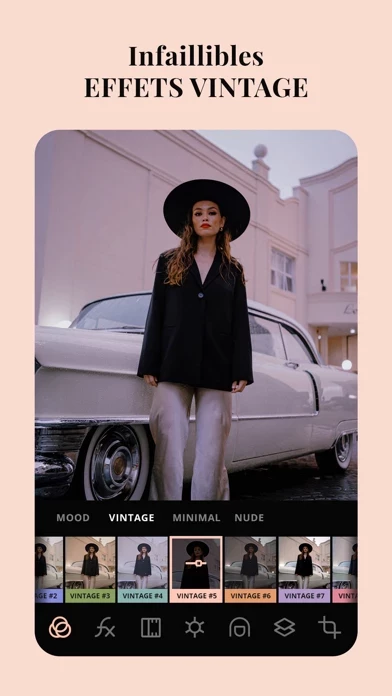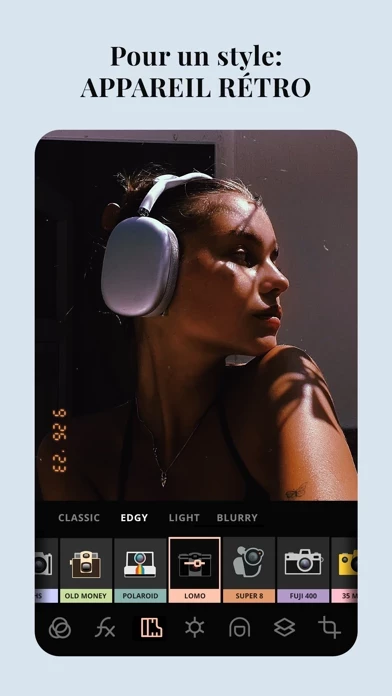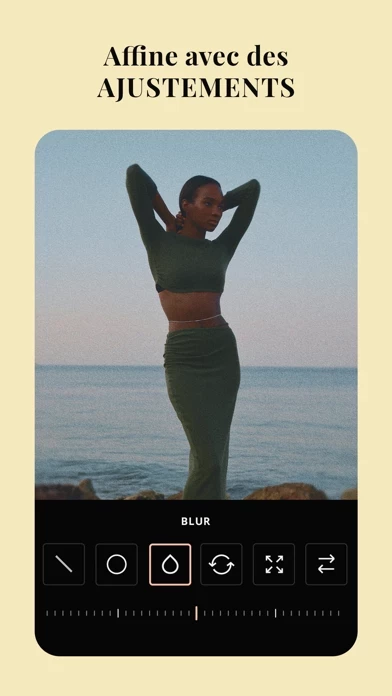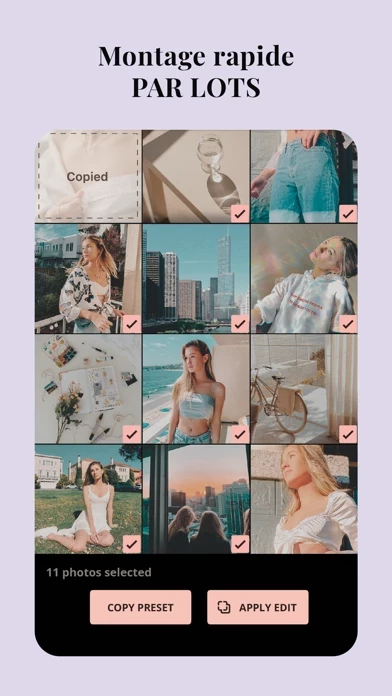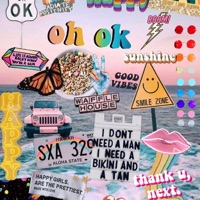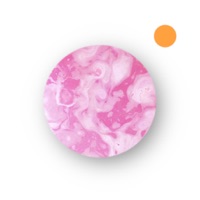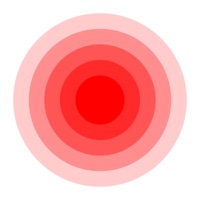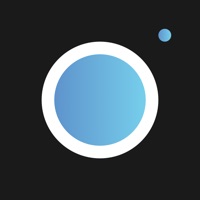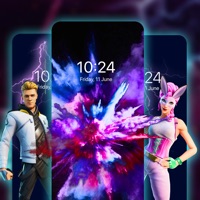How to Delete Esti
Published by Prequel Inc. on 2023-12-04We have made it super easy to delete Esti: Aesthetic Photo Filters account and/or app.
Table of Contents:
Guide to Delete Esti: Aesthetic Photo Filters
Things to note before removing Esti:
- The developer of Esti is Prequel Inc. and all inquiries must go to them.
- Check the Terms of Services and/or Privacy policy of Prequel Inc. to know if they support self-serve account deletion:
- Under the GDPR, Residents of the European Union and United Kingdom have a "right to erasure" and can request any developer like Prequel Inc. holding their data to delete it. The law mandates that Prequel Inc. must comply within a month.
- American residents (California only - you can claim to reside here) are empowered by the CCPA to request that Prequel Inc. delete any data it has on you or risk incurring a fine (upto 7.5k usd).
- If you have an active subscription, it is recommended you unsubscribe before deleting your account or the app.
How to delete Esti account:
Generally, here are your options if you need your account deleted:
Option 1: Reach out to Esti via Justuseapp. Get all Contact details →
Option 2: Visit the Esti website directly Here →
Option 3: Contact Esti Support/ Customer Service:
- 25% Contact Match
- Developer: VSCO
- E-Mail: [email protected]
- Website: Visit Esti Website
Option 4: Check Esti's Privacy/TOS/Support channels below for their Data-deletion/request policy then contact them:
- https://esti.app/subscription-policy
- https://esti.app/privacy-policy
- https://esti.app/term-of-use
- https://estiapp.zendesk.com/hc/en-us
*Pro-tip: Once you visit any of the links above, Use your browser "Find on page" to find "@". It immediately shows the neccessary emails.
How to Delete Esti: Aesthetic Photo Filters from your iPhone or Android.
Delete Esti: Aesthetic Photo Filters from iPhone.
To delete Esti from your iPhone, Follow these steps:
- On your homescreen, Tap and hold Esti: Aesthetic Photo Filters until it starts shaking.
- Once it starts to shake, you'll see an X Mark at the top of the app icon.
- Click on that X to delete the Esti: Aesthetic Photo Filters app from your phone.
Method 2:
Go to Settings and click on General then click on "iPhone Storage". You will then scroll down to see the list of all the apps installed on your iPhone. Tap on the app you want to uninstall and delete the app.
For iOS 11 and above:
Go into your Settings and click on "General" and then click on iPhone Storage. You will see the option "Offload Unused Apps". Right next to it is the "Enable" option. Click on the "Enable" option and this will offload the apps that you don't use.
Delete Esti: Aesthetic Photo Filters from Android
- First open the Google Play app, then press the hamburger menu icon on the top left corner.
- After doing these, go to "My Apps and Games" option, then go to the "Installed" option.
- You'll see a list of all your installed apps on your phone.
- Now choose Esti: Aesthetic Photo Filters, then click on "uninstall".
- Also you can specifically search for the app you want to uninstall by searching for that app in the search bar then select and uninstall.
Have a Problem with Esti: Aesthetic Photo Filters? Report Issue
Leave a comment:
What is Esti: Aesthetic Photo Filters?
this app? Easy: an app that makes creating beautiful “Insta-worthy” content easier. The essential toolkit for those with taste but very little time — get it to create something consistently appealing, aesthetic, and authentic. If you want your socials profiles or blog to have consistent and attractive visuals but do not want to spend a lot of time on the content editing, this app is just the app for you — it aims to provide all the essential tools to make sophisticated and authentic content without all the hassle. With features such as batch editing, preset creation, and multiple tasteful filters and film effects, this app becomes THE perfect content creator app with an aesthetic vibe in mind. ► BATCH EDITING: Have a bunch of shots to edit at once? Replicate the same editing between them; ► FILTERS: Make those colors work for you, easily adding a filter that suits your mood: minimal, retro, and more; ► FILM EFFECTS: Give photos some extra soul with effects evoking Polaroid, VCR, Kodak, Super8, and...