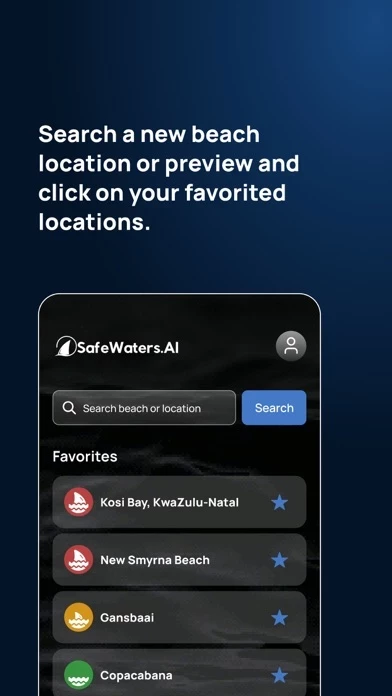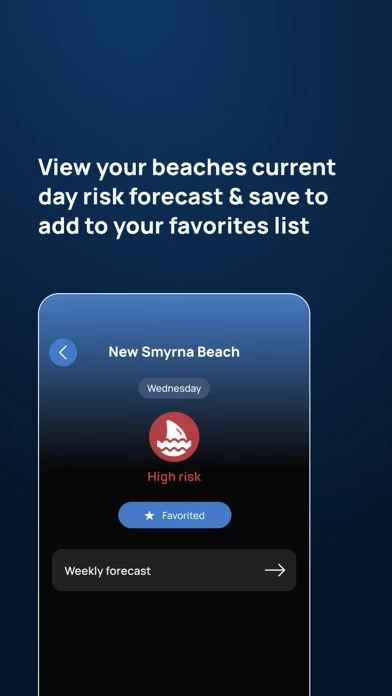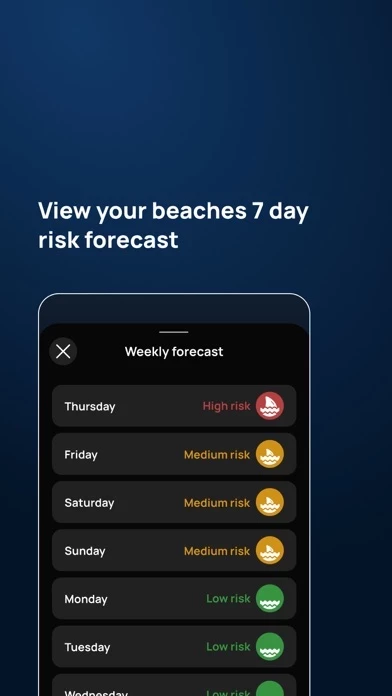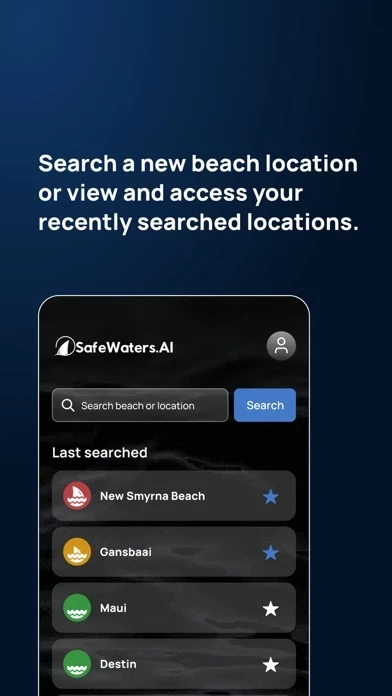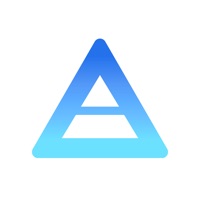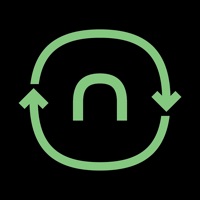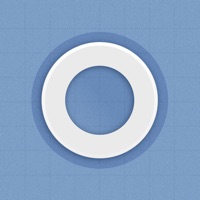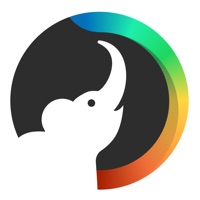How to Delete SafeWaters.ai
Published by SafeWatersAI LLC on 2023-08-11We have made it super easy to delete SafeWaters.ai account and/or app.
Table of Contents:
Guide to Delete SafeWaters.ai
Things to note before removing SafeWaters.ai:
- The developer of SafeWaters.ai is SafeWatersAI LLC and all inquiries must go to them.
- Check the Terms of Services and/or Privacy policy of SafeWatersAI LLC to know if they support self-serve account deletion:
- Under the GDPR, Residents of the European Union and United Kingdom have a "right to erasure" and can request any developer like SafeWatersAI LLC holding their data to delete it. The law mandates that SafeWatersAI LLC must comply within a month.
- American residents (California only - you can claim to reside here) are empowered by the CCPA to request that SafeWatersAI LLC delete any data it has on you or risk incurring a fine (upto 7.5k usd).
- If you have an active subscription, it is recommended you unsubscribe before deleting your account or the app.
How to delete SafeWaters.ai account:
Generally, here are your options if you need your account deleted:
Option 1: Reach out to SafeWaters.ai via Justuseapp. Get all Contact details →
Option 2: Visit the SafeWaters.ai website directly Here →
Option 3: Contact SafeWaters.ai Support/ Customer Service:
- 92.31% Contact Match
- Developer: SafeWaters Ai
- E-Mail: [email protected]
- Website: Visit SafeWaters.ai Website
Option 4: Check SafeWaters.ai's Privacy/TOS/Support channels below for their Data-deletion/request policy then contact them:
- https://docs.google.com/document/d/e/2PACX-1vSqTlC9Rbqhcn-9GzCz_5iuktPwBbq_OGLWgLjwO6AoNk1wA_xPdOw1uDAhEaWL3pNaJG1BPBt4MBQF/pub
- https://www.apple.com/legal/internet-services/itunes/dev/stdeula/
*Pro-tip: Once you visit any of the links above, Use your browser "Find on page" to find "@". It immediately shows the neccessary emails.
How to Delete SafeWaters.ai from your iPhone or Android.
Delete SafeWaters.ai from iPhone.
To delete SafeWaters.ai from your iPhone, Follow these steps:
- On your homescreen, Tap and hold SafeWaters.ai until it starts shaking.
- Once it starts to shake, you'll see an X Mark at the top of the app icon.
- Click on that X to delete the SafeWaters.ai app from your phone.
Method 2:
Go to Settings and click on General then click on "iPhone Storage". You will then scroll down to see the list of all the apps installed on your iPhone. Tap on the app you want to uninstall and delete the app.
For iOS 11 and above:
Go into your Settings and click on "General" and then click on iPhone Storage. You will see the option "Offload Unused Apps". Right next to it is the "Enable" option. Click on the "Enable" option and this will offload the apps that you don't use.
Delete SafeWaters.ai from Android
- First open the Google Play app, then press the hamburger menu icon on the top left corner.
- After doing these, go to "My Apps and Games" option, then go to the "Installed" option.
- You'll see a list of all your installed apps on your phone.
- Now choose SafeWaters.ai, then click on "uninstall".
- Also you can specifically search for the app you want to uninstall by searching for that app in the search bar then select and uninstall.
Have a Problem with SafeWaters.ai? Report Issue
Leave a comment:
What is SafeWaters.ai?
It’s like a weather app, for sharkiness. SafeWaters.AI is leveraging the power of artificial intelligence to generate shark attack risk forecasts. Our unique AI model, trained on over 200 years of attack and marine weather data, generates a 7 day risk forecast at any beach in the world. Now when you’re checking the weather forecast & the surf forecast prior to heading to the beach, you can check the shark forecast as well. Simply: - Search your desired beach location. We recommend using the actual beach name + another location identifier such as state, region, country, etc. For example: New Smyrna Beach, FL or Bondi Beach, Australia. - View the current day or 7 day forecast. - Save your favorite locations for quick access and current day forecast previews on home screen - It’s that simple. We enable swimmers, surfers, and beachgoers to assess their risk, allowing them to make informed decisions about entering the water. Authorities can also plan...