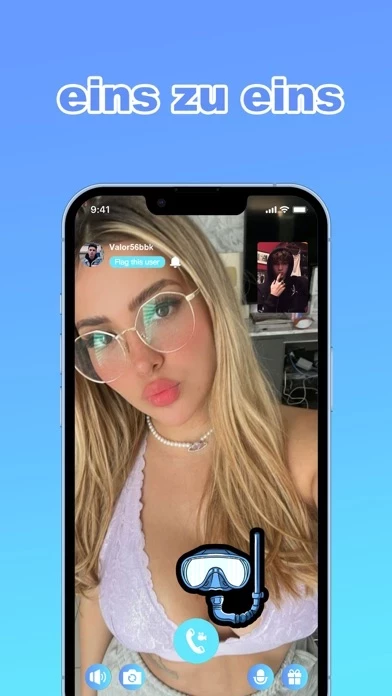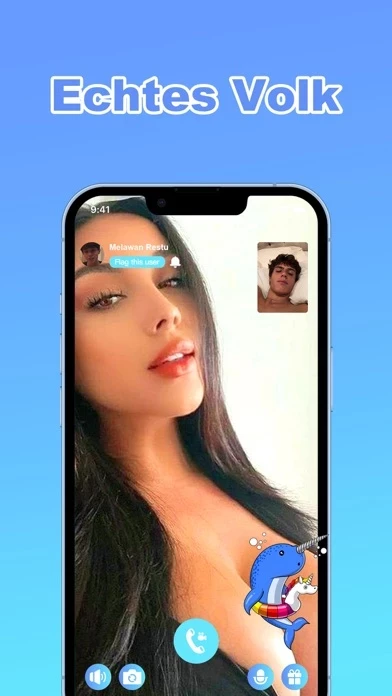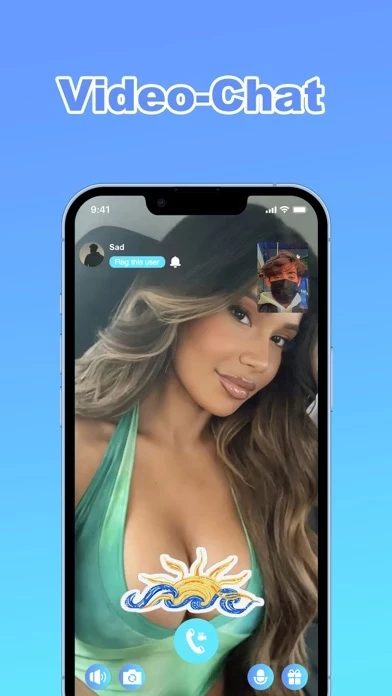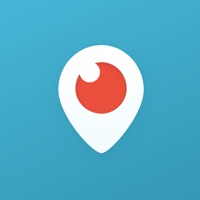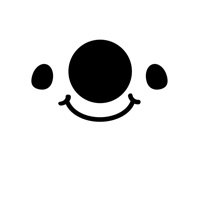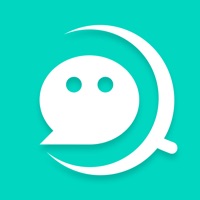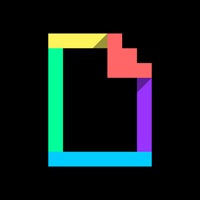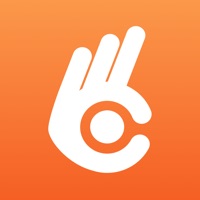How to Delete Sea
Published by VERAZA LLC on 2023-08-15We have made it super easy to delete Sea - Live Random Video Chat account and/or app.
Table of Contents:
Guide to Delete Sea - Live Random Video Chat
Things to note before removing Sea:
- The developer of Sea is VERAZA LLC and all inquiries must go to them.
- Check the Terms of Services and/or Privacy policy of VERAZA LLC to know if they support self-serve account deletion:
- Under the GDPR, Residents of the European Union and United Kingdom have a "right to erasure" and can request any developer like VERAZA LLC holding their data to delete it. The law mandates that VERAZA LLC must comply within a month.
- American residents (California only - you can claim to reside here) are empowered by the CCPA to request that VERAZA LLC delete any data it has on you or risk incurring a fine (upto 7.5k usd).
- If you have an active subscription, it is recommended you unsubscribe before deleting your account or the app.
How to delete Sea account:
Generally, here are your options if you need your account deleted:
Option 1: Reach out to Sea via Justuseapp. Get all Contact details →
Option 2: Visit the Sea website directly Here →
Option 3: Contact Sea Support/ Customer Service:
- 12.12% Contact Match
- Developer: FirstStep dating
- E-Mail: [email protected]
- Website: Visit Sea Website
Option 4: Check Sea's Privacy/TOS/Support channels below for their Data-deletion/request policy then contact them:
*Pro-tip: Once you visit any of the links above, Use your browser "Find on page" to find "@". It immediately shows the neccessary emails.
How to Delete Sea - Live Random Video Chat from your iPhone or Android.
Delete Sea - Live Random Video Chat from iPhone.
To delete Sea from your iPhone, Follow these steps:
- On your homescreen, Tap and hold Sea - Live Random Video Chat until it starts shaking.
- Once it starts to shake, you'll see an X Mark at the top of the app icon.
- Click on that X to delete the Sea - Live Random Video Chat app from your phone.
Method 2:
Go to Settings and click on General then click on "iPhone Storage". You will then scroll down to see the list of all the apps installed on your iPhone. Tap on the app you want to uninstall and delete the app.
For iOS 11 and above:
Go into your Settings and click on "General" and then click on iPhone Storage. You will see the option "Offload Unused Apps". Right next to it is the "Enable" option. Click on the "Enable" option and this will offload the apps that you don't use.
Delete Sea - Live Random Video Chat from Android
- First open the Google Play app, then press the hamburger menu icon on the top left corner.
- After doing these, go to "My Apps and Games" option, then go to the "Installed" option.
- You'll see a list of all your installed apps on your phone.
- Now choose Sea - Live Random Video Chat, then click on "uninstall".
- Also you can specifically search for the app you want to uninstall by searching for that app in the search bar then select and uninstall.
Have a Problem with Sea - Live Random Video Chat? Report Issue
Leave a comment:
What is Sea - Live Random Video Chat?
The this app app is a social platform designed specifically for diving enthusiasts. With the this app app, divers from around the world can engage in both video and text-based chats, allowing them to communicate with other divers in real-time. This feature enables divers to share their experiences, ask questions, and connect with like-minded individuals who share their passion for diving. Additionally, the this app app allows users to post their own updates and content, such as photos and videos, to showcase their diving adventures. This feature enables divers to share their underwater experiences with the community and receive feedback and comments from other users. Whether you're looking to connect with fellow divers, seek advice, or share your diving journey, the this app app provides a platform for divers to engage and interact with each other in a vibrant and supportive community. Terms of Use: https://www.veraza.ltd/terms.html Privacy Policy: https://www.veraza.ltd/policy.html