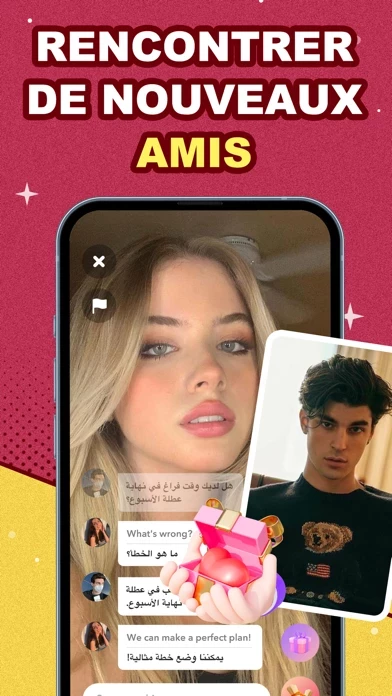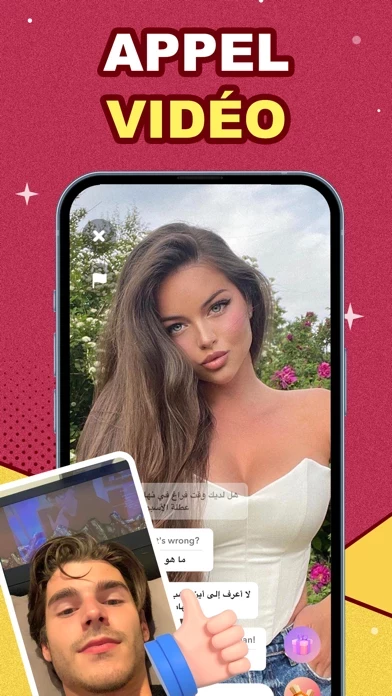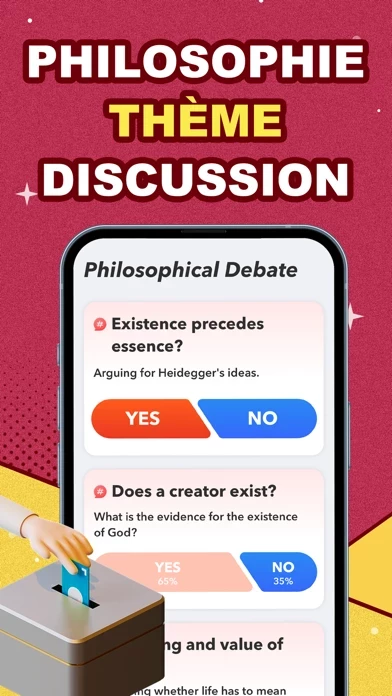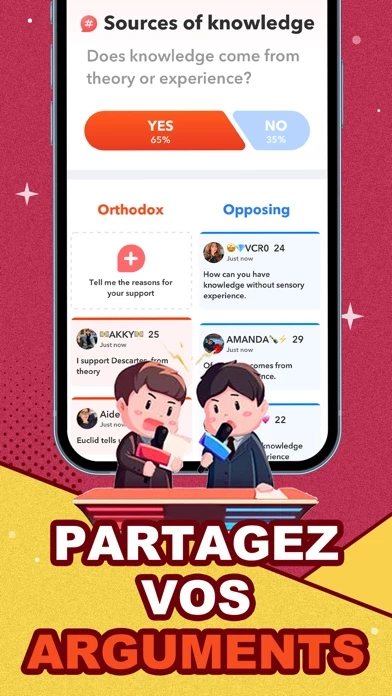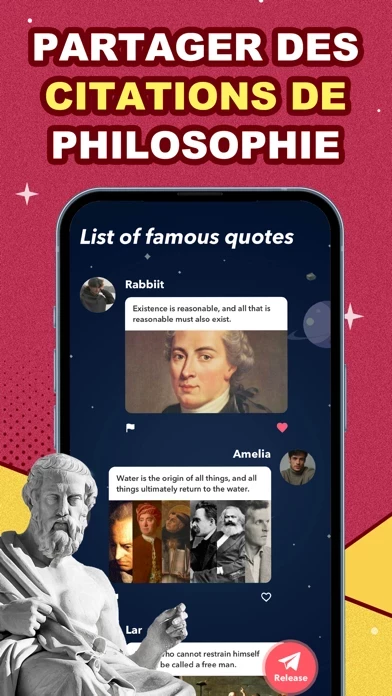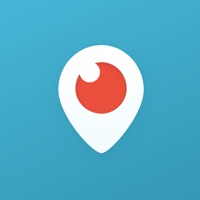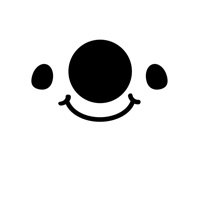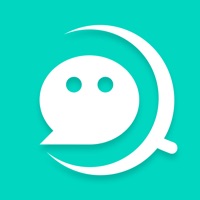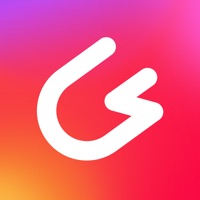How to Delete Spark
Published by Irmak Teke on 2023-08-04We have made it super easy to delete Spark - Live Chat & Video Call account and/or app.
Table of Contents:
Guide to Delete Spark - Live Chat & Video Call
Things to note before removing Spark:
- The developer of Spark is Irmak Teke and all inquiries must go to them.
- Under the GDPR, Residents of the European Union and United Kingdom have a "right to erasure" and can request any developer like Irmak Teke holding their data to delete it. The law mandates that Irmak Teke must comply within a month.
- American residents (California only - you can claim to reside here) are empowered by the CCPA to request that Irmak Teke delete any data it has on you or risk incurring a fine (upto 7.5k usd).
- If you have an active subscription, it is recommended you unsubscribe before deleting your account or the app.
How to delete Spark account:
Generally, here are your options if you need your account deleted:
Option 1: Reach out to Spark via Justuseapp. Get all Contact details →
Option 2: Visit the Spark website directly Here →
Option 3: Contact Spark Support/ Customer Service:
- 29.41% Contact Match
- Developer: Red Panda App
- E-Mail: [email protected]
- Website: Visit Spark Website
- 100% Contact Match
- Developer: cloud byte
- E-Mail: [email protected]
- Website: Visit cloud byte Website
How to Delete Spark - Live Chat & Video Call from your iPhone or Android.
Delete Spark - Live Chat & Video Call from iPhone.
To delete Spark from your iPhone, Follow these steps:
- On your homescreen, Tap and hold Spark - Live Chat & Video Call until it starts shaking.
- Once it starts to shake, you'll see an X Mark at the top of the app icon.
- Click on that X to delete the Spark - Live Chat & Video Call app from your phone.
Method 2:
Go to Settings and click on General then click on "iPhone Storage". You will then scroll down to see the list of all the apps installed on your iPhone. Tap on the app you want to uninstall and delete the app.
For iOS 11 and above:
Go into your Settings and click on "General" and then click on iPhone Storage. You will see the option "Offload Unused Apps". Right next to it is the "Enable" option. Click on the "Enable" option and this will offload the apps that you don't use.
Delete Spark - Live Chat & Video Call from Android
- First open the Google Play app, then press the hamburger menu icon on the top left corner.
- After doing these, go to "My Apps and Games" option, then go to the "Installed" option.
- You'll see a list of all your installed apps on your phone.
- Now choose Spark - Live Chat & Video Call, then click on "uninstall".
- Also you can specifically search for the app you want to uninstall by searching for that app in the search bar then select and uninstall.
Have a Problem with Spark - Live Chat & Video Call? Report Issue
Leave a comment:
What is Spark - Live Chat & Video Call?
this app is a communication and debate app catering to philosophy aficionados. Its main objective is to provide a platform for users to exchange thoughts, debate, share, and discuss varying philosophical views. The app boasts a research database of different philosophers, where users can view other users’ opinions, and participate in debates. On this app's debate area, users can post their opinions on various topics and partake in the discussions initiated by other users. To ensure user privacy, registration and login are mandatory, where users must provide relevant philosophical information. Personal data is strictly guarded against unauthorized access. The app envisions creating a comprehensive and expansive environment for academic researchers, philosophy enthusiasts, and thinkers to communicate, discuss, debate, and share their views on various philosophical topics. It strives towards promoting the growth and development of the field of philosophy. Our aim is to become an efficient an...