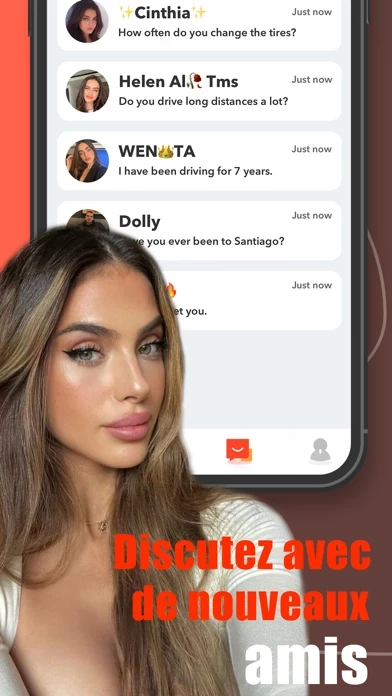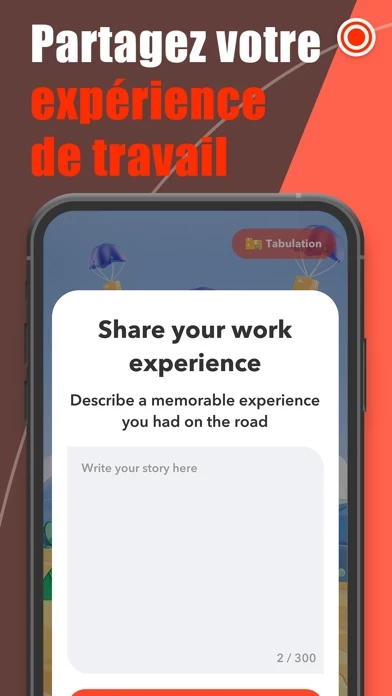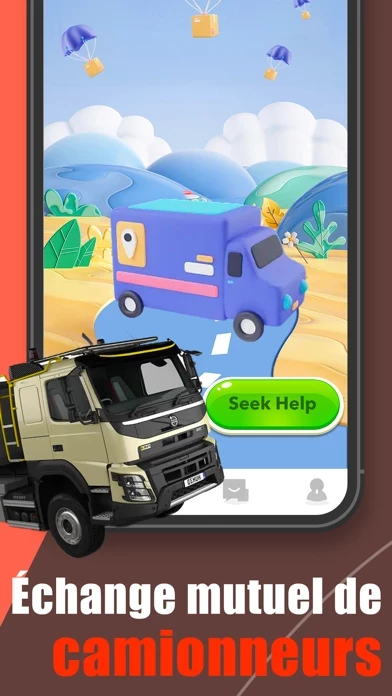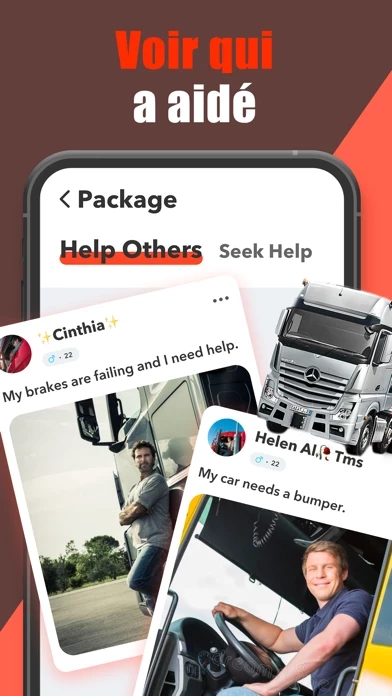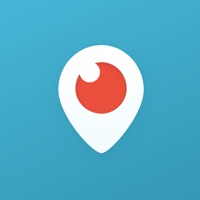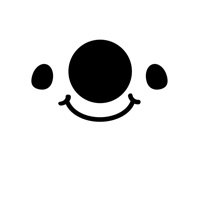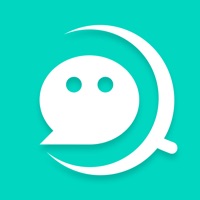How to Delete Roar
Published by ARMADA INDUSTRIES AND TECHNOLOGIES LTD on 2023-06-28We have made it super easy to delete Roar - Live Video Chat & Call account and/or app.
Table of Contents:
Guide to Delete Roar - Live Video Chat & Call
Things to note before removing Roar:
- The developer of Roar is ARMADA INDUSTRIES AND TECHNOLOGIES LTD and all inquiries must go to them.
- Under the GDPR, Residents of the European Union and United Kingdom have a "right to erasure" and can request any developer like ARMADA INDUSTRIES AND TECHNOLOGIES LTD holding their data to delete it. The law mandates that ARMADA INDUSTRIES AND TECHNOLOGIES LTD must comply within a month.
- American residents (California only - you can claim to reside here) are empowered by the CCPA to request that ARMADA INDUSTRIES AND TECHNOLOGIES LTD delete any data it has on you or risk incurring a fine (upto 7.5k usd).
- If you have an active subscription, it is recommended you unsubscribe before deleting your account or the app.
How to delete Roar account:
Generally, here are your options if you need your account deleted:
Option 1: Reach out to Roar via Justuseapp. Get all Contact details →
Option 2: Visit the Roar website directly Here →
Option 3: Contact Roar Support/ Customer Service:
- 20% Contact Match
- Developer: Monkey.cool
- E-Mail: [email protected]
- Website: Visit Roar Website
How to Delete Roar - Live Video Chat & Call from your iPhone or Android.
Delete Roar - Live Video Chat & Call from iPhone.
To delete Roar from your iPhone, Follow these steps:
- On your homescreen, Tap and hold Roar - Live Video Chat & Call until it starts shaking.
- Once it starts to shake, you'll see an X Mark at the top of the app icon.
- Click on that X to delete the Roar - Live Video Chat & Call app from your phone.
Method 2:
Go to Settings and click on General then click on "iPhone Storage". You will then scroll down to see the list of all the apps installed on your iPhone. Tap on the app you want to uninstall and delete the app.
For iOS 11 and above:
Go into your Settings and click on "General" and then click on iPhone Storage. You will see the option "Offload Unused Apps". Right next to it is the "Enable" option. Click on the "Enable" option and this will offload the apps that you don't use.
Delete Roar - Live Video Chat & Call from Android
- First open the Google Play app, then press the hamburger menu icon on the top left corner.
- After doing these, go to "My Apps and Games" option, then go to the "Installed" option.
- You'll see a list of all your installed apps on your phone.
- Now choose Roar - Live Video Chat & Call, then click on "uninstall".
- Also you can specifically search for the app you want to uninstall by searching for that app in the search bar then select and uninstall.
Have a Problem with Roar - Live Video Chat & Call? Report Issue
Leave a comment:
What is Roar - Live Video Chat & Call?
this app is a communication app for truckers, and if you like to show off your driving side, then you can't go wrong with this app. we believe that photos speak a thousand words, so this app is photo-driven and lets you get to know people you're interested in more authentically through a wealth of photos of members' lives. At this app, you don't have to worry about how to talk to your peers, what to talk about, or what topics to start with. You can find more topics to talk about from photos, open up the conversation, keep an eye out for new photos uploaded by your peers, and find fellow members. It is especially suitable for those of you who are slow to get to know your peers through photos, and then take your time to observe and act. We know that users expect easy-to-use features to find new friends quickly and easily. this app opens the door for you to serendipitously connect with truck drivers from around the globe.We've put a lot of effort into the design to make it easy to use, so you don't have to...