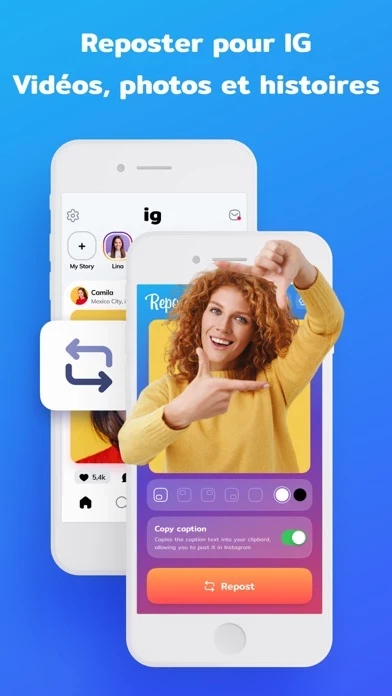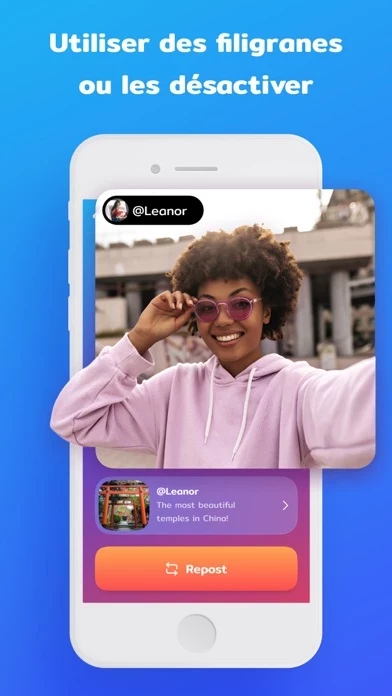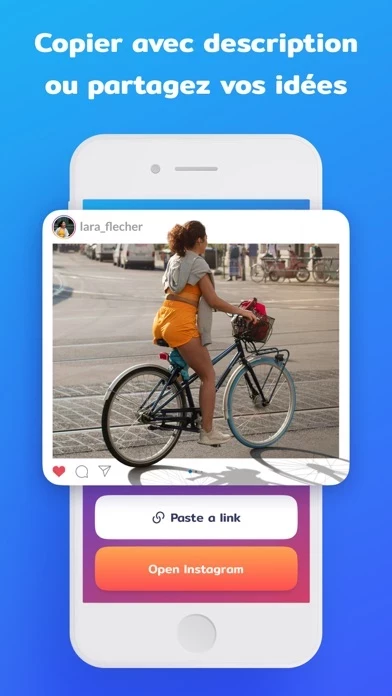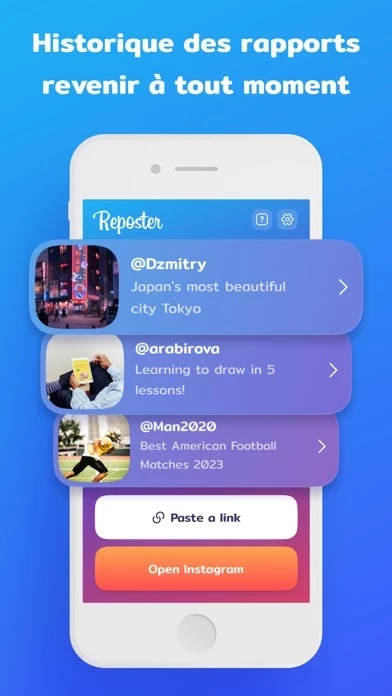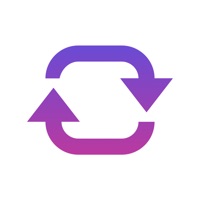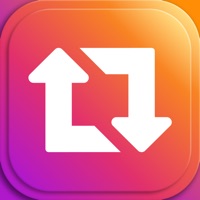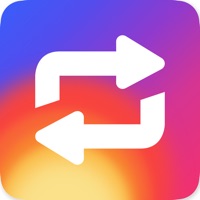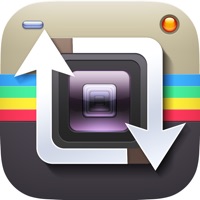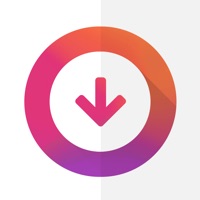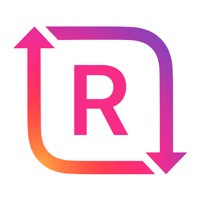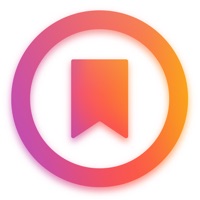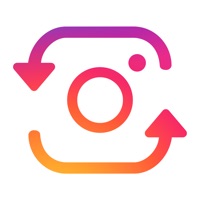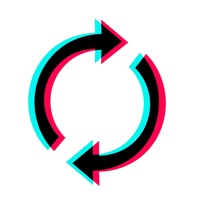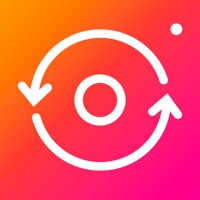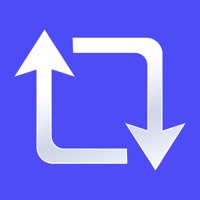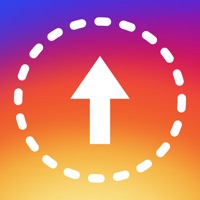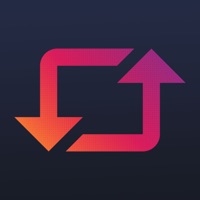How to Delete Reposter
Published by Olena Hiliia on 2023-06-28We have made it super easy to delete Reposter: IG Repost & Reshare account and/or app.
Table of Contents:
Guide to Delete Reposter: IG Repost & Reshare
Things to note before removing Reposter:
- The developer of Reposter is Olena Hiliia and all inquiries must go to them.
- Check the Terms of Services and/or Privacy policy of Olena Hiliia to know if they support self-serve account deletion:
- Under the GDPR, Residents of the European Union and United Kingdom have a "right to erasure" and can request any developer like Olena Hiliia holding their data to delete it. The law mandates that Olena Hiliia must comply within a month.
- American residents (California only - you can claim to reside here) are empowered by the CCPA to request that Olena Hiliia delete any data it has on you or risk incurring a fine (upto 7.5k usd).
- If you have an active subscription, it is recommended you unsubscribe before deleting your account or the app.
How to delete Reposter account:
Generally, here are your options if you need your account deleted:
Option 1: Reach out to Reposter via Justuseapp. Get all Contact details →
Option 2: Visit the Reposter website directly Here →
Option 3: Contact Reposter Support/ Customer Service:
- Verified email
- Contact e-Mail: [email protected]
- 85.71% Contact Match
- Developer: Bench s.r.o.
- E-Mail: [email protected]
- Website: Visit Reposter Website
- 100% Contact Match
- Developer: Repost
- E-Mail: [email protected]
- Website: Visit Repost Website
Option 4: Check Reposter's Privacy/TOS/Support channels below for their Data-deletion/request policy then contact them:
- https://support.apple.com/en-us/HT202039
- https://support.apple.com/en-us/HT204084
- https://docs.google.com/document/d/1Mj4NMHVKiAPW3-0OMMSFjvS8T_k0wXRxloxFQiX23XM/edit?usp=sharing
- https://docs.google.com/document/d/1fh4EW_ApAZL5toKeqJ4s8GHyd9BmK1dQOT7SKxfYmgE/edit?usp=sharing
*Pro-tip: Once you visit any of the links above, Use your browser "Find on page" to find "@". It immediately shows the neccessary emails.
How to Delete Reposter: IG Repost & Reshare from your iPhone or Android.
Delete Reposter: IG Repost & Reshare from iPhone.
To delete Reposter from your iPhone, Follow these steps:
- On your homescreen, Tap and hold Reposter: IG Repost & Reshare until it starts shaking.
- Once it starts to shake, you'll see an X Mark at the top of the app icon.
- Click on that X to delete the Reposter: IG Repost & Reshare app from your phone.
Method 2:
Go to Settings and click on General then click on "iPhone Storage". You will then scroll down to see the list of all the apps installed on your iPhone. Tap on the app you want to uninstall and delete the app.
For iOS 11 and above:
Go into your Settings and click on "General" and then click on iPhone Storage. You will see the option "Offload Unused Apps". Right next to it is the "Enable" option. Click on the "Enable" option and this will offload the apps that you don't use.
Delete Reposter: IG Repost & Reshare from Android
- First open the Google Play app, then press the hamburger menu icon on the top left corner.
- After doing these, go to "My Apps and Games" option, then go to the "Installed" option.
- You'll see a list of all your installed apps on your phone.
- Now choose Reposter: IG Repost & Reshare, then click on "uninstall".
- Also you can specifically search for the app you want to uninstall by searching for that app in the search bar then select and uninstall.
Have a Problem with Reposter: IG Repost & Reshare? Report Issue
Leave a comment:
What is Reposter: IG Repost & Reshare?
Are you looking for a tool that allows you to repost any content from Instagram? It’s right here! Share and repost any content from Instagram instantly! stories, photos, videos, carousels, Reels, and IGTVs without watermarks or ads. Share favorite posts with your friends and followers in just a few clicks! *Pricing in countries may vary and actual charges may be converted to your local currency depending on the country of residence. *Payment will be charged to iTunes Account at confirmation of purchase. *Subscription will be automatically renewed. Auto-renew can be turned off at least 24 hours before the end of the current period. *Your account will be charged for renewal within 24 hours prior to the end of the current period, and identify the cost of the renewal. *Subscriptions may be managed by you and auto-renewal may be turned off by going to the user's iTunes Account Settings. For more information use Apple Support links: - https://support.apple.com/en-us/HT202039 - https://supp...