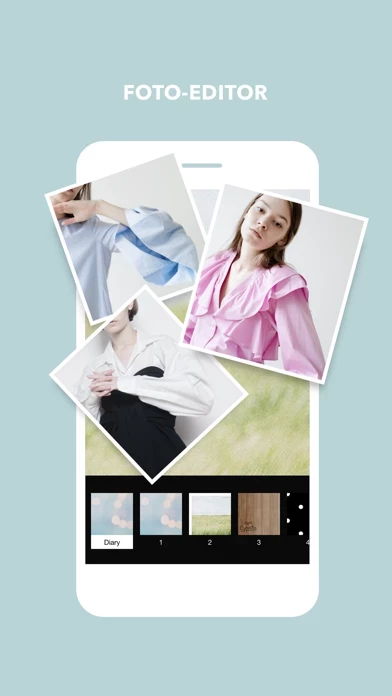How to Delete Cymera
Published by SK COMMUNICATIONS Co.,LTD on 2023-11-16We have made it super easy to delete Cymera account and/or app.
Table of Contents:
Guide to Delete Cymera
Things to note before removing Cymera:
- The developer of Cymera is SK COMMUNICATIONS Co.,LTD and all inquiries must go to them.
- Check the Terms of Services and/or Privacy policy of SK COMMUNICATIONS Co.,LTD to know if they support self-serve account deletion:
- Under the GDPR, Residents of the European Union and United Kingdom have a "right to erasure" and can request any developer like SK COMMUNICATIONS Co.,LTD holding their data to delete it. The law mandates that SK COMMUNICATIONS Co.,LTD must comply within a month.
- American residents (California only - you can claim to reside here) are empowered by the CCPA to request that SK COMMUNICATIONS Co.,LTD delete any data it has on you or risk incurring a fine (upto 7.5k usd).
- If you have an active subscription, it is recommended you unsubscribe before deleting your account or the app.
How to delete Cymera account:
Generally, here are your options if you need your account deleted:
Option 1: Reach out to Cymera via Justuseapp. Get all Contact details →
Option 2: Visit the Cymera website directly Here →
Option 3: Contact Cymera Support/ Customer Service:
- Verified email
- Contact e-Mail: [email protected]
- 100% Contact Match
- Developer: SK Communications
- E-Mail: [email protected]
- Website: Visit Cymera Website
- 66.67% Contact Match
- Developer: PinGuo Inc.
- E-Mail: [email protected]
- Website: Visit PinGuo Inc. Website
Option 4: Check Cymera's Privacy/TOS/Support channels below for their Data-deletion/request policy then contact them:
*Pro-tip: Once you visit any of the links above, Use your browser "Find on page" to find "@". It immediately shows the neccessary emails.
How to Delete Cymera from your iPhone or Android.
Delete Cymera from iPhone.
To delete Cymera from your iPhone, Follow these steps:
- On your homescreen, Tap and hold Cymera until it starts shaking.
- Once it starts to shake, you'll see an X Mark at the top of the app icon.
- Click on that X to delete the Cymera app from your phone.
Method 2:
Go to Settings and click on General then click on "iPhone Storage". You will then scroll down to see the list of all the apps installed on your iPhone. Tap on the app you want to uninstall and delete the app.
For iOS 11 and above:
Go into your Settings and click on "General" and then click on iPhone Storage. You will see the option "Offload Unused Apps". Right next to it is the "Enable" option. Click on the "Enable" option and this will offload the apps that you don't use.
Delete Cymera from Android
- First open the Google Play app, then press the hamburger menu icon on the top left corner.
- After doing these, go to "My Apps and Games" option, then go to the "Installed" option.
- You'll see a list of all your installed apps on your phone.
- Now choose Cymera, then click on "uninstall".
- Also you can specifically search for the app you want to uninstall by searching for that app in the search bar then select and uninstall.
Have a Problem with Cymera? Report Issue
Leave a comment:
What is Cymera?
With 200 million users worldwide, this app is a powerful editor and an all-in-one beauty camera. ■ Best For a Natural-Looking Glow! - The most professional beauty tools! (slim, softening) - 5 steps to find your perfect skin makeover - Apply hundreds of amazing selfie filters & effects + Meet the smart selfie camera to look exceptional without hassle! ■ Professional Filters For Fabulous Results! - Perfect instant selfies with 130 different filters - Special effects to make your pictures pop! - Create your own collection of favorite filters + Download popular packages like Selfie, Nation, Icecream, and more for free! ■ Variety of Camera Lenses and Silent Mode - 7 different and fascinating camera lenses (Divided lenses/FishEye/Lomo and more) - Anti-shake, timer, touch shooting, out-focusing options - Silent mode to shoot wherever you want without disturbing others - Bluetooth connection is available for selfie sticks with remote ■ Collage and No Crop InstaFit Features - Different ty...