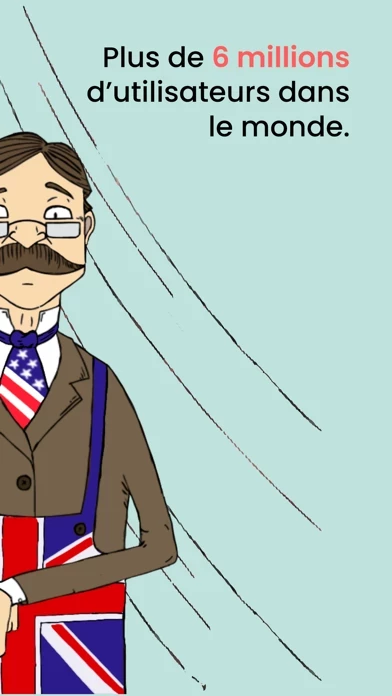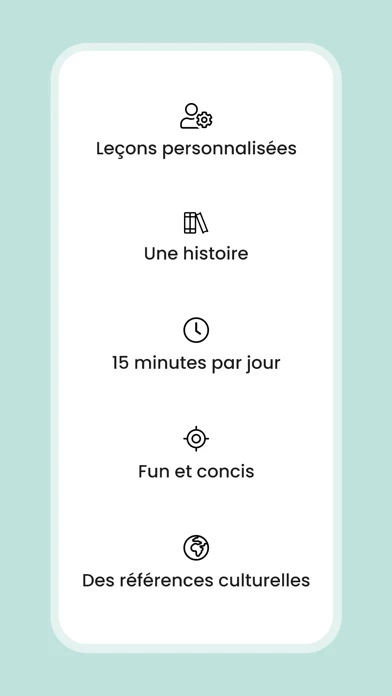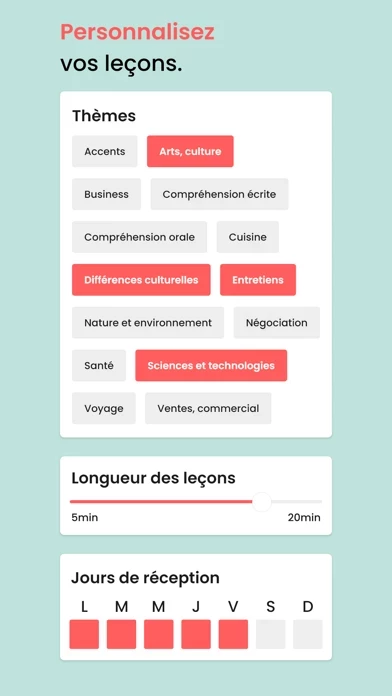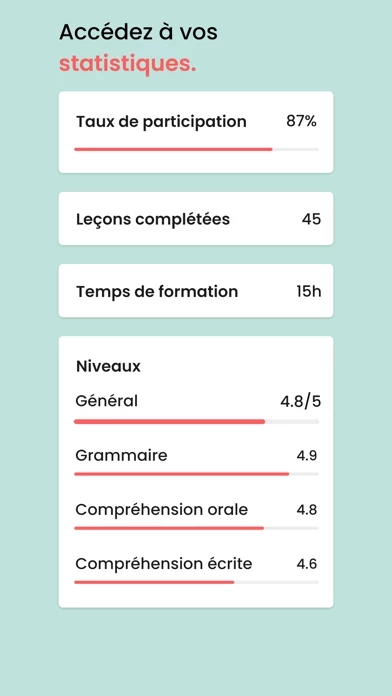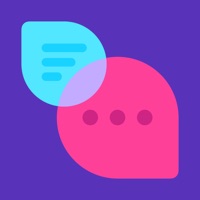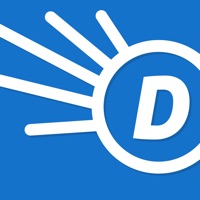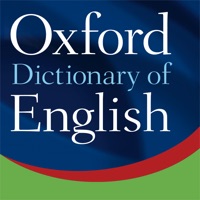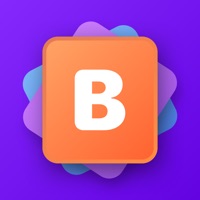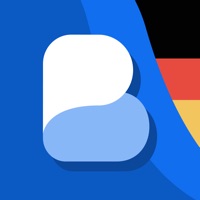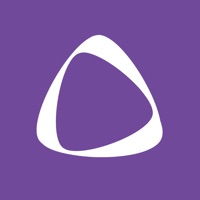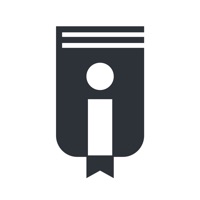How to Delete Gymglish
Published by GymGlish A9 on 2023-12-19We have made it super easy to delete Gymglish: Learn a new language account and/or app.
Table of Contents:
Guide to Delete Gymglish: Learn a new language
Things to note before removing Gymglish:
- The developer of Gymglish is GymGlish A9 and all inquiries must go to them.
- Check the Terms of Services and/or Privacy policy of GymGlish A9 to know if they support self-serve account deletion:
- Under the GDPR, Residents of the European Union and United Kingdom have a "right to erasure" and can request any developer like GymGlish A9 holding their data to delete it. The law mandates that GymGlish A9 must comply within a month.
- American residents (California only - you can claim to reside here) are empowered by the CCPA to request that GymGlish A9 delete any data it has on you or risk incurring a fine (upto 7.5k usd).
- If you have an active subscription, it is recommended you unsubscribe before deleting your account or the app.
How to delete Gymglish account:
Generally, here are your options if you need your account deleted:
Option 1: Reach out to Gymglish via Justuseapp. Get all Contact details →
Option 2: Visit the Gymglish website directly Here →
Option 3: Contact Gymglish Support/ Customer Service:
- 43.48% Contact Match
- Developer: Gymglish
- E-Mail: [email protected]
- Website: Visit Gymglish Website
Option 4: Check Gymglish's Privacy/TOS/Support channels below for their Data-deletion/request policy then contact them:
*Pro-tip: Once you visit any of the links above, Use your browser "Find on page" to find "@". It immediately shows the neccessary emails.
How to Delete Gymglish: Learn a new language from your iPhone or Android.
Delete Gymglish: Learn a new language from iPhone.
To delete Gymglish from your iPhone, Follow these steps:
- On your homescreen, Tap and hold Gymglish: Learn a new language until it starts shaking.
- Once it starts to shake, you'll see an X Mark at the top of the app icon.
- Click on that X to delete the Gymglish: Learn a new language app from your phone.
Method 2:
Go to Settings and click on General then click on "iPhone Storage". You will then scroll down to see the list of all the apps installed on your iPhone. Tap on the app you want to uninstall and delete the app.
For iOS 11 and above:
Go into your Settings and click on "General" and then click on iPhone Storage. You will see the option "Offload Unused Apps". Right next to it is the "Enable" option. Click on the "Enable" option and this will offload the apps that you don't use.
Delete Gymglish: Learn a new language from Android
- First open the Google Play app, then press the hamburger menu icon on the top left corner.
- After doing these, go to "My Apps and Games" option, then go to the "Installed" option.
- You'll see a list of all your installed apps on your phone.
- Now choose Gymglish: Learn a new language, then click on "uninstall".
- Also you can specifically search for the app you want to uninstall by searching for that app in the search bar then select and uninstall.
Have a Problem with Gymglish: Learn a new language? Report Issue
Leave a comment:
What is Gymglish: Learn a new language?
this app delivers short, personalized and fun English lessons. Our goal: your motivation, participation and progress. Test this app for FREE and receive a level assessment! ..... ...... ...... "Brilliant!" — ELLE "Participation and pleasure guaranteed." — 24 Heures "A professional and pleasant method to keep you motivated." — Marie Claire "A major step in language learning." — 20Minutes "Smart and practical." — Challenges "Our favorite! The episodes are designed like a soap opera, and the characters come to life as the lessons evolve." — Vocable ..... ...... ...... this app lessons take 10 minutes to complete and include a story from the Delavigne Corporation, dialogues to listen to, questions to answer, short lessons', humor, business English, a variety of accents, and a personalized revision program. Once you have sent your answers, you will receive a correction along with your daily score, personalized explanations, the English vocabulary that interests you,...