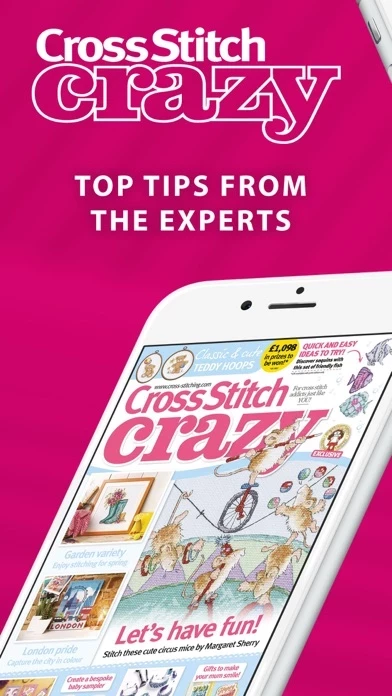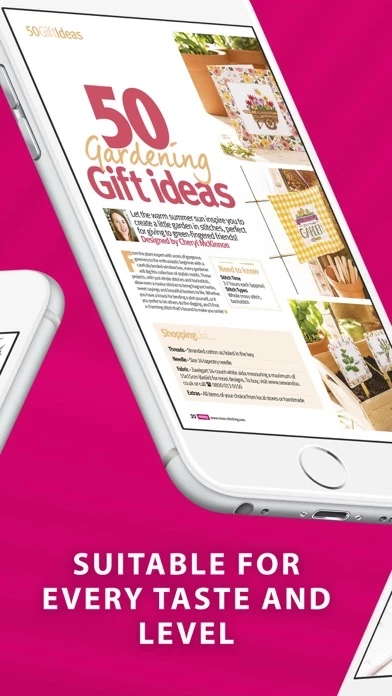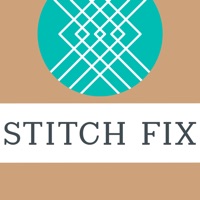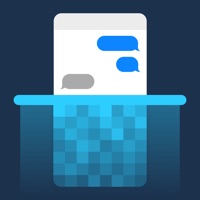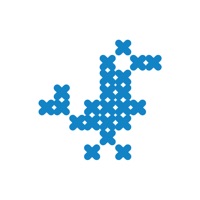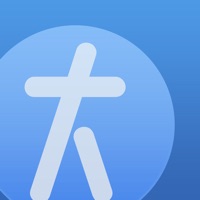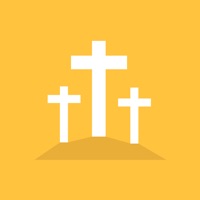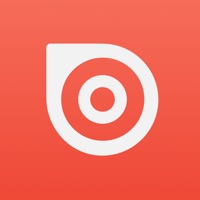How to Delete Cross Stitch Crazy Magazine
Published by Immediate Media Company LimitedWe have made it super easy to delete Cross Stitch Crazy Magazine account and/or app.
Table of Contents:
Guide to Delete Cross Stitch Crazy Magazine
Things to note before removing Cross Stitch Crazy Magazine:
- The developer of Cross Stitch Crazy Magazine is Immediate Media Company Limited and all inquiries must go to them.
- Check the Terms of Services and/or Privacy policy of Immediate Media Company Limited to know if they support self-serve account deletion:
- Under the GDPR, Residents of the European Union and United Kingdom have a "right to erasure" and can request any developer like Immediate Media Company Limited holding their data to delete it. The law mandates that Immediate Media Company Limited must comply within a month.
- American residents (California only - you can claim to reside here) are empowered by the CCPA to request that Immediate Media Company Limited delete any data it has on you or risk incurring a fine (upto 7.5k usd).
- If you have an active subscription, it is recommended you unsubscribe before deleting your account or the app.
How to delete Cross Stitch Crazy Magazine account:
Generally, here are your options if you need your account deleted:
Option 1: Reach out to Cross Stitch Crazy Magazine via Justuseapp. Get all Contact details →
Option 2: Visit the Cross Stitch Crazy Magazine website directly Here →
Option 3: Contact Cross Stitch Crazy Magazine Support/ Customer Service:
- Verified email
- Contact e-Mail: [email protected]
- 65.63% Contact Match
- Developer: Immediate Media Co
- E-Mail: [email protected]
- Website: Visit Cross Stitch Crazy Magazine Website
- 77.97% Contact Match
- Developer: Immediate Media Co
- E-Mail: [email protected]
- Website: Visit Immediate Media Co Website
Option 4: Check Cross Stitch Crazy Magazine's Privacy/TOS/Support channels below for their Data-deletion/request policy then contact them:
- http://support.apple.com/kb/ht4098
- https://immediate1.typeform.com/to/kc5nri
- https://policies.immediate.co.uk/privacy/
- http://www.immediate.co.uk/terms-and-conditions
*Pro-tip: Once you visit any of the links above, Use your browser "Find on page" to find "@". It immediately shows the neccessary emails.
How to Delete Cross Stitch Crazy Magazine from your iPhone or Android.
Delete Cross Stitch Crazy Magazine from iPhone.
To delete Cross Stitch Crazy Magazine from your iPhone, Follow these steps:
- On your homescreen, Tap and hold Cross Stitch Crazy Magazine until it starts shaking.
- Once it starts to shake, you'll see an X Mark at the top of the app icon.
- Click on that X to delete the Cross Stitch Crazy Magazine app from your phone.
Method 2:
Go to Settings and click on General then click on "iPhone Storage". You will then scroll down to see the list of all the apps installed on your iPhone. Tap on the app you want to uninstall and delete the app.
For iOS 11 and above:
Go into your Settings and click on "General" and then click on iPhone Storage. You will see the option "Offload Unused Apps". Right next to it is the "Enable" option. Click on the "Enable" option and this will offload the apps that you don't use.
Delete Cross Stitch Crazy Magazine from Android
- First open the Google Play app, then press the hamburger menu icon on the top left corner.
- After doing these, go to "My Apps and Games" option, then go to the "Installed" option.
- You'll see a list of all your installed apps on your phone.
- Now choose Cross Stitch Crazy Magazine, then click on "uninstall".
- Also you can specifically search for the app you want to uninstall by searching for that app in the search bar then select and uninstall.
Have a Problem with Cross Stitch Crazy Magazine? Report Issue
Leave a comment:
What is Cross Stitch Crazy Magazine?
Cross Stitch Crazy Magazine is packed with inspiring charts from all the top cross stitch designers. From quick-to-stitch gifts to gorgeous cards, and pretty samplers to cute characters, there’s something to suit every taste and level of stitcher. Inside every issue: • More than 90 charts every issue • Top tips from experts in the stitching world • Step-by-step making-up guides • Answers to all your stitch questions • The latest must-buy products • Inspiring reader stories and interviews • Win over £1,000 in prizes every issue To print patterns simply take a snapshot of the desired page by pressing the home and sleep buttons simultaneously, then print the image from your device’s Photos app. Please note that your iPad must be synced to your printer in order to do this. Alternatively, send the snapshot via email and print from your desktop. Subscriptions and single issues Customers can buy single issues and subscriptions using In App Purchase Subscriptions are available on month...