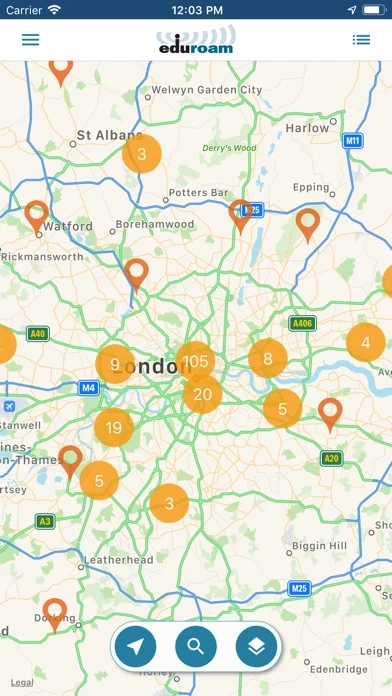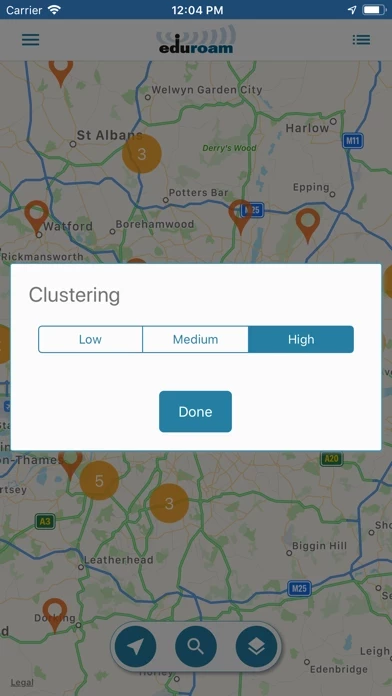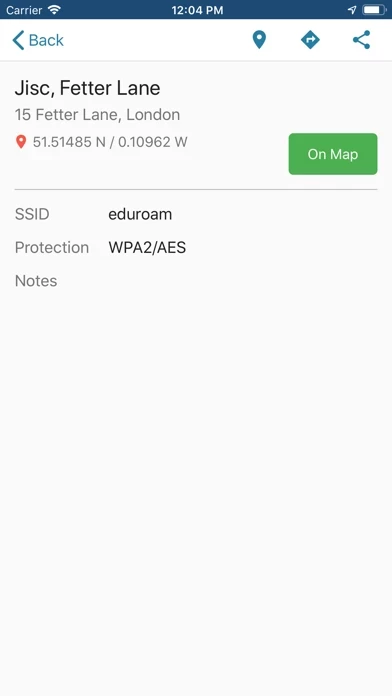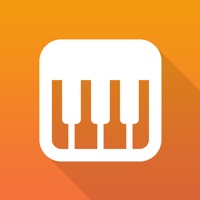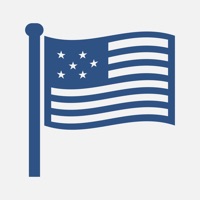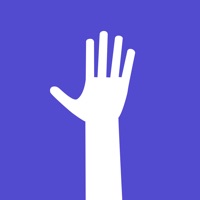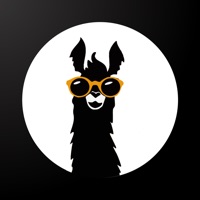How to Delete eduroam Companion
Published by JiscWe have made it super easy to delete eduroam Companion account and/or app.
Table of Contents:
Guide to Delete eduroam Companion
Things to note before removing eduroam Companion:
- The developer of eduroam Companion is Jisc and all inquiries must go to them.
- Check the Terms of Services and/or Privacy policy of Jisc to know if they support self-serve account deletion:
- Under the GDPR, Residents of the European Union and United Kingdom have a "right to erasure" and can request any developer like Jisc holding their data to delete it. The law mandates that Jisc must comply within a month.
- American residents (California only - you can claim to reside here) are empowered by the CCPA to request that Jisc delete any data it has on you or risk incurring a fine (upto 7.5k usd).
- If you have an active subscription, it is recommended you unsubscribe before deleting your account or the app.
How to delete eduroam Companion account:
Generally, here are your options if you need your account deleted:
Option 1: Reach out to eduroam Companion via Justuseapp. Get all Contact details →
Option 2: Visit the eduroam Companion website directly Here →
Option 3: Contact eduroam Companion Support/ Customer Service:
- 100% Contact Match
- Developer: Jisc
- E-Mail: [email protected]
- Website: Visit eduroam Companion Website
- 71.43% Contact Match
- Developer: GÉANT Association
- E-Mail: [email protected]
- Website: Visit GÉANT Association Website
Option 4: Check eduroam Companion's Privacy/TOS/Support channels below for their Data-deletion/request policy then contact them:
*Pro-tip: Once you visit any of the links above, Use your browser "Find on page" to find "@". It immediately shows the neccessary emails.
How to Delete eduroam Companion from your iPhone or Android.
Delete eduroam Companion from iPhone.
To delete eduroam Companion from your iPhone, Follow these steps:
- On your homescreen, Tap and hold eduroam Companion until it starts shaking.
- Once it starts to shake, you'll see an X Mark at the top of the app icon.
- Click on that X to delete the eduroam Companion app from your phone.
Method 2:
Go to Settings and click on General then click on "iPhone Storage". You will then scroll down to see the list of all the apps installed on your iPhone. Tap on the app you want to uninstall and delete the app.
For iOS 11 and above:
Go into your Settings and click on "General" and then click on iPhone Storage. You will see the option "Offload Unused Apps". Right next to it is the "Enable" option. Click on the "Enable" option and this will offload the apps that you don't use.
Delete eduroam Companion from Android
- First open the Google Play app, then press the hamburger menu icon on the top left corner.
- After doing these, go to "My Apps and Games" option, then go to the "Installed" option.
- You'll see a list of all your installed apps on your phone.
- Now choose eduroam Companion, then click on "uninstall".
- Also you can specifically search for the app you want to uninstall by searching for that app in the search bar then select and uninstall.
Have a Problem with eduroam Companion? Report Issue
Leave a comment:
What is eduroam Companion?
eduroam is a global service for the academic community, facilitating access to internet connectivity when roaming. Find out more at https://www.eduroam.org This eduroam Companion app has been created by Jisc, the UK’s national research and education network provider, to assist eduroam’s international community of users in making best use of the service. It documents the location of eduroam venues worldwide, allowing users to locate their nearest access location. Users can use the map screen to explore eduroam venues close to them or to plan network access for upcoming trips. The interface allows searching for a specific venue or listing all venues on the current map view. Further details for each venue can be displayed, and if desired the app will create a route to navigate you to a chosen venue. Please note that this companion app displays the data gathered by the central eduroam service, so any queries or requests for inclusion should in the first instance go to them via the...