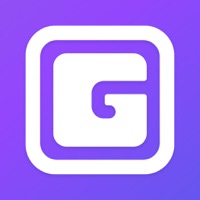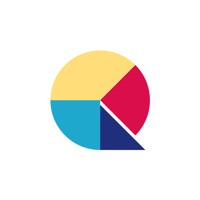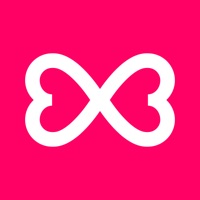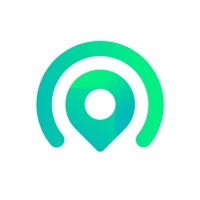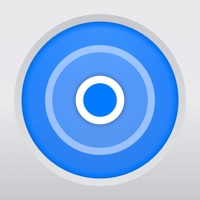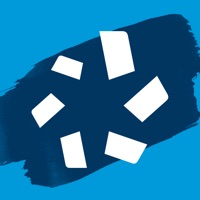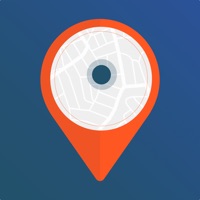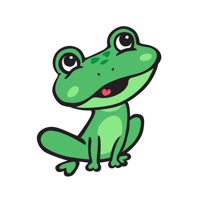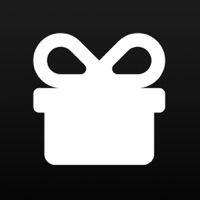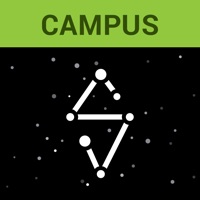How to Cancel Stud Find
Published by Proteverse LLCWe have made it super easy to cancel Stud Find - Metal Detector subscription
at the root to avoid any and all mediums "Proteverse LLC" (the developer) uses to bill you.
Complete Guide to Canceling Stud Find - Metal Detector
A few things to note and do before cancelling:
- The developer of Stud Find is Proteverse LLC and all inquiries must go to them.
- Cancelling a subscription during a free trial may result in losing a free trial account.
- You must always cancel a subscription at least 24 hours before the trial period ends.
How to Cancel Stud Find - Metal Detector Subscription on iPhone or iPad:
- Open Settings » ~Your name~ » and click "Subscriptions".
- Click the Stud Find (subscription) you want to review.
- Click Cancel.
How to Cancel Stud Find - Metal Detector Subscription on Android Device:
- Open your Google Play Store app.
- Click on Menu » "Subscriptions".
- Tap on Stud Find - Metal Detector (subscription you wish to cancel)
- Click "Cancel Subscription".
How do I remove my Card from Stud Find?
Removing card details from Stud Find if you subscribed directly is very tricky. Very few websites allow you to remove your card details. So you will have to make do with some few tricks before and after subscribing on websites in the future.
Before Signing up or Subscribing:
- Create an account on Justuseapp. signup here →
- Create upto 4 Virtual Debit Cards - this will act as a VPN for you bank account and prevent apps like Stud Find from billing you to eternity.
- Fund your Justuseapp Cards using your real card.
- Signup on Stud Find - Metal Detector or any other website using your Justuseapp card.
- Cancel the Stud Find subscription directly from your Justuseapp dashboard.
- To learn more how this all works, Visit here →.
How to Cancel Stud Find - Metal Detector Subscription on a Mac computer:
- Goto your Mac AppStore, Click ~Your name~ (bottom sidebar).
- Click "View Information" and sign in if asked to.
- Scroll down on the next page shown to you until you see the "Subscriptions" tab then click on "Manage".
- Click "Edit" beside the Stud Find - Metal Detector app and then click on "Cancel Subscription".
What to do if you Subscribed directly on Stud Find's Website:
- Reach out to Proteverse LLC here »»
- If the company has an app they developed in the Appstore, you can try contacting Proteverse LLC (the app developer) for help through the details of the app.
How to Cancel Stud Find - Metal Detector Subscription on Paypal:
To cancel your Stud Find subscription on PayPal, do the following:
- Login to www.paypal.com .
- Click "Settings" » "Payments".
- Next, click on "Manage Automatic Payments" in the Automatic Payments dashboard.
- You'll see a list of merchants you've subscribed to. Click on "Stud Find - Metal Detector" or "Proteverse LLC" to cancel.
How to delete Stud Find account:
- Reach out directly to Stud Find via Justuseapp. Get all Contact details →
- Send an email to [email protected] Click to email requesting that they delete your account.
Delete Stud Find - Metal Detector from iPhone:
- On your homescreen, Tap and hold Stud Find - Metal Detector until it starts shaking.
- Once it starts to shake, you'll see an X Mark at the top of the app icon.
- Click on that X to delete the Stud Find - Metal Detector app.
Delete Stud Find - Metal Detector from Android:
- Open your GooglePlay app and goto the menu.
- Click "My Apps and Games" » then "Installed".
- Choose Stud Find - Metal Detector, » then click "Uninstall".
Have a Problem with Stud Find - Metal Detector? Report Issue
Leave a comment:
What is Stud Find - Metal Detector?
NAIL DETECTOR Use your iPhone to find nails in wooden support beams within your wall, or any sort of magnetic metal hidden from view. For this app to work, the nails in your wall should be magnetic and your device (iPad, iPhone or iPod) should have a built-in magnetometer. This app does not detect non-magnetic objects, For example, aluminum or wood studs. DISCLAIMER: The performance of the app is limited by the construction of the wall, presence of a phone cover and/or the material of the nails in the studs. INSTRUCTIONS If your device has a external case, please remove before using this app. Calibrate your device’s magnetic sensor by moving the device in a "Figure 8" pattern. Then tap the "Intensity" reading displayed on the app to set the baseline to zero. To accurately detect nails using this app, on iPhone 5s and below, sweep with the right edge of the device against the wall. For iPhone 6 and above, sweep with the top edge of the device along the wall. Sometimes it helps to first figure out the location of the magnet (compass magnet) on your phone using a magnetic material so it becomes clear where to "mark" when you find a nail in the stud. Localization Credits: Laura Klein (French), Ilgiz Khisamov (Russian), Yasu Yu (Chinese), Cem Yolcu (Turkish)