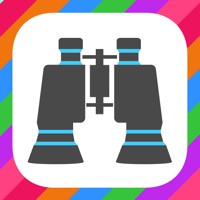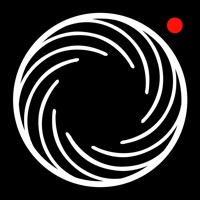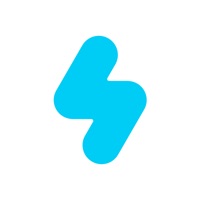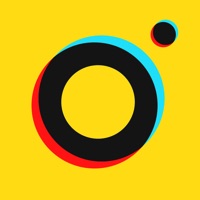How to Cancel Camera Zoom 4
Published by KendiTechWe have made it super easy to cancel Camera Zoom 4 subscription
at the root to avoid any and all mediums "KendiTech" (the developer) uses to bill you.
Complete Guide to Canceling Camera Zoom 4
A few things to note and do before cancelling:
- The developer of Camera Zoom 4 is KendiTech and all inquiries must go to them.
- Cancelling a subscription during a free trial may result in losing a free trial account.
- You must always cancel a subscription at least 24 hours before the trial period ends.
How to Cancel Camera Zoom 4 Subscription on iPhone or iPad:
- Open Settings » ~Your name~ » and click "Subscriptions".
- Click the Camera Zoom 4 (subscription) you want to review.
- Click Cancel.
How to Cancel Camera Zoom 4 Subscription on Android Device:
- Open your Google Play Store app.
- Click on Menu » "Subscriptions".
- Tap on Camera Zoom 4 (subscription you wish to cancel)
- Click "Cancel Subscription".
How do I remove my Card from Camera Zoom 4?
Removing card details from Camera Zoom 4 if you subscribed directly is very tricky. Very few websites allow you to remove your card details. So you will have to make do with some few tricks before and after subscribing on websites in the future.
Before Signing up or Subscribing:
- Create an account on Justuseapp. signup here →
- Create upto 4 Virtual Debit Cards - this will act as a VPN for you bank account and prevent apps like Camera Zoom 4 from billing you to eternity.
- Fund your Justuseapp Cards using your real card.
- Signup on Camera Zoom 4 or any other website using your Justuseapp card.
- Cancel the Camera Zoom 4 subscription directly from your Justuseapp dashboard.
- To learn more how this all works, Visit here →.
How to Cancel Camera Zoom 4 Subscription on a Mac computer:
- Goto your Mac AppStore, Click ~Your name~ (bottom sidebar).
- Click "View Information" and sign in if asked to.
- Scroll down on the next page shown to you until you see the "Subscriptions" tab then click on "Manage".
- Click "Edit" beside the Camera Zoom 4 app and then click on "Cancel Subscription".
What to do if you Subscribed directly on Camera Zoom 4's Website:
- Reach out to KendiTech here »»
- Visit Camera Zoom 4 website: Click to visit .
- Login to your account.
- In the menu section, look for any of the following: "Billing", "Subscription", "Payment", "Manage account", "Settings".
- Click the link, then follow the prompts to cancel your subscription.
How to Cancel Camera Zoom 4 Subscription on Paypal:
To cancel your Camera Zoom 4 subscription on PayPal, do the following:
- Login to www.paypal.com .
- Click "Settings" » "Payments".
- Next, click on "Manage Automatic Payments" in the Automatic Payments dashboard.
- You'll see a list of merchants you've subscribed to. Click on "Camera Zoom 4" or "KendiTech" to cancel.
How to delete Camera Zoom 4 account:
- Reach out directly to Camera Zoom 4 via Justuseapp. Get all Contact details →
- Send an email to [email protected] Click to email requesting that they delete your account.
Delete Camera Zoom 4 from iPhone:
- On your homescreen, Tap and hold Camera Zoom 4 until it starts shaking.
- Once it starts to shake, you'll see an X Mark at the top of the app icon.
- Click on that X to delete the Camera Zoom 4 app.
Delete Camera Zoom 4 from Android:
- Open your GooglePlay app and goto the menu.
- Click "My Apps and Games" » then "Installed".
- Choose Camera Zoom 4, » then click "Uninstall".
Have a Problem with Camera Zoom 4? Report Issue
Leave a comment:
What is Camera Zoom 4?
We now have over 3 million users! With Camera Zoom, you can zoom in and out in real-time up to 15x while taking photos, by just simply moving the slider. FEATURES: • High quality zoom by fusing images on dual lens devices • Auto stabilization • Video Zoom (available via in-app purchase) • Auto-adjusts photo to best quality • 3, 10, 20 seconds timer • Up to 15x digital zoom • Double-tap to expose • Tap anywhere to take pictures (optional setting) • Swipe anywhere to zoom in/out (optional setting) • Ask before saving a photo (optional setting)