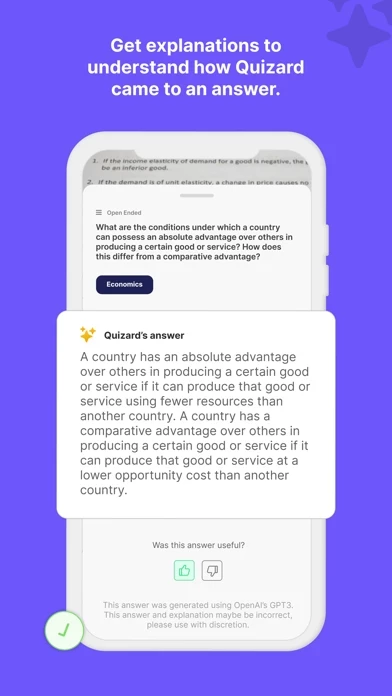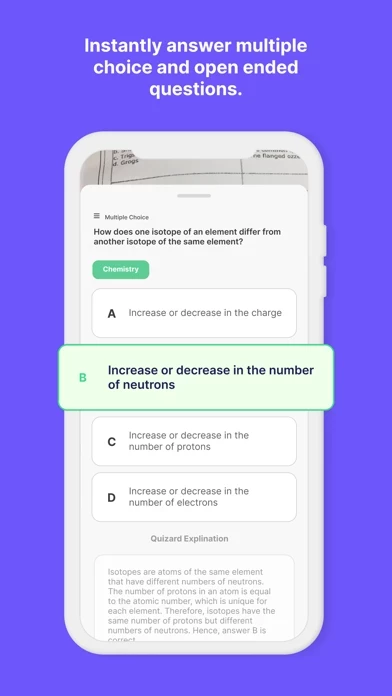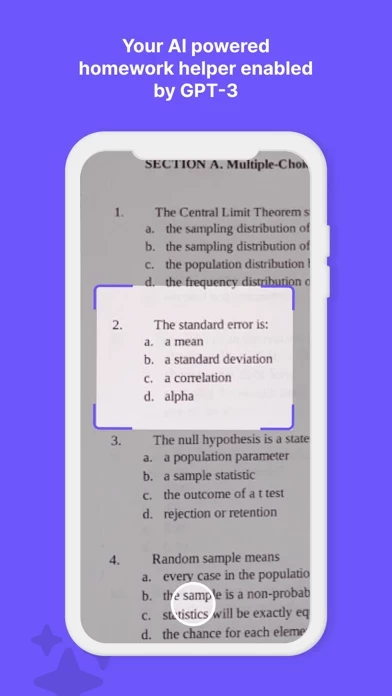How to Delete Quizard AI
Published by Michael Giardino on 2023-11-07We have made it super easy to delete Quizard AI - Scan and Solve account and/or app.
Table of Contents:
Guide to Delete Quizard AI - Scan and Solve
Things to note before removing Quizard AI:
- The developer of Quizard AI is Michael Giardino and all inquiries must go to them.
- Under the GDPR, Residents of the European Union and United Kingdom have a "right to erasure" and can request any developer like Michael Giardino holding their data to delete it. The law mandates that Michael Giardino must comply within a month.
- American residents (California only - you can claim to reside here) are empowered by the CCPA to request that Michael Giardino delete any data it has on you or risk incurring a fine (upto 7.5k usd).
- If you have an active subscription, it is recommended you unsubscribe before deleting your account or the app.
How to delete Quizard AI account:
Generally, here are your options if you need your account deleted:
Option 1: Reach out to Quizard AI via Justuseapp. Get all Contact details →
Option 2: Visit the Quizard AI website directly Here →
Option 3: Contact Quizard AI Support/ Customer Service:
- Verified email
- Contact e-Mail: [email protected]
- 12.5% Contact Match
- Developer: Codeway Dijital
- E-Mail: [email protected]
- Website: Visit Quizard AI Website
How to Delete Quizard AI - Scan and Solve from your iPhone or Android.
Delete Quizard AI - Scan and Solve from iPhone.
To delete Quizard AI from your iPhone, Follow these steps:
- On your homescreen, Tap and hold Quizard AI - Scan and Solve until it starts shaking.
- Once it starts to shake, you'll see an X Mark at the top of the app icon.
- Click on that X to delete the Quizard AI - Scan and Solve app from your phone.
Method 2:
Go to Settings and click on General then click on "iPhone Storage". You will then scroll down to see the list of all the apps installed on your iPhone. Tap on the app you want to uninstall and delete the app.
For iOS 11 and above:
Go into your Settings and click on "General" and then click on iPhone Storage. You will see the option "Offload Unused Apps". Right next to it is the "Enable" option. Click on the "Enable" option and this will offload the apps that you don't use.
Delete Quizard AI - Scan and Solve from Android
- First open the Google Play app, then press the hamburger menu icon on the top left corner.
- After doing these, go to "My Apps and Games" option, then go to the "Installed" option.
- You'll see a list of all your installed apps on your phone.
- Now choose Quizard AI - Scan and Solve, then click on "uninstall".
- Also you can specifically search for the app you want to uninstall by searching for that app in the search bar then select and uninstall.
Have a Problem with Quizard AI - Scan and Solve? Report Issue
Leave a comment:
What is Quizard AI - Scan and Solve?
With just two clicks, you can get an answer to any question you get stuck on! Are you stuck on a multiple-choice question and don’t know the answer? Need an explanation to help you better understand a concept? Everyone runs into a situation where they can’t solve a new problem every once in a while, and that’s what Quizard wants to help you with! Welcome to Quizard, the revolutionary new app that uses the power of artificial intelligence to solve your problems! Leveraging the same technology used by Chat GPT, it is the perfect educational tool, readily available on your mobile device. With Quizard, you can easily snap a picture and have the question automatically extracted, allowing you to quickly get help with problems such as multiple choice questions and short answer problems! We believe that Quizard can make your studying easier. By quickly solving your problems and providing detailed explanations, you can use Quizard as a study resource to help you learn faster and more effici...