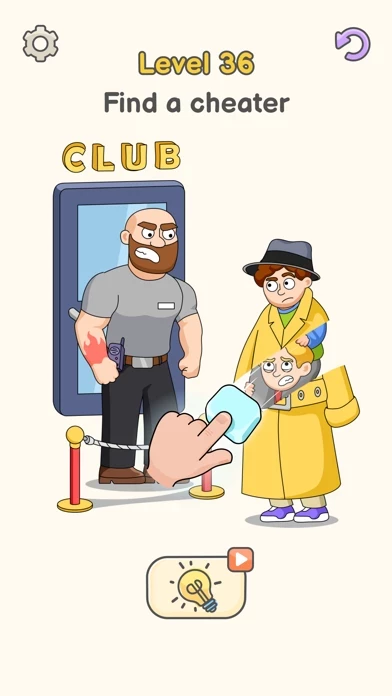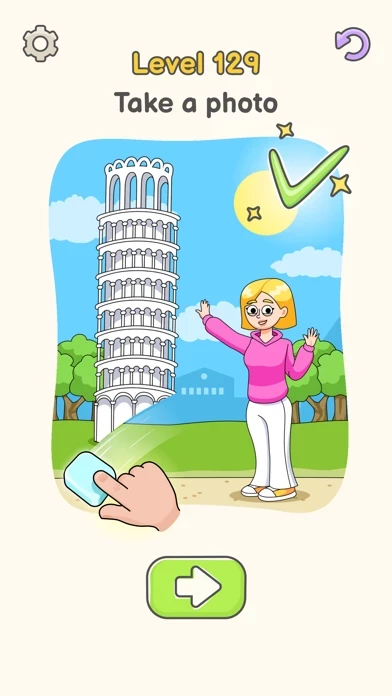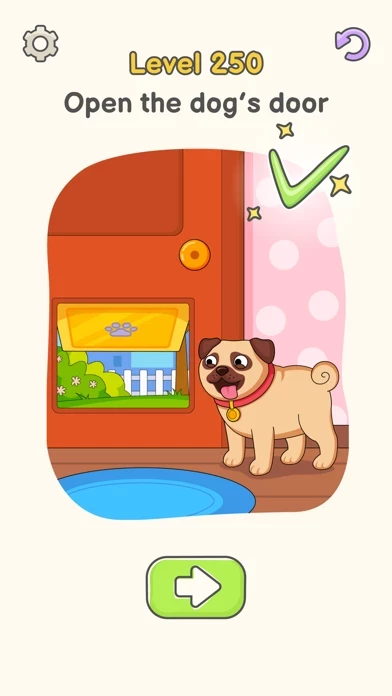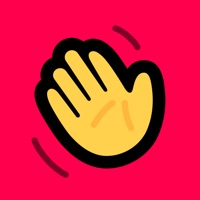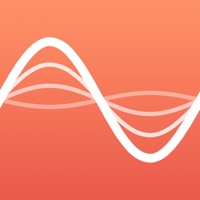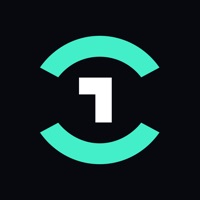How to Delete DOP 5
Published by SayGames LTD on 2023-12-21We have made it super easy to delete DOP 5: Delete One Part account and/or app.
Table of Contents:
Guide to Delete DOP 5: Delete One Part
Things to note before removing DOP 5:
- The developer of DOP 5 is SayGames LTD and all inquiries must go to them.
- Check the Terms of Services and/or Privacy policy of SayGames LTD to know if they support self-serve account deletion:
- Under the GDPR, Residents of the European Union and United Kingdom have a "right to erasure" and can request any developer like SayGames LTD holding their data to delete it. The law mandates that SayGames LTD must comply within a month.
- American residents (California only - you can claim to reside here) are empowered by the CCPA to request that SayGames LTD delete any data it has on you or risk incurring a fine (upto 7.5k usd).
- If you have an active subscription, it is recommended you unsubscribe before deleting your account or the app.
How to delete DOP 5 account:
Generally, here are your options if you need your account deleted:
Option 1: Reach out to DOP 5 via Justuseapp. Get all Contact details →
Option 2: Visit the DOP 5 website directly Here →
Option 3: Contact DOP 5 Support/ Customer Service:
- 100% Contact Match
- Developer: SayGames Ltd
- E-Mail: [email protected]
- Website: Visit DOP 5 Website
- 80% Contact Match
- Developer: SayGames Ltd
- E-Mail: [email protected]
- Website: Visit SayGames Ltd Website
Option 4: Check DOP 5's Privacy/TOS/Support channels below for their Data-deletion/request policy then contact them:
*Pro-tip: Once you visit any of the links above, Use your browser "Find on page" to find "@". It immediately shows the neccessary emails.
How to Delete DOP 5: Delete One Part from your iPhone or Android.
Delete DOP 5: Delete One Part from iPhone.
To delete DOP 5 from your iPhone, Follow these steps:
- On your homescreen, Tap and hold DOP 5: Delete One Part until it starts shaking.
- Once it starts to shake, you'll see an X Mark at the top of the app icon.
- Click on that X to delete the DOP 5: Delete One Part app from your phone.
Method 2:
Go to Settings and click on General then click on "iPhone Storage". You will then scroll down to see the list of all the apps installed on your iPhone. Tap on the app you want to uninstall and delete the app.
For iOS 11 and above:
Go into your Settings and click on "General" and then click on iPhone Storage. You will see the option "Offload Unused Apps". Right next to it is the "Enable" option. Click on the "Enable" option and this will offload the apps that you don't use.
Delete DOP 5: Delete One Part from Android
- First open the Google Play app, then press the hamburger menu icon on the top left corner.
- After doing these, go to "My Apps and Games" option, then go to the "Installed" option.
- You'll see a list of all your installed apps on your phone.
- Now choose DOP 5: Delete One Part, then click on "uninstall".
- Also you can specifically search for the app you want to uninstall by searching for that app in the search bar then select and uninstall.
Have a Problem with DOP 5: Delete One Part? Report Issue
Leave a comment:
What is DOP 5: Delete One Part?
► READ… SET… ERASE! Were you always the first one to find Waldo as a kid, the best at I Spy, or even just a master puzzle and riddle solver? Then DOP 5: Delete One Part is the puzzle game for you’ve been waiting for! Put your brain to the test and see if you can pick which part of the puzzle to erase in order to answer the question and move onward through the levels. Using your finger as an eraser, pick which part of the picture you want to delete to solve the puzzle and reveal the final image. While some of the puzzles might seem straightforward at first, others will really require you to use your brain to hunt for the correct item, or part of an item, that needs to be erased to solve the problem. Progress through levels of varying difficulty as the questions become more complicated and the answers require more precision and careful thought to puzzle out! ► BRAINY FEATURES: Unique Game Play – enjoy hundreds of bright, colorful, and fun pictures and scenarios that will really chall...