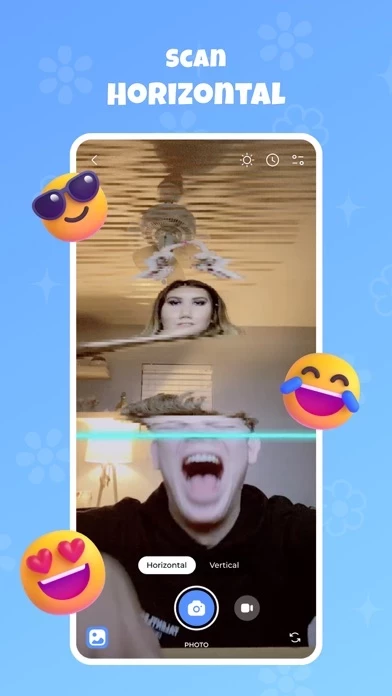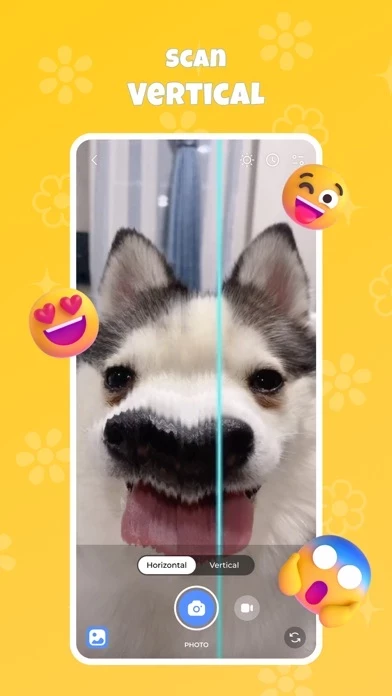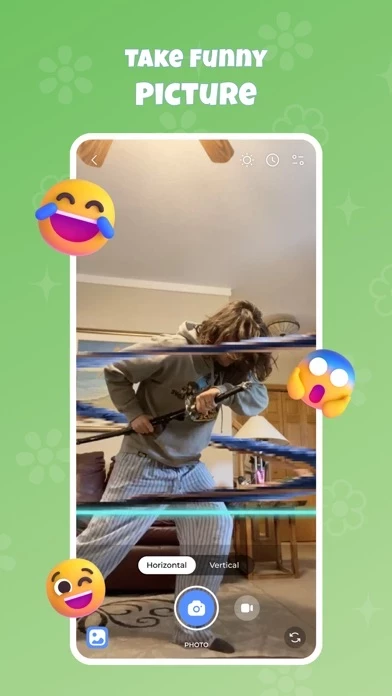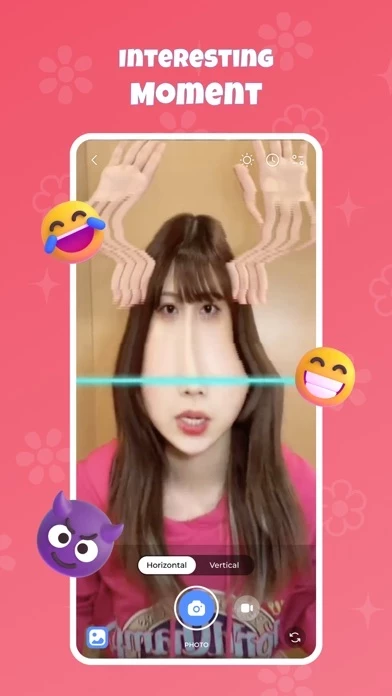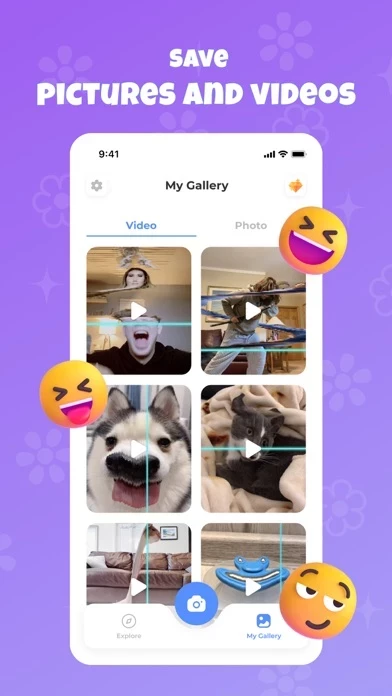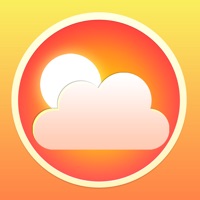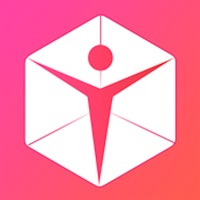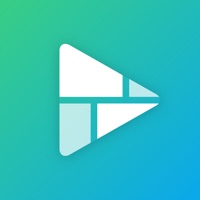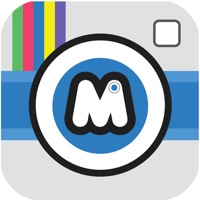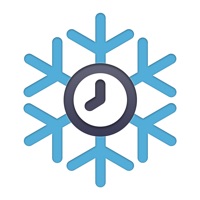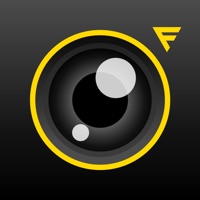How to Delete TimeWarp
Published by Thuong Nguyen Thi on 2024-06-11We have made it super easy to delete TimeWarp–Time Warp Scan Filter account and/or app.
Table of Contents:
Guide to Delete TimeWarp–Time Warp Scan Filter
Things to note before removing TimeWarp:
- The developer of TimeWarp is Thuong Nguyen Thi and all inquiries must go to them.
- Under the GDPR, Residents of the European Union and United Kingdom have a "right to erasure" and can request any developer like Thuong Nguyen Thi holding their data to delete it. The law mandates that Thuong Nguyen Thi must comply within a month.
- American residents (California only - you can claim to reside here) are empowered by the CCPA to request that Thuong Nguyen Thi delete any data it has on you or risk incurring a fine (upto 7.5k usd).
- If you have an active subscription, it is recommended you unsubscribe before deleting your account or the app.
How to delete TimeWarp account:
Generally, here are your options if you need your account deleted:
Option 1: Reach out to TimeWarp via Justuseapp. Get all Contact details →
Option 2: Visit the TimeWarp website directly Here →
Option 3: Contact TimeWarp Support/ Customer Service:
- 72.73% Contact Match
- Developer: Braly JSC
- E-Mail: [email protected]
- Website: Visit TimeWarp Website
- 72.73% Contact Match
- Developer: Photo Collage & Grid - Foto Grid
- E-Mail: [email protected]
- Website: Visit Photo Collage & Grid - Foto Grid Website
How to Delete TimeWarp–Time Warp Scan Filter from your iPhone or Android.
Delete TimeWarp–Time Warp Scan Filter from iPhone.
To delete TimeWarp from your iPhone, Follow these steps:
- On your homescreen, Tap and hold TimeWarp–Time Warp Scan Filter until it starts shaking.
- Once it starts to shake, you'll see an X Mark at the top of the app icon.
- Click on that X to delete the TimeWarp–Time Warp Scan Filter app from your phone.
Method 2:
Go to Settings and click on General then click on "iPhone Storage". You will then scroll down to see the list of all the apps installed on your iPhone. Tap on the app you want to uninstall and delete the app.
For iOS 11 and above:
Go into your Settings and click on "General" and then click on iPhone Storage. You will see the option "Offload Unused Apps". Right next to it is the "Enable" option. Click on the "Enable" option and this will offload the apps that you don't use.
Delete TimeWarp–Time Warp Scan Filter from Android
- First open the Google Play app, then press the hamburger menu icon on the top left corner.
- After doing these, go to "My Apps and Games" option, then go to the "Installed" option.
- You'll see a list of all your installed apps on your phone.
- Now choose TimeWarp–Time Warp Scan Filter, then click on "uninstall".
- Also you can specifically search for the app you want to uninstall by searching for that app in the search bar then select and uninstall.
Have a Problem with TimeWarp–Time Warp Scan Filter? Report Issue
Leave a comment:
What is TimeWarp–Time Warp Scan Filter?
Catch up with the trendy time warp camera effect viral on social networking sites with Time Warp Scan. Time Warp Scan with a blue line filter, short-form videos are exciting, spontaneous, and genuine. Use Time Warp Scan funny filter and create excellent content! Time Warp Scan can create unique faces, funny looks, and exciting photos. The warp scan effect is one of the most viral challenges on social media. With the feature of freezing the image when the blue line filter is. Time Warp Scan will surely bring you laughs, fun, and exciting experiences using the Time Warp Scan filter. Time Warp Scan helps you catch up with the trendy viral effect on social networking sites with Time warp scan. This filter for videos and images has recently been extremely popular with young people. With the this app effect, you can use this trendy face warp filter for free. Features: - Time warp scan photo - Time warp scan video filter - Choose scan direction by swiping right or down, - save pictures an...