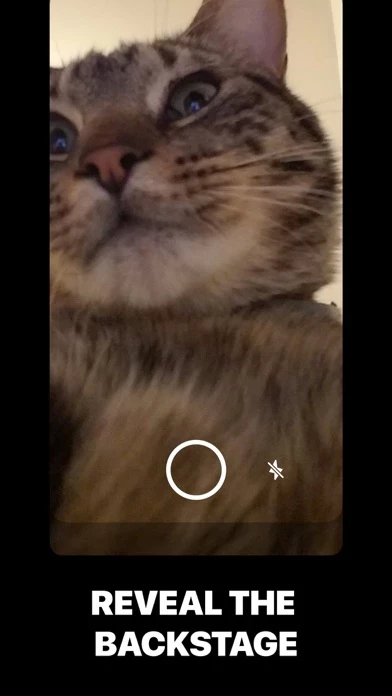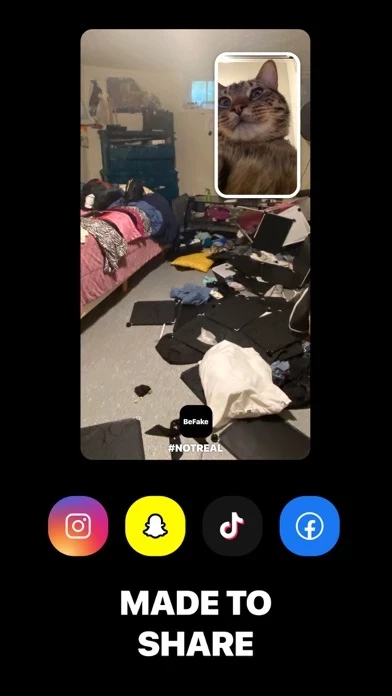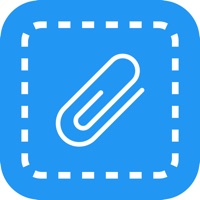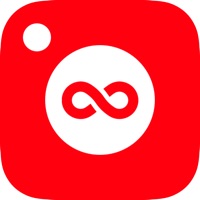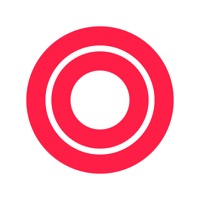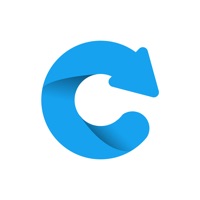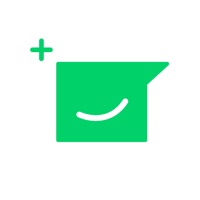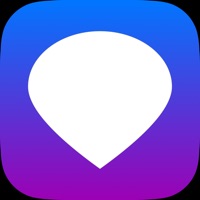How to Cancel Showcam
Published by Takeoff Labs LLC on 2023-10-06We have made it super easy to cancel Showcam - Dual Cam Front Back subscription
at the root to avoid any and all mediums "Takeoff Labs LLC" (the developer) uses to bill you.
Complete Guide to Canceling Showcam - Dual Cam Front Back
A few things to note and do before cancelling:
- The developer of Showcam is Takeoff Labs LLC and all inquiries must go to them.
- Check the Terms of Services and/or Privacy policy of Takeoff Labs LLC to know if they support self-serve subscription cancellation:
- Cancelling a subscription during a free trial may result in losing a free trial account.
- You must always cancel a subscription at least 24 hours before the trial period ends.
Pricing Plans
**Gotten from publicly available data and the appstores.
- Subscription length: 1 week or 1 year
- Subscription price: $6.99/week or $39.99/year
- Payment will be charged to iTunes Account at confirmation of purchase
- Subscription automatically renews unless auto-renew is turned off at least 24-hours before the end of the current period
- Account will be charged for renewal within 24-hours prior to the end of the current period, and identify the cost of the renewal
- No cancellation of the current subscription is allowed during active subscription period
- Any unused portion of a free trial period, if offered, will be forfeited when the user purchases a subscription to that publication, where applicable
- Terms of Service https://takeofflabs.notion.site/Terms-e6e658374aad4df480ec444b6f63e5a8
How to Cancel Showcam - Dual Cam Front Back Subscription on iPhone or iPad:
- Open Settings » ~Your name~ » and click "Subscriptions".
- Click the Showcam (subscription) you want to review.
- Click Cancel.
How to Cancel Showcam - Dual Cam Front Back Subscription on Android Device:
- Open your Google Play Store app.
- Click on Menu » "Subscriptions".
- Tap on Showcam - Dual Cam Front Back (subscription you wish to cancel)
- Click "Cancel Subscription".
How do I remove my Card from Showcam?
Removing card details from Showcam if you subscribed directly is very tricky. Very few websites allow you to remove your card details. So you will have to make do with some few tricks before and after subscribing on websites in the future.
Before Signing up or Subscribing:
- Create an account on Justuseapp. signup here →
- Create upto 4 Virtual Debit Cards - this will act as a VPN for you bank account and prevent apps like Showcam from billing you to eternity.
- Fund your Justuseapp Cards using your real card.
- Signup on Showcam - Dual Cam Front Back or any other website using your Justuseapp card.
- Cancel the Showcam subscription directly from your Justuseapp dashboard.
- To learn more how this all works, Visit here →.
How to Cancel Showcam - Dual Cam Front Back Subscription on a Mac computer:
- Goto your Mac AppStore, Click ~Your name~ (bottom sidebar).
- Click "View Information" and sign in if asked to.
- Scroll down on the next page shown to you until you see the "Subscriptions" tab then click on "Manage".
- Click "Edit" beside the Showcam - Dual Cam Front Back app and then click on "Cancel Subscription".
What to do if you Subscribed directly on Showcam's Website:
- Reach out to Takeoff Labs LLC here »»
- Visit Showcam website: Click to visit .
- Login to your account.
- In the menu section, look for any of the following: "Billing", "Subscription", "Payment", "Manage account", "Settings".
- Click the link, then follow the prompts to cancel your subscription.
How to Cancel Showcam - Dual Cam Front Back Subscription on Paypal:
To cancel your Showcam subscription on PayPal, do the following:
- Login to www.paypal.com .
- Click "Settings" » "Payments".
- Next, click on "Manage Automatic Payments" in the Automatic Payments dashboard.
- You'll see a list of merchants you've subscribed to. Click on "Showcam - Dual Cam Front Back" or "Takeoff Labs LLC" to cancel.
How to delete Showcam account:
- Reach out directly to Showcam via Justuseapp. Get all Contact details →
- Send an email to [email protected] Click to email requesting that they delete your account.
Delete Showcam - Dual Cam Front Back from iPhone:
- On your homescreen, Tap and hold Showcam - Dual Cam Front Back until it starts shaking.
- Once it starts to shake, you'll see an X Mark at the top of the app icon.
- Click on that X to delete the Showcam - Dual Cam Front Back app.
Delete Showcam - Dual Cam Front Back from Android:
- Open your GooglePlay app and goto the menu.
- Click "My Apps and Games" » then "Installed".
- Choose Showcam - Dual Cam Front Back, » then click "Uninstall".
Have a Problem with Showcam - Dual Cam Front Back? Report Issue
Leave a comment:
What is Showcam - Dual Cam Front Back?
BeFake is an app to impress your friends with your fake life. 1. Take a picture with the rear camera 2. Take a picture with the front camera 3. Share with friends on Instagram, Snapchat or Tiktok This is a tribute to BeReal. -- Subscription Details: • Subscription length: 1 week or 1 year • Subscription price: $6.99/week or $39.99/year • Payment will be charged to iTunes Account at confirmation of purchase • Subscription automatically renews unless auto-renew is turned off at least 24-hours before the end of the current period • Account will be charged for renewal within 24-hours prior to the end of the current period, and identify the cost of the renewal • No cancellation of the current subscription is allowed during active subscription period • Any unused portion of a free trial period, if offered, will be forfeited when the user purchases a subscription to that publication, where applicable • Terms of Service https://takeofflabs.notion.site/Terms-e6e658374aad4df480ec444b6f63e5a8