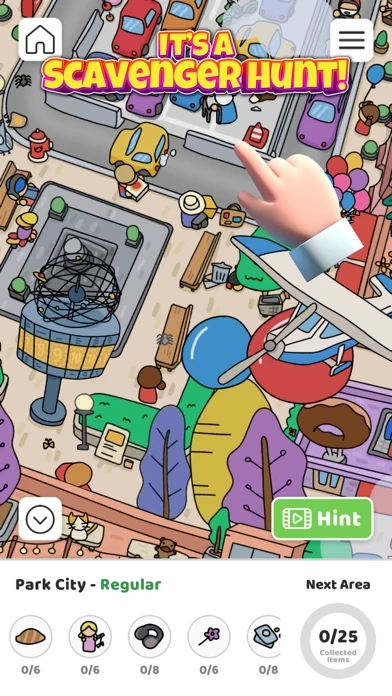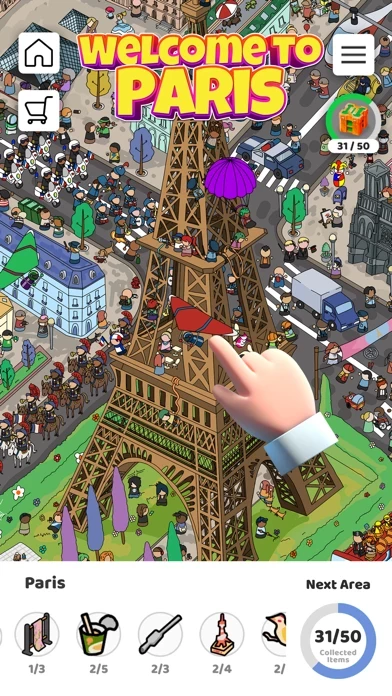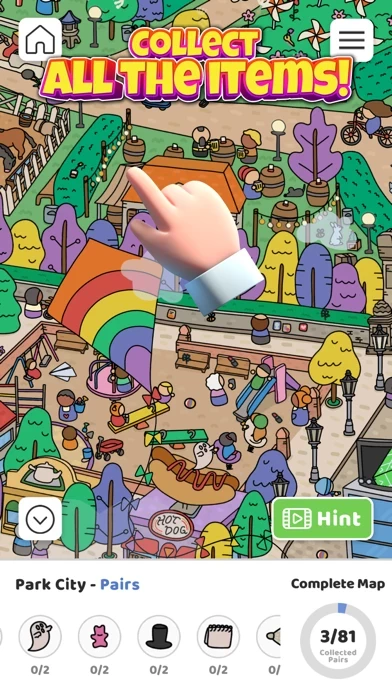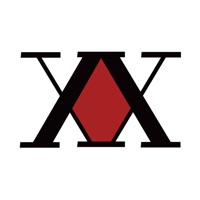How to Cancel Scavenger Hunt!
Published by Popcore GmbH on 2024-01-11We have made it super easy to cancel Scavenger Hunt! subscription
at the root to avoid any and all mediums "Popcore GmbH" (the developer) uses to bill you.
Complete Guide to Canceling Scavenger Hunt!
A few things to note and do before cancelling:
- The developer of Scavenger Hunt! is Popcore GmbH and all inquiries must go to them.
- Cancelling a subscription during a free trial may result in losing a free trial account.
- You must always cancel a subscription at least 24 hours before the trial period ends.
How easy is it to cancel or delete Scavenger Hunt!?
It is Difficult to Cancel a Scavenger Hunt! subscription. (**Crowdsourced from Scavenger Hunt! and Justuseapp users)
If you haven't rated Scavenger Hunt! cancellation policy yet, Rate it here →.
Potential Savings
**Pricing data is based on average subscription prices reported by Justuseapp.com users..
| Duration | Amount (USD) |
|---|---|
| If Billed Once | $7.00 |
How to Cancel Scavenger Hunt! Subscription on iPhone or iPad:
- Open Settings » ~Your name~ » and click "Subscriptions".
- Click the Scavenger Hunt! (subscription) you want to review.
- Click Cancel.
How to Cancel Scavenger Hunt! Subscription on Android Device:
- Open your Google Play Store app.
- Click on Menu » "Subscriptions".
- Tap on Scavenger Hunt! (subscription you wish to cancel)
- Click "Cancel Subscription".
How do I remove my Card from Scavenger Hunt!?
Removing card details from Scavenger Hunt! if you subscribed directly is very tricky. Very few websites allow you to remove your card details. So you will have to make do with some few tricks before and after subscribing on websites in the future.
Before Signing up or Subscribing:
- Create an account on Justuseapp. signup here →
- Create upto 4 Virtual Debit Cards - this will act as a VPN for you bank account and prevent apps like Scavenger Hunt! from billing you to eternity.
- Fund your Justuseapp Cards using your real card.
- Signup on Scavenger Hunt! or any other website using your Justuseapp card.
- Cancel the Scavenger Hunt! subscription directly from your Justuseapp dashboard.
- To learn more how this all works, Visit here →.
How to Cancel Scavenger Hunt! Subscription on a Mac computer:
- Goto your Mac AppStore, Click ~Your name~ (bottom sidebar).
- Click "View Information" and sign in if asked to.
- Scroll down on the next page shown to you until you see the "Subscriptions" tab then click on "Manage".
- Click "Edit" beside the Scavenger Hunt! app and then click on "Cancel Subscription".
What to do if you Subscribed directly on Scavenger Hunt!'s Website:
- Reach out to Popcore GmbH here »»
- Visit Scavenger Hunt! website: Click to visit .
- Login to your account.
- In the menu section, look for any of the following: "Billing", "Subscription", "Payment", "Manage account", "Settings".
- Click the link, then follow the prompts to cancel your subscription.
How to Cancel Scavenger Hunt! Subscription on Paypal:
To cancel your Scavenger Hunt! subscription on PayPal, do the following:
- Login to www.paypal.com .
- Click "Settings" » "Payments".
- Next, click on "Manage Automatic Payments" in the Automatic Payments dashboard.
- You'll see a list of merchants you've subscribed to. Click on "Scavenger Hunt!" or "Popcore GmbH" to cancel.
How to delete Scavenger Hunt! account:
- Reach out directly to Scavenger Hunt! via Justuseapp. Get all Contact details →
- Send an email to [email protected] Click to email requesting that they delete your account.
Delete Scavenger Hunt! from iPhone:
- On your homescreen, Tap and hold Scavenger Hunt! until it starts shaking.
- Once it starts to shake, you'll see an X Mark at the top of the app icon.
- Click on that X to delete the Scavenger Hunt! app.
Delete Scavenger Hunt! from Android:
- Open your GooglePlay app and goto the menu.
- Click "My Apps and Games" » then "Installed".
- Choose Scavenger Hunt!, » then click "Uninstall".
Have a Problem with Scavenger Hunt!? Report Issue
Leave a comment:
What is Scavenger Hunt!?
Welcome to the scavenger hunt! If you love playing search and find hidden objects games, you have come to the right place! The Scavenger Hunt game is a level-up to the hidden objects genre - our maps are alive! You can see kids playing in the park, athletes working out, grannies blocking cars in a parking jam, all with one common purpose - to distract you from the scavenger hunt! Search and find games have never been this fun! Collect hidden objects throughout the maps on your journey to unlock more locations in the Scavenger Hunt! Hidden pictures are everywhere - under a tree, next to granny, on the roof? Zoom in and swipe through the map to collect all the hidden objects. If search and find games are your jam, you don't want to miss out on Scavenger Hunt! > PLAY the next generation of hidden objects search and find games! > SWIPE through the map and collect all the items. > GET more maps by collecting all the hidden objects. > UNLOCK beautiful new locations with each cleared area!