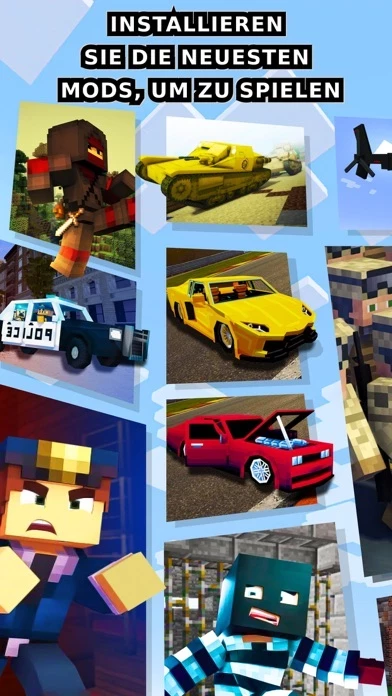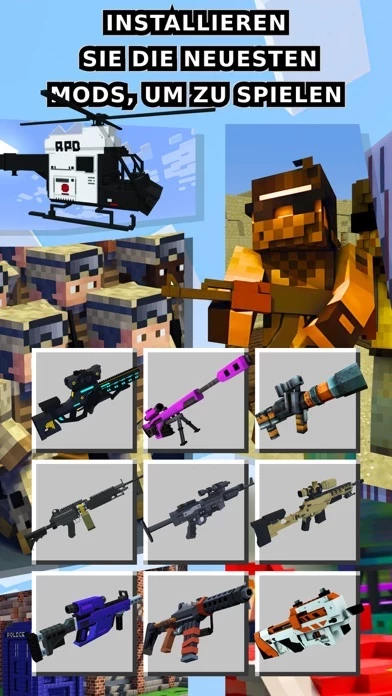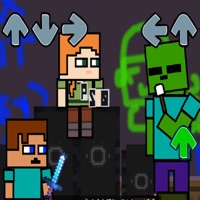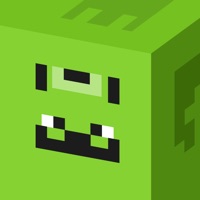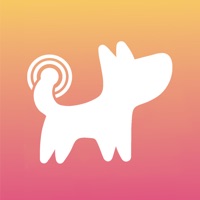How to Cancel Skins Mod Master
Published by Mark AbramovWe have made it super easy to cancel Skins Mod Master for Minecraft subscription
at the root to avoid any and all mediums "Mark Abramov" (the developer) uses to bill you.
Complete Guide to Canceling Skins Mod Master for Minecraft
A few things to note and do before cancelling:
- The developer of Skins Mod Master is Mark Abramov and all inquiries must go to them.
- Check the Terms of Services and/or Privacy policy of Mark Abramov to know if they support self-serve subscription cancellation:
- Cancelling a subscription during a free trial may result in losing a free trial account.
- You must always cancel a subscription at least 24 hours before the trial period ends.
How easy is it to cancel or delete Skins Mod Master?
It is Very Easy to Cancel a Skins Mod Master subscription. (**Crowdsourced from Skins Mod Master and Justuseapp users)
If you haven't rated Skins Mod Master cancellation policy yet, Rate it here →.
Potential Savings
**Pricing data is based on average subscription prices reported by Justuseapp.com users..
| Duration | Amount (USD) |
|---|---|
| Monthly Subscription | $8.99 |
How to Cancel Skins Mod Master for Minecraft Subscription on iPhone or iPad:
- Open Settings » ~Your name~ » and click "Subscriptions".
- Click the Skins Mod Master (subscription) you want to review.
- Click Cancel.
How to Cancel Skins Mod Master for Minecraft Subscription on Android Device:
- Open your Google Play Store app.
- Click on Menu » "Subscriptions".
- Tap on Skins Mod Master for Minecraft (subscription you wish to cancel)
- Click "Cancel Subscription".
How do I remove my Card from Skins Mod Master?
Removing card details from Skins Mod Master if you subscribed directly is very tricky. Very few websites allow you to remove your card details. So you will have to make do with some few tricks before and after subscribing on websites in the future.
Before Signing up or Subscribing:
- Create an account on Justuseapp. signup here →
- Create upto 4 Virtual Debit Cards - this will act as a VPN for you bank account and prevent apps like Skins Mod Master from billing you to eternity.
- Fund your Justuseapp Cards using your real card.
- Signup on Skins Mod Master for Minecraft or any other website using your Justuseapp card.
- Cancel the Skins Mod Master subscription directly from your Justuseapp dashboard.
- To learn more how this all works, Visit here →.
How to Cancel Skins Mod Master for Minecraft Subscription on a Mac computer:
- Goto your Mac AppStore, Click ~Your name~ (bottom sidebar).
- Click "View Information" and sign in if asked to.
- Scroll down on the next page shown to you until you see the "Subscriptions" tab then click on "Manage".
- Click "Edit" beside the Skins Mod Master for Minecraft app and then click on "Cancel Subscription".
What to do if you Subscribed directly on Skins Mod Master's Website:
- Reach out to Mark Abramov here »»
- If the company has an app they developed in the Appstore, you can try contacting Mark Abramov (the app developer) for help through the details of the app.
How to Cancel Skins Mod Master for Minecraft Subscription on Paypal:
To cancel your Skins Mod Master subscription on PayPal, do the following:
- Login to www.paypal.com .
- Click "Settings" » "Payments".
- Next, click on "Manage Automatic Payments" in the Automatic Payments dashboard.
- You'll see a list of merchants you've subscribed to. Click on "Skins Mod Master for Minecraft" or "Mark Abramov" to cancel.
How to delete Skins Mod Master account:
- Reach out directly to Skins Mod Master via Justuseapp. Get all Contact details →
- Send an email to [email protected] Click to email requesting that they delete your account.
Delete Skins Mod Master for Minecraft from iPhone:
- On your homescreen, Tap and hold Skins Mod Master for Minecraft until it starts shaking.
- Once it starts to shake, you'll see an X Mark at the top of the app icon.
- Click on that X to delete the Skins Mod Master for Minecraft app.
Delete Skins Mod Master for Minecraft from Android:
- Open your GooglePlay app and goto the menu.
- Click "My Apps and Games" » then "Installed".
- Choose Skins Mod Master for Minecraft, » then click "Uninstall".
Have a Problem with Skins Mod Master for Minecraft? Report Issue
Leave a comment:
What is Skins Mod Master for Minecraft?
Skins Mod Master for Minecraft is an application in which you will find a huge collection of skins, mods and maps for the game. Unique add-ons will help diversify the game world. Maps: Expand your game world with our exclusive maps. Here you will find the best maps such as - Modern Redstone Mansion, Bed Wars, FNAF, Hide and Seek, Skyblock, Lucky Block Race and other most detailed and realistic modern creations. Mods: Our launcher has the largest and most up-to-date list of mods, including the following: mob transformation, zombie apocalypse, weapons and guns, furniture, tools, vampires and monsters, Lucky Blocks, cars, houses and others. Skins: Our application contains a huge collection of popular skins: zombies, animals, SCP, animatronics, anime, superheroes and many others. Shaders and textures: All popular shaders inside: seus pe, esbe 2g, evo shader, estn shaders, parallax, zebra, haptic and ruspe, reflex pe. It will add performance smoothing, realistic graphics, and allow the hardware to better handle game textures, as well as support 4k textures. Premium Features: - Easy to install - Regular content updates - Lots of mods, skins and maps for dynamic gameplay. - Easy navigation - Clear and detailed instructions - Fast loading - Attractive graphics and images Skins Mod Master for Minecraft DISCLAIMER: This is an unofficial application for Minecraft. This app is in no way affiliated with Mojang AB. The Minecraft name, the Minecraft trademark and the Minecraft Assets are...