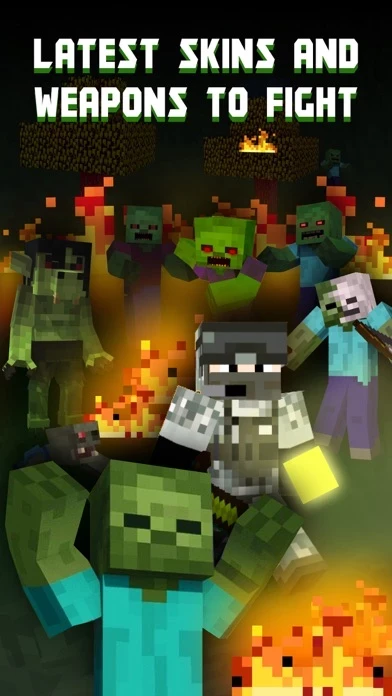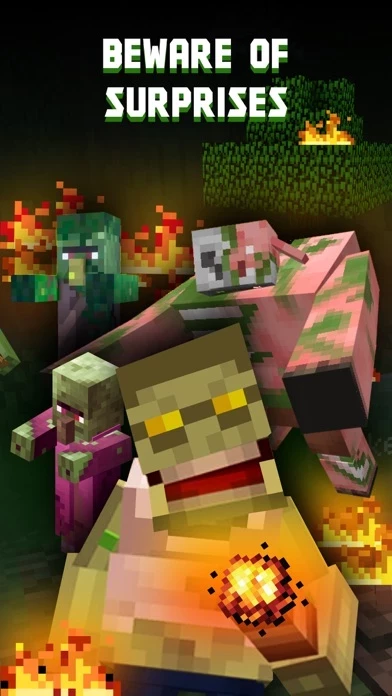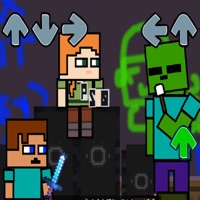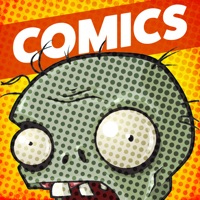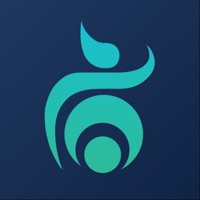How to Cancel Zombie Mods Maps
Published by Georgy SmeyanovWe have made it super easy to cancel Zombie Mods Maps for Minecraft subscription
at the root to avoid any and all mediums "Georgy Smeyanov" (the developer) uses to bill you.
Complete Guide to Canceling Zombie Mods Maps for Minecraft
A few things to note and do before cancelling:
- The developer of Zombie Mods Maps is Georgy Smeyanov and all inquiries must go to them.
- Check the Terms of Services and/or Privacy policy of Georgy Smeyanov to know if they support self-serve subscription cancellation:
- Cancelling a subscription during a free trial may result in losing a free trial account.
- You must always cancel a subscription at least 24 hours before the trial period ends.
Pricing Plans
**Gotten from publicly available data and the appstores.
- Premium subscription for 1 week at $5.99 with access to all features and content.
How to Cancel Zombie Mods Maps for Minecraft Subscription on iPhone or iPad:
- Open Settings » ~Your name~ » and click "Subscriptions".
- Click the Zombie Mods Maps (subscription) you want to review.
- Click Cancel.
How to Cancel Zombie Mods Maps for Minecraft Subscription on Android Device:
- Open your Google Play Store app.
- Click on Menu » "Subscriptions".
- Tap on Zombie Mods Maps for Minecraft (subscription you wish to cancel)
- Click "Cancel Subscription".
How do I remove my Card from Zombie Mods Maps?
Removing card details from Zombie Mods Maps if you subscribed directly is very tricky. Very few websites allow you to remove your card details. So you will have to make do with some few tricks before and after subscribing on websites in the future.
Before Signing up or Subscribing:
- Create an account on Justuseapp. signup here →
- Create upto 4 Virtual Debit Cards - this will act as a VPN for you bank account and prevent apps like Zombie Mods Maps from billing you to eternity.
- Fund your Justuseapp Cards using your real card.
- Signup on Zombie Mods Maps for Minecraft or any other website using your Justuseapp card.
- Cancel the Zombie Mods Maps subscription directly from your Justuseapp dashboard.
- To learn more how this all works, Visit here →.
How to Cancel Zombie Mods Maps for Minecraft Subscription on a Mac computer:
- Goto your Mac AppStore, Click ~Your name~ (bottom sidebar).
- Click "View Information" and sign in if asked to.
- Scroll down on the next page shown to you until you see the "Subscriptions" tab then click on "Manage".
- Click "Edit" beside the Zombie Mods Maps for Minecraft app and then click on "Cancel Subscription".
What to do if you Subscribed directly on Zombie Mods Maps's Website:
- Reach out to Georgy Smeyanov here »»
- If the company has an app they developed in the Appstore, you can try contacting Georgy Smeyanov (the app developer) for help through the details of the app.
How to Cancel Zombie Mods Maps for Minecraft Subscription on Paypal:
To cancel your Zombie Mods Maps subscription on PayPal, do the following:
- Login to www.paypal.com .
- Click "Settings" » "Payments".
- Next, click on "Manage Automatic Payments" in the Automatic Payments dashboard.
- You'll see a list of merchants you've subscribed to. Click on "Zombie Mods Maps for Minecraft" or "Georgy Smeyanov" to cancel.
How to delete Zombie Mods Maps account:
- Reach out directly to Zombie Mods Maps via Justuseapp. Get all Contact details →
- Send an email to [email protected] Click to email requesting that they delete your account.
Delete Zombie Mods Maps for Minecraft from iPhone:
- On your homescreen, Tap and hold Zombie Mods Maps for Minecraft until it starts shaking.
- Once it starts to shake, you'll see an X Mark at the top of the app icon.
- Click on that X to delete the Zombie Mods Maps for Minecraft app.
Delete Zombie Mods Maps for Minecraft from Android:
- Open your GooglePlay app and goto the menu.
- Click "My Apps and Games" » then "Installed".
- Choose Zombie Mods Maps for Minecraft, » then click "Uninstall".
Have a Problem with Zombie Mods Maps for Minecraft? Report Issue
Leave a comment:
What is Zombie Mods Maps for Minecraft?
What could be better than fighting zombies? Only battle with a crowd of zombies! Forget about fights with regular creepers. Zombie Mods Maps for Minecraft is a high quality mods that will turn your game into a real post-apocalyptic setting. Modification quickly turns all mobs into evil walking dead. Usually they are not smart and quick-witted, and sometimes they are so stupid that many gamers would like to replace them with completely different characters. Add-ons make these creatures stronger and completely change the gameplay. In addition, they become much faster and more resistant to sunlight. The game will also be filled with unique features, themed textures and advanced multiplayer options. Enjoy hellish battles with new types of creatures from the other world and show them who is the real boss here! Premium Features: Cool Skinmaker 3D and the ability to choose a mod, skin or map from the list and instantly export to the game Hordes of different types of zombies and many new items to help you survive Updated specs for better immersive gameplay High Health, improved running speed and enemy power attacks to increase the level of difficulty of the game Zombie Mods Maps for Minecraft DISCLAIMER: This is an unofficial application for Minecraft. This application is not affiliated in any way with Mojang AB. The Minecraft Name, the Minecraft Brand and the Minecraft Assets are all property of Mojang AB or their respectful owner. All rights reserved. In accordance with Mojan...